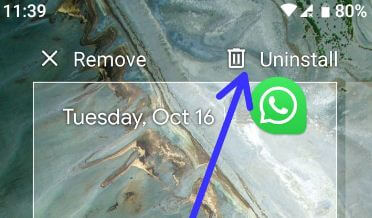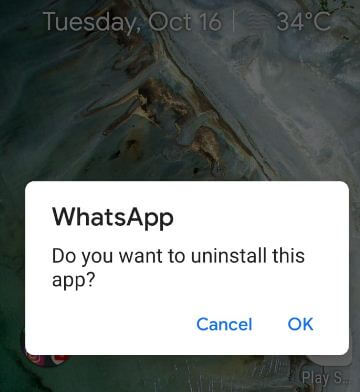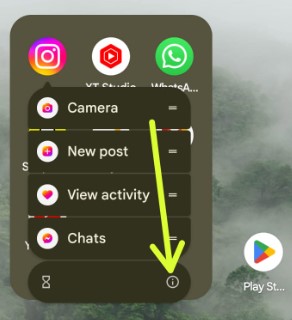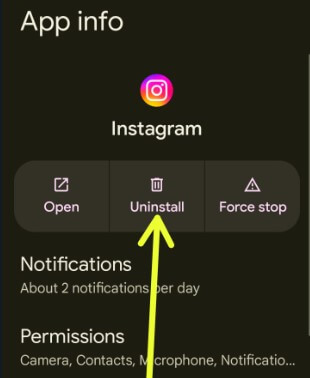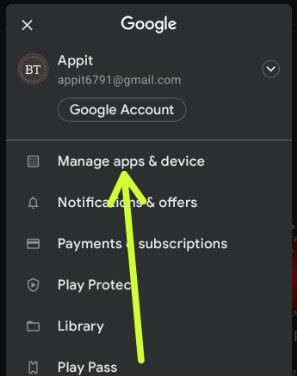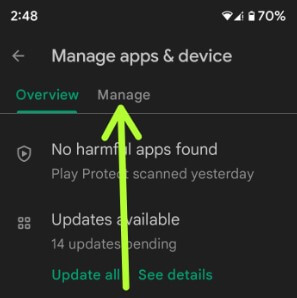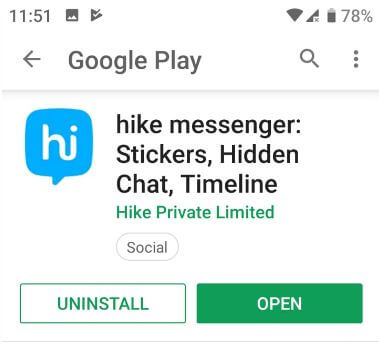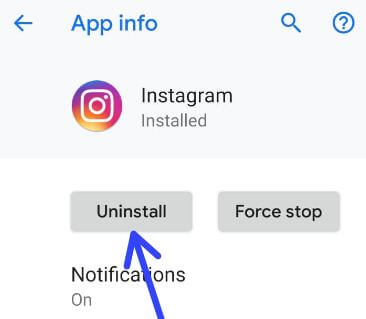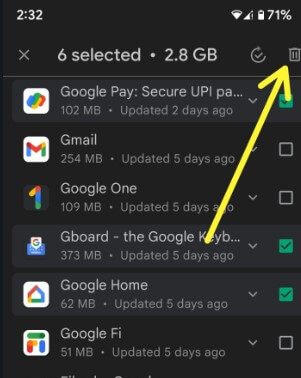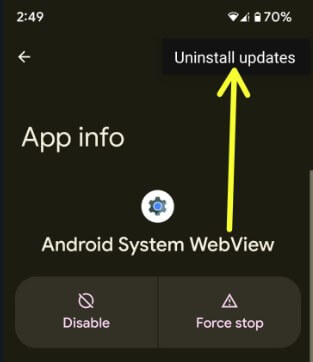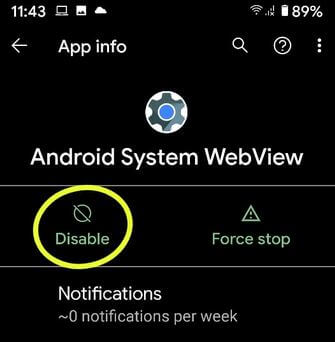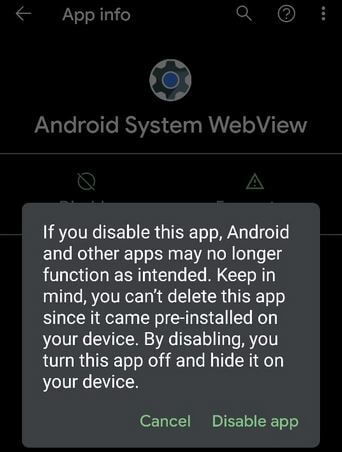Last Updated on April 25, 2023 by Bestusefultips
Do you want to delete apps on Android phones and tablets? In this tutorial, I’ll show you three ways to uninstall apps on Android 13, 12, 11, 10, and Android 9 devices. You can’t uninstall apps from Android that came with the phone, but you can disable apps (System Apps) on your Android devices. Several apps on our devices are unnecessary or temporary use. Disable the app; you can see the hidden app from your Android app drawer or home screen. You can’t delete pre-installed apps on Android devices. Also, uninstall app updates if any app-related issues. Let’s see different methods to remove or uninstall apps on Android.
Read More: How to Clear App Cache on Android
How to Uninstall Apps on Android: 4 Methods
Apply the below given different methods to uninstall the app on an Android device.
How to Uninstall App on Android
Step 1: Open the app drawer on your Android.
Step 2: Long press the app and move it to Uninstall at the top screen to delete the app from the app drawer.
You can see this pop-up: Do you want to uninstall this app?
Step 3: Tap OK.
How to Uninstall an App on Android
Step 1: Long-press on any downloaded app and tap the I icon or App info.
Step 2: Tap Uninstall.
Step 3: Click OK.
How to Delete Apps on Android using Google Play Store
Step 1: Open the Google Play Store on your Android device.
Step 2: Tap the Profile icon at the top right corner.
Step 3: Tap the Manage Apps devices.
Step 4: Tap the Manage.
Step 5: Select the App you want to uninstall from your device.
Step 6: Tap the Uninstall.
Step 7: Tap Uninstall.
Now uninstall the app from your Android device. To use it again, download the app from the play store and install it on your phone.
How to Uninstall an App in Android using Apps settings
Step 1: Swipe down the Notification panel from the top of the screen and tap the Settings gear icon.
Step 2: Tap on Apps or Apps & Notifications.
Step 3: Tap the See all apps.
You can see the list of apps installed on your phone.
Step 4: Select the app from a list you want to uninstall.
Step 5: Tap the Uninstall button.
Step 6: Tap on OK.
How to Delete Multiple Apps at Once using Play Store – Uninstall Multiple Apps
Open the Play Store> Profile icon at the top right > Manage apps & device > Manage > Tick mark the apps you want to delete and tap on the Trash icon (Recycle Bin) at the top right > Uninstall.
If you select the system default apps, system apps remain on your device, but any updates will be uninstalled.
How to Uninstall App Updates on Android for System Apps
If a system app-related problem occurs, try to uninstall the system app update and restart your phone. And again, update the app to fix app issues. It will replace your app with the factory version.
Settings > Apps > See all apps > Tap app > Three vertical dots > Uninstall updates > OK.
How to Hide (Disable) Apps on Android: System Apps
Step 1: Open the Settings app.
Step 2: Tap Apps or Apps & notifications.
Step 3: Tap See all apps.
Step 4: Tap Three vertical dots (More) at the top right corner.
Step 5: Tap the Show system.
Step 6: Select the System app or pre-installed app you want to remove.
Step 7: Tap Disable.
Step 8: Tap Disable app.
Now hide the app from your phone. To use an app again, enable it using the above settings.
End the list of methods to uninstall apps from Android phones. Stay and connect with us for the latest updates. If you have any questions, please tell us in below comment box.