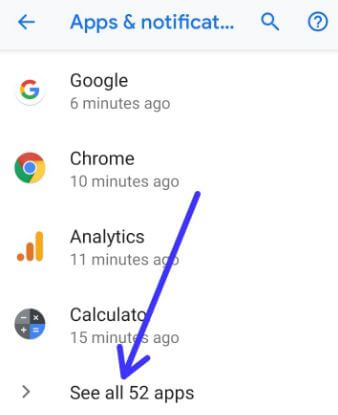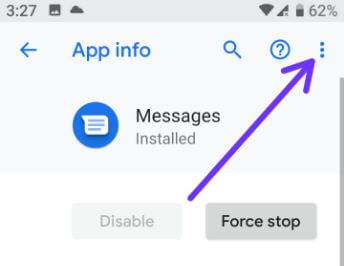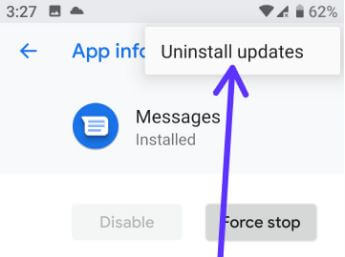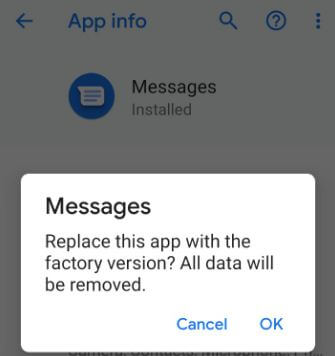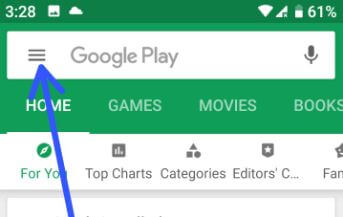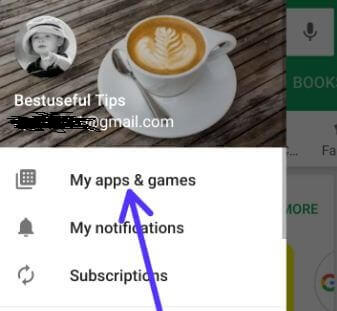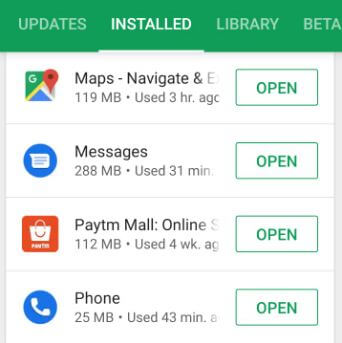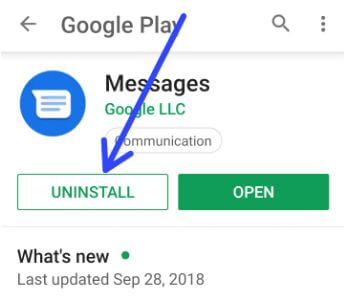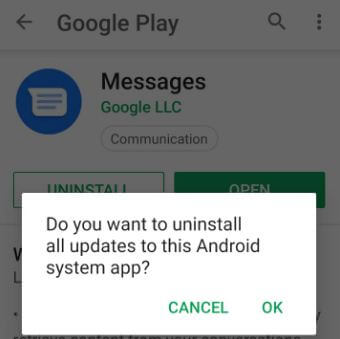Last Updated on March 7, 2021 by Bestusefultips
Here’s how to uninstall app updates on Android 9 Pie and Oreo 8.1 devices. There are several default apps installed on our android devices. And that app gets regularly updated with the latest features and uses to fix a problem on your android device also. If you have any app related problems such as app freezing or crashing, suddenly app stopped working, app slows down your device and facing other issues. You’ll try to uninstall updates or clear app cache on Android 9 Pie, Oreo 8.1, and Nougat 7.1.2, Marshmallow 6.0, and other android devices. Let see step by step process to uninstall apps update on Android 9 Pie.
Read Also:
- How to check system update on Android 9 Pie
- How to disable apps on Galaxy Note 9
- How to uninstall apps on Android 9 Pie: 3 Ways
- How to uninstall Google Play services updates
- How to disable automatic app updates on Android 5.1.2 Lollipop and 6.0 Marshmallow
How to Undo an App Update on Android 9 Pie, Oreo 8.1
In this tutorial, I’ll show you two methods to uninstall the latest app update on Android 9 Pie and Oreo devices using apps & notification settings. You can’t find the “uninstall update” option on third-party apps, so disable apps that download from play store if you have a facing problem.
1st Method: Uninstall updates on android apps
Step 1: Swipe down the notification shade and tap the Settings gear icon.
Step 2: Tap Apps & notifications.
Step 3: Tap See all apps.
Step 4: Select app you want to uninstall system update on android Pie, Oreo, Nougat.
Step 5: Tap Three vertical dots at the upper right corner.
Step 6: Tap uninstall updates.
You can see this message on your android screen: Replace this app with the factory version? All data will be removed.
Step 7: Tap OK.
Now, this app is replaced with its original settings when you bought phone. Restart your android devices and after update app to the latest version to fix android apps problems.
2nd Method: Uninstall apps update on Android 9 Pie using play store
Step 1: Open Play store app in your android Pie, Oreo, and Nougat.
Step 2: Tap Three horizontal lines at the upper right corner.
Step 3: Tap My apps & games.
Step 4: Tap the installed tab.
Step 5: Select the app you want to uninstall an app update.
Step 6: Tap Uninstall (Make sure by default installed app selected).
You can see this message on screen if the system app: Do you want to uninstall all updates to this android system app?
Step 7: Tap OK to uninstall an update.
Now uninstall system update on android app and replace with the factory version. You can install or update the app with the latest version to get new features in your android Pie, Oreo and Nougat devices.
Disable Automatic App Updates in Android 10 and 9 Pie
Open Google Play Store > Three horizontal lines (More) at upper left corner > My apps & games > Installed > Select app from list > Three vertical dot at top right corner > Uncheck the box “Enable Auto update“
And that’s it. I hope this little tip useful to uninstall apps update on Android 9 Pie. If you have any questions, tell us in below comment box. Feel free to share with others.