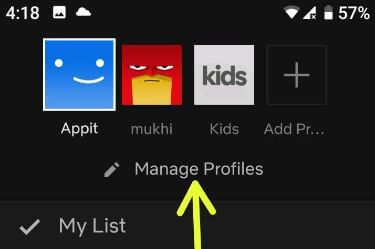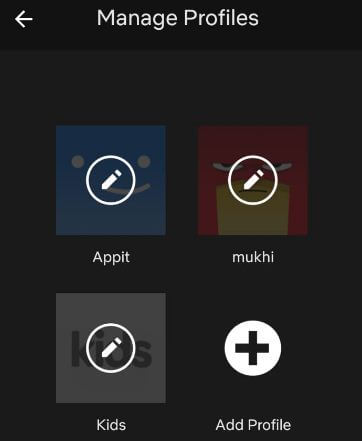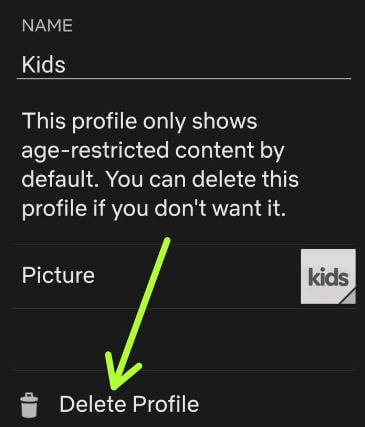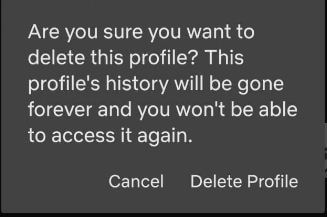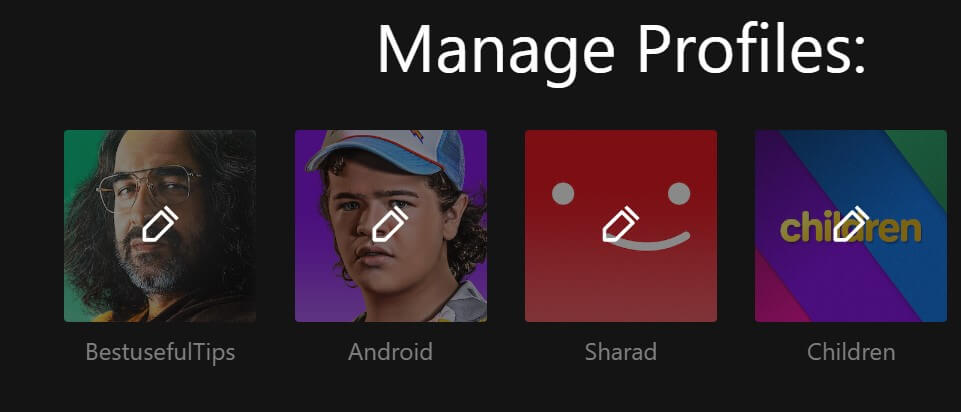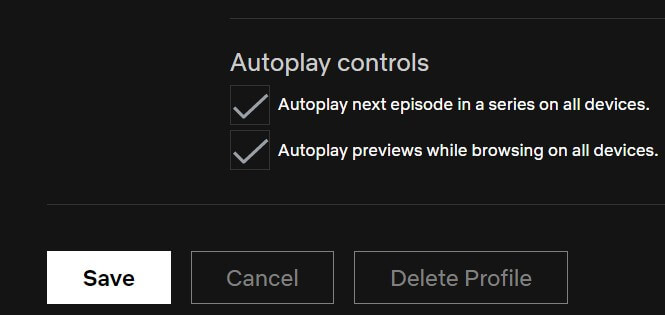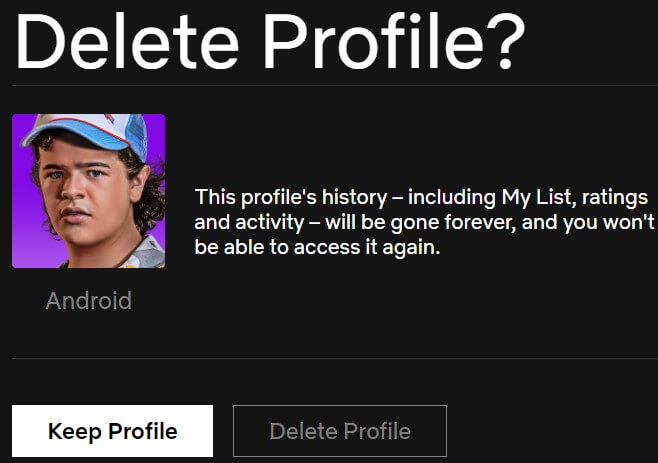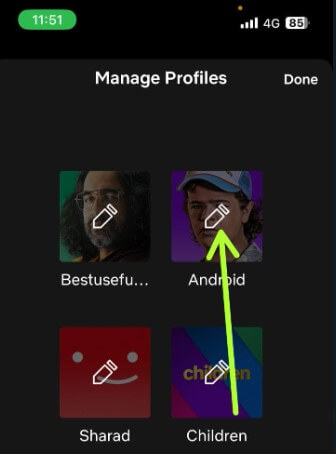Last Updated on June 14, 2023 by Bestusefultips
Do you want to delete a Netflix profile of other user’s in your Netflix account? Here’s how to delete a Netflix profile on Android, iPhone (iOS 16), PC, or TV using manage profile settings. You can create a maximum of 5 profiles on Netflix when selecting a premium ultra HD plan on your Android or iPhone devices. Also, create a separate Netflix profile for kids or children or private accounts on your phone. You can watch online movies or TV shows and download videos on your Android or tablet. Follow the below-given step-by-step process to remove the Netflix profile on an Android phone.
How to Delete Profile on Netflix Android Phone or Tablet
You can remove Netflix profiles on Android by using Netflix manage profiles settings. Also, edit profiles on Netflix, such as changing the profile’s name and language, or delete it from your device.
How to Delete a Netflix Profile Android Phone or Tablet
Step 1: Open the Netflix mobile app on your device.
Step 2: Tap the Profile icon at the top right corner.
Step 3: Tap the Manage profiles.
Here you can see the list of created Netflix profiles on your Android devices.
Step 4: Tap on the Profile you want to remove.
Step 5: Click Delete profile.
Note: Make sure the profile is not set as currently active. To delete the Netflix profile, please switch the profile. You can’t remove the main Netflix profile.
You can see this pop-up message on the screen: Are you sure you want to delete this profile? This profile’s history will be gone forever, and you won’t be able to reaccess it.
Step 6: Delete profile.
Deleting a profile on Netflix will permanently delete viewing history, saved games, my list, and other Netflix history of this profile. You can easily create a Netflix profile and switch users on the Netflix app on Android devices.
How to Delete a Profile on Netflix PC/Laptop
Step 1: Open Netflix.com on your PC or Laptop and sign in to your Netflix account.
Step 2: Click Manage Profiles.
Step 3: Tap Any profile you want to delete.
Step 4: Scroll down and tap the Delete Profile.
Step 5: Tap again on Delete Profile.
Removing a Netflix profile will be deleted this profile’s history from your device.
How to Delete a Netflix Profile on iPhone
Step 1: Open the Netflix app on your Apple device.
Step 2: Tap the More at the bottom right corner.
Step 3: Select Manage Profiles.
Step 4: Select the Profile you want to delete.
Step 5: Select Delete profile at the bottom.
How to Remove Netflix Profile on TV
Step 1: Open the Netflix app on your Smart TV.
Step 2: Tap on Menu at the top left.
Step 3: Tap the Profile icon at the top to view all Netflix profiles.
Step 4: Tap the Profile you want to remove.
Step 5: Click on Delete Profile at the bottom.
How to Change Netflix Profile Icon
Step 1: Open the Netflix app on your phone.
Step 2: Tap the Profile icon at the upper right.
Step 3: Tap the Manage profiles.
Step 4: Tap the Pencil icon of the profile you want to change nflx profile picture.
Step 5: Tap the Pencil icon of your profile picture.
Step 6: Choose the Netflix app icon from the list you want to set.
And that’s it. I hope this tutorial is helpful to delete a Netflix profile on Android phones or tablets. If you have any trouble, please tell us in the comment box below. Stay and connect with us for the latest updates.
Related: