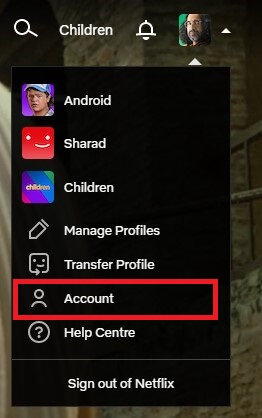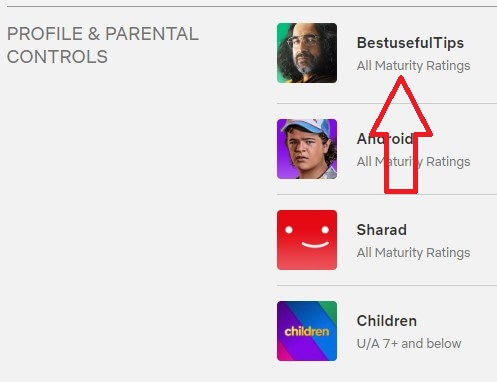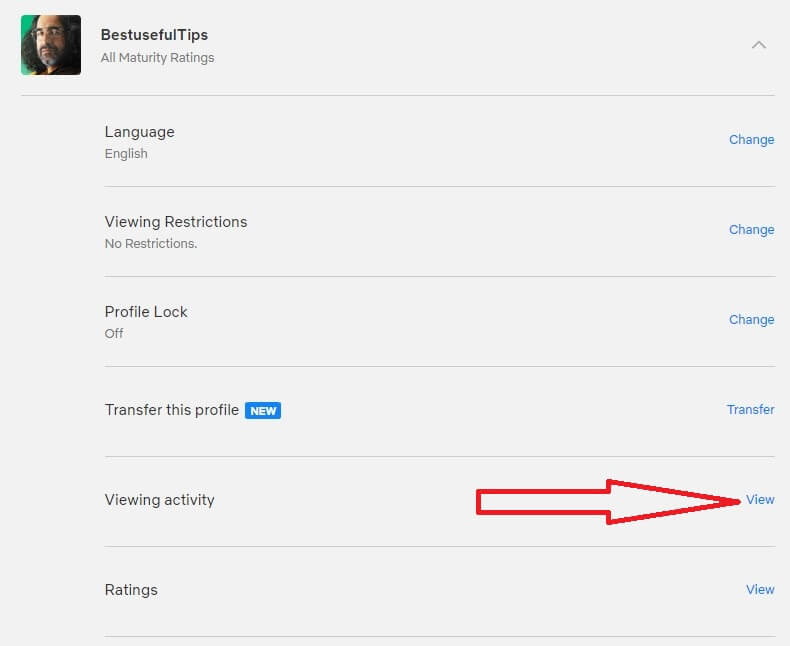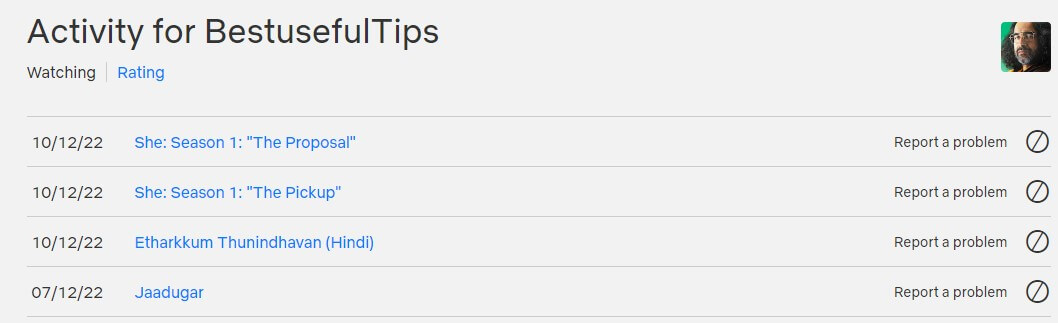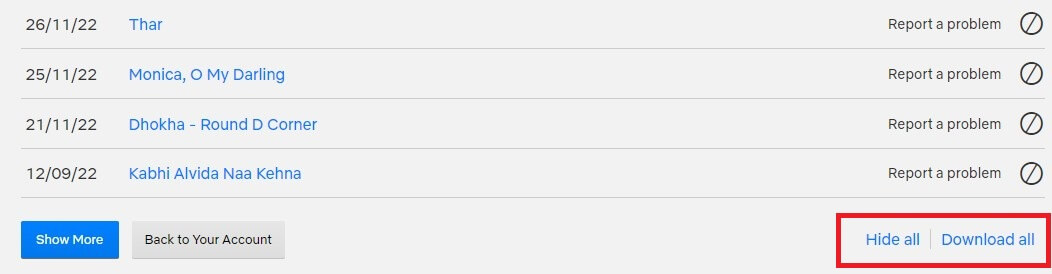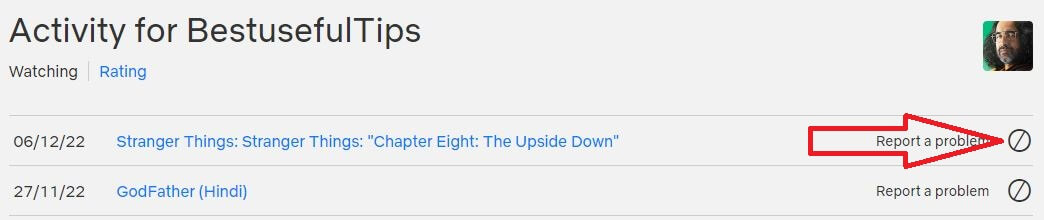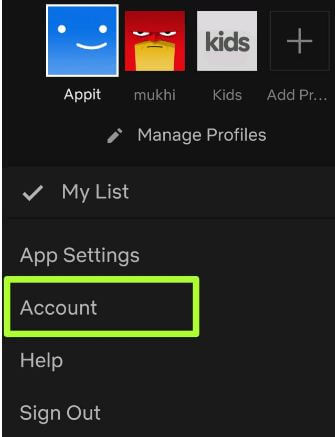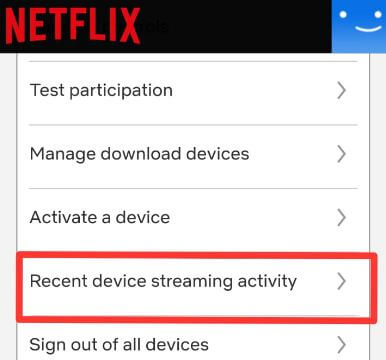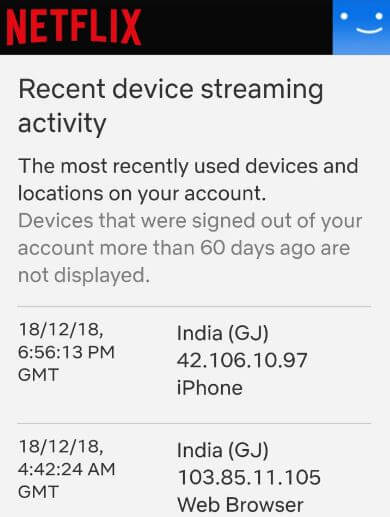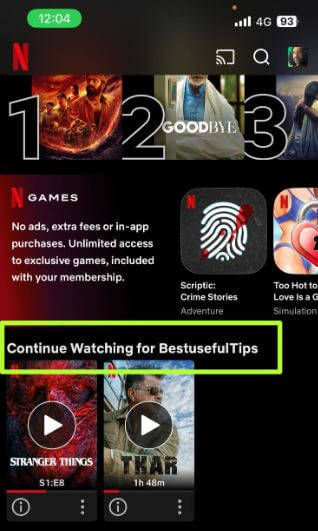Last Updated on December 12, 2022 by Bestusefultips
Do you want to view watch history Netflix on your device? Here’s how to check Netflix viewing history on PC, Android, and iPhone devices. You can check Netflix activity for the individual profile using a PC or laptop device. Also, download and show or hide Netflix viewing activity on desktop or laptop devices. If you have to face a problem when a Netflix movie watched, you can send your problems using watch history. In this Netflix watch history settings on Android phones, you can see the date, time, country name, IP address, and device used. In recent device streaming activity settings, you can see the most recently used devices and locations on your account. Also, edit profile maturity ratings and title restrictions for a specific profile.
Read Also: How to Set Custom Profile Picture for Netflix
How to Check Netflix Watch History on PC/Laptop in 2023
You can check Netflix viewing activity on PC using the below-given settings.
Step 1: Open Netflix.com and sign in with your account.
Step 2: Tap the Profile icon at the top right and Select Accounts.
Step 3: Select the Profile you want to view Netflix view activity in Profile parental controls section.
Step 4: Click View to open Viewing activity.
You can see watched section movies and tv shows list here.
Step 5: You can see all your Netflix watch history here, including previous watched movies on Netflix account.
Step 6: Tap on hide all to hide titles or download all at the bottom of the page to download Netflix watch history show or movie you want.
How to Delete (Hide) the History on Netflix PC
You can’t delete Netflix history. Just hide the watched show (Series) on Netflix. When you hide series or show, within 24 hours, that show will no longer appear on the Netflix title and will no longer be used for recommendations to you unless you watch it again. Also, tap the titles from your viewing history to complain related movie and tv show errors.
Log in to your Netflix account > Profile picture at the top right > Account > Tap your Profile > View in the viewing activity section > Block icon > Hide Series?
How to View History Netflix on Android Phones and Tablets
You can see Netflix history for a particular profile here.
Step 1: Sign in Netflix account on your Android device.
Step 2: Tap Thee horizontal lines (More) at the bottom of or the Profile icon in the top right corner.
Step 3: Tap the Account page.
Here you can see various sections, including membership & billing, plan details, settings, and my profile sections.
Step 4: Scroll down to the settings section and tap Recent device streaming activity.
Step 5: You can see a list of the most recently used devices, IP addresses, locations, and date & time on your Netflix account.
How to Check Netflix View History on iPhone (iOS 16) – Recently Watched
You can find recently watched on Netflix on your iPhone using the below settings.
Step 1: Open your Netflix app on your iPhone and sign in.
Step 2: Tap on Continue watching section.
Here, you can see Netflix recently watched series or movies (Up to 10).
How to Delete Recently Watched on Netflix iPhone
Open the Netflix app > Tap any Profile > Continue watching > Three vertical dots > Delete
And that’s it. We hope this makes it clear how to check recent device streaming activity on Netflix Android phone or tablet. If you have any kind of trouble, please tell us in below comment box. Stay and connect with us for the latest updates.
How to See Netflix History on TV (Android)
Step 1: Open the Netflix app on your TV.
Step 2: Tap the Profile icon at the top left corner.
Here, you can see the recently watched history list at the top.
FAQ:
Can I See my Netflix History?
Yes, you can view activity Netflix using your account settings. You can see watched history on Netflix for all profiles on your Netflix account. To see Netflix watch history, open your Netflix account on PC or Android > Select a Profile > Account > View in PC or Recent device streaming activity on your iPhone or Android.
Read Also: