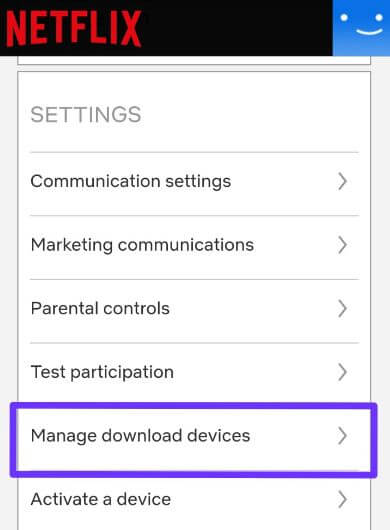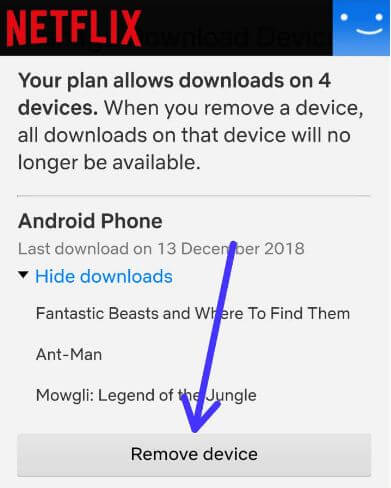Last Updated on April 22, 2021 by Bestusefultips
Want to manage download devices on Netflix Android or iPhone? Here’s how to remove a device from Netflix downloads on Android phone or tablet. When you remove one device from Netflix, all downloads on that device will no longer be available. You can hide or show your download movies & TV shows list on your device.
You can find manage download devices under Netflix account settings in your Android or iOS. Also, check recent device streaming activity in your Netflix app on your Smartphone. Follow the below-given step-by-step process below to remove a device from the Netflix download list.
Read Also:
- How to use Netflix smart downloads on Android
- How to change Netflix plan on Android
- How to delete Netflix history on Android
How to Remove a Device From Netflix Downloads on Android phone or tablet
If you see an error message of “You have downloaded on too many devices”, just remove downloads from other devices.
Step 1: Sign in your Netflix account on your android device.
Step 2: Tap Thee horizontal lines (More) at the bottom right corner.
Step 3: Tap Account.
You can see the option under the settings section.
Step 4: Tap Manage download devices under the settings section.
Here you can show downloads TV shows and movies. You can download Netflix titles depending on your plan, so sometimes facing errors of downloads too many devices.
Step 5: Tap Remove device.
Now remove all downloads shows & movies on that device. And you can’t see that device on the list.
How to Change Download Location Netflix App on Android devices
By default download Netflix TV shows or movies in the internal storage on your device. You can set Netflix download location to an SD card or any other external storage device using the given settings.
Step 1: Log into your Netflix account to your Android device.
Step 2: Tap Thee horizontal lines (More) at the bottom right corner.
Step 3: Tap App settings.
Step 4: Tap Download location under downloads subsection.
Step 5: Choose an SD card.
Now downloaded Netflix movies and TV shows to SD card in your android or iOS devices.
And that’s all. Do you still have a question about removing a device from Netflix download on Android phone or tablet? Don’t forget to share with others if you found it useful. Stay and connect with us for the latest Netflix updates.