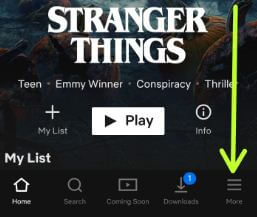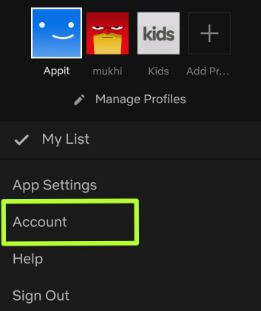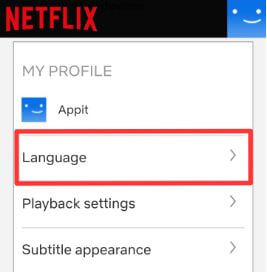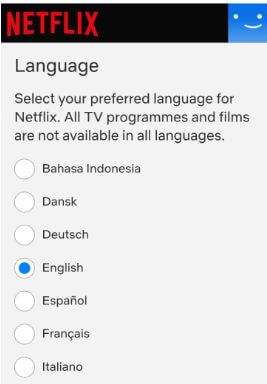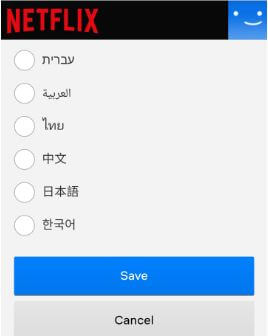Last Updated on April 7, 2023 by Bestusefultips
Do you want to change the Netflix language on your Android or iPhone devices? You can change language in Netflix Android using the account settings in your Netflix app. In some countries, changing the language preferences will affect the content you see on the website and your device. Set English (Depending on Country) as the default Netflix language on all your devices. You can change audio, subtitle language, and Netflix profile language in your Android, Samsung Galaxy, Windows 11/10, Apple TV, Roku, Mac, and other mobile devices.
You can adjust language settings on the Netflix app using Netflix account settings in your Android or iOS. Follow the step-by-step process below to change the language on Netflix app Android phone or tablet to watch Netflix shows in your favorite language.
Read Also: How to Set Netflix Profile Lock PIN
How to Change Language in Netflix 2023
All TV shows, movies, and series are not supported in all languages. You can see available audio and subtitles while watching movies or shows on your Android, iPhone, or other devices. Check out the below-given settings to choose your preferred Netflix language on Android devices.
How to Change Netflix Language on Android
Step 1: Sign in Netflix app on your Android device.
Step 2: Tap Three horizontal lines (More) at the bottom right corner.
Step 3: Tap Account.
Step 4: Scroll down to My Profile settings and tap Language.
By default, set Netflix language. Select your language option for the Netflix app from Dansk, Deutsch, Italiano, Polski, Francais, and more.
Step 5: Choose a language from the list you want to set default language on the Netflix app Android.
Step 6: Tap Save to apply.
You can see a “language saved” message on your Android or iOS device. To change a kid’s Netflix language, open the kid’s profile and set the language you want to use. Also, change subtitles on Netflix if you don’t want to use the default language in your Android, Apple TV, ROKU, PS4, and other streaming media.
Read Also: How to Change Netflix Audio and Subtitles on Android
How to Change Language in Netflix Windows 11/10 and Mac
Step 1: Open the Netflix site on your Windows 11/10 and Mac.
Step 2: Log in with your Netflix account.
Step 3: Tap on the Profile icon at the top right corner.
Step 4: Tap on Account in the drop-down menu.
Step 5: Scroll down and tap on Language.
Step 6: You can see the list of display languages. Choose a Language you want to use.
Step 7: Tap the Save.
Read More:
- How to Change Facebook Language on any Android Devices
- How to Change the Language on Alexa
- How to Change Phone Language on Android
How to Change Language on Netflix on TV: Roku TV
Long-press the home button on your Remote > Choose Settings to scroll down the side menu > Accessibility under Settings menu > Caption preferred language > Select a Language.
How to Change Language in Netflix Apple TV
Apple TV Home Screen > Settings > General > Accessibility > Closed Captions (Depending on Model) in Subtitles & Captioning section > Change the Subtitle.
Change Download Location on Netflix Android
Suppose your Android or iOS device supports external storage such as an SD card, USB-C type, etc. Downloaded movies and TV shows are stored in your device’s internal storage by default. Set SD card as default storage on Netflix in Android phones using the below-given settings.
Step 1: Log in to your Netflix account on Android.
Step 2: Tap More at the bottom right corner.
Step 3: Tap App settings.
Step 4: Tap the Download location under the downloads category.
Step 5: Choose an SD card or any other external storage if inserted in your Android or iOS.
And that’s it. Do you still have a question about changing the language on Netflix Android or iOS devices? Tell us in below comment section. We will respond as soon as possible. Stay and connect with us for the latest updates.
Related:
- How to Download Netflix Movies & TV Shows to Watch Offline on Android
- How to Delete Netflix Activity on an Android Phone
- How to Use Netflix Smart Downloads
FAQs:
Why has my Netflix Changed Language?
If you’re facing the Netflix changed language problem, check if you accidently changed the Netflix language on your device. If someone uses your account, change the language. Check if the Netflix app error or glitches when opening the Netflix website on your PC. Check your device’s system language if it changes. At last, If you enable VPN to use Netflix, it’s possible that the Netflix language settings changed due to your location.
Why is Netflix in Spanish?
There are several reasons you can see Netflix in Spanish on your device like as your phone’s default language set as Spanish, checking if other profile users set language as Spanish, or If you’re using a Netflix account from a Spanish country or region, the default Netflix language may be set to Spanish.