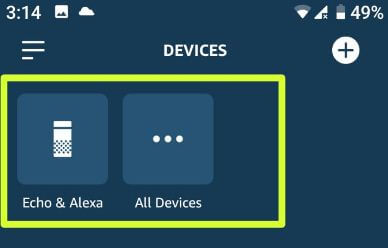Last Updated on March 7, 2021 by Bestusefultips
Want to change Alexa language settings for Amazon Echo or Echo dot? Here’s how to change the language on Alexa app in your android or iOS devices. You’ll manage language settings for your device using device settings. If your selected language doesn’t match the language settings for your Amazon account, Alexa may have trouble understanding you or pronouncing things.
By default set Alexa language on each device depends on country. Not all users Amazon Echo device has the language settings that particular user need. So you’ll need to switch language in your Amazon Echo device using Alexa app settings. You can change Alexa language to English (United states), English (United kingdom), Deutsch, British, Australian, French, German, English (Canada) etc. Follow below given step by step process to change the language on Alexa app.
Don’t Miss This:
How to delete Alexa voice history on Android
How to fix Netflix streaming problems on Android
How to change the language on Alexa app on Amazon Echo or Echo dot
You can change Alexa language on your Amazon Echo, Echo dot and other devices using below given settings.
Step 1: Open Amazon Alexa app in your Amazon Echo or Echo dot or Echo spot
Step 2: Tap Three horizontal lines (Menu) at upper right corner
Step 3: Scroll down up to end and tap Settings
You can see list of connected devices in your phone or tablet.
Step 4: Select device you want to change default Alexa language
Step 5: Tap Language under General section
Step 6: Tap Drop down box
Step 7: Select language from list you want to set
You can see pop-up message on the screen: Are you sure?
Step 8: Tap Yes, change
Now change Alexa’s language on your Amazon Echo or Echo dot. Please wait while Alexa changes to English or other language you selected.
Read More:
How to change language on Pixel 3 and Pixel 3 XL
How to change language in Windows 10
How to change language in Instagram Android
How to change Alexa location country in Alexa app
Step 1: Open Amazon Alexa app in your device
Step 2: Tap Three horizontal lines at upper left corner
Step 3: Tap settings at the end of the page
Step 4: Tap Device settings
Step 5: Tap device you want to change location
Step 6: Tap Location under General section
Step 7: Tap Change in front of Please select A country
Step 8: Choose Region from list of available country and Tap OK
Make sure enter postal code to save location in your Amazon Echo, Echo dot or Echo spot devices.
Step 9: Tap Save at top right corner to change Alexa location country
And that’s all. We hope this makes it clear how to change the language on Alexa app. Do you still have question about changing Alexa’s language? Tell us in below comment box.