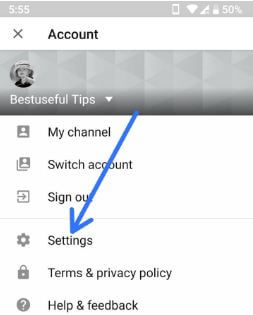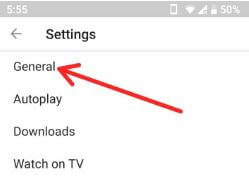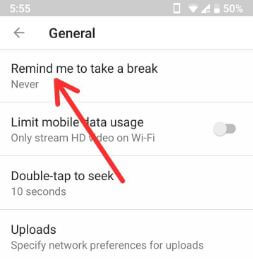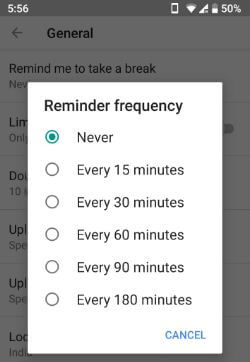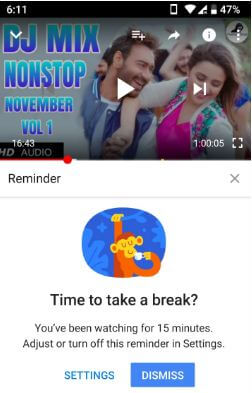Last Updated on March 7, 2021 by Bestusefultips
YouTube added a new “take a break” feature to both Android and iPhone devices. This YouTube takes a break reminder feature that is helpful to take a break while watching YouTube videos on your Android or iOS devices. By default set reminder as “Never” to take a break on YouTube. You can set a reminder from every 15/30/60/90/180 minutes in your android devices. Let see how to set time to take a break YouTube in Android phone. With this new YouTube take a break reminder feature, you can take a break at the regular intervals you can set in your android devices. After a set time reminder, your YouTube video will pause and you’ll see this pop-up message in your device: Time to take a break? You can adjust or disable this reminder using settings. Follow the below-given step by step process to set time to take a break YouTube in android phone.
Read Also:
- How to fix YouTube video streaming problem in android
- How to play YouTube video offline Google Pixel & Other android devices
How to Set Time to Take a break YouTube in Android Phone or Tablet
You can find this YouTube take a break reminder feature under YouTube general section. Check out below settings for a change time to take a break YouTube in android devices. Make sure your YouTube app updated to the latest version (13.17.55).
Step 1: Open the YouTube app on your android phone or tablet.
Step 2: Tap the Profile icon at the upper right corner.
Step 3: Tap Settings.
Step 4: Tap General.
Step 5: Tap Remind me to take a break.
By default take a break reminder set as Never (Show above screenshot).
Step 6: Choose from the above-given options.
Now open YouTube app and watching videos if you want to see how this feature works in your device. After finish your time to take a break reminder, it’ll pause your video until you resume playing video or dismiss it. You can see below the given screenshot in your device.
Step 6: Tap Settings or Dismiss.
In settings, you can change remind me to take a break time, and if stop video then press the Dismiss. And that’s all about this new YouTube feature. Let see other handy YouTube tricks for android devices.
How to Play YouTube Videos in the Background on Google Pixel & Pixel 2 XL
Step 1: Open any web browser on your Pixel and other android devices.
Step 2: Go to YouTube.com
Step 3: Tap YouTube video you want to play in the background in your android phone or tablet.
Step 4: Tap Three vertical dots (Menu) from the top right corner.
Step 5: Check the box Request desktop or Desktop site.
Step 6: Stop the video.
Step 7: Tap the home button to close the browser.
Step 8: Now pull down the notification panel from the home screen.
Step 9: Touch Play button.
Now you can chat with your friends or other works and enjoy your favorite music in your android devices.
What are you thinking about YouTube’s new feature? We hope this makes it clear how to set time to take a break YouTube in Android phone or tablet. If you have any questions, tell us in below comment box.