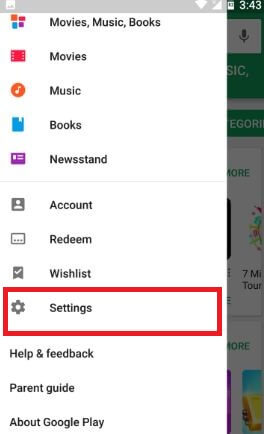Last Updated on March 7, 2021 by Bestusefultips
How to set parental controls on Google Pixel and Pixel XL. When first times enable parental controls on your Pixel phone, you need to enter a PIN to change settings of parental controls. You can safe your Google Pixel and other devices from your kids using this parental control. Also, set restrictions on different types of content such as apps & games, music, films that purchase from Google play store in your device. Also, use parental control apps for Pixel and Pixel devices to secure play store purchasing. Use fingerprint authentication for purchases from Google Play in your Google Pixel device.
Read Also:
- How to Fix Google Pixel 2 randomly turns off and won’t turn on
- How to set up parental controls in Android 10
- How to set Google calendar notifications tone Moto G4 Plus
How to Enable Parental Controls on Google Pixel and Pixel XL
Step 1: Open “Play Store” in your Pixel and Pixel XL phone.
Step 2: Tap on “Three horizontal lines” from the top left corner.
List of Play Store options view.
Step 3: Scroll down and tap on “Settings”.
Step 4: Under user controls, tap on “Parental controls”.
By default disabled parental controls on Pixel and Pixel XL phone.
Step 5: Enable parental controls on Google Pixel XL and Pixel phone.
Step 6: Enter PIN to change settings of parental controls & tap on “OK”.
Now Enter again PIN to confirm it.
Now turned on parental controls in your Google Pixel XL devices. You can restrict the below-given content in your Pixel phone.
Apps & Games:
You can restrict apps & games of different rated such as rated for 3+/rated for 7+/12+/16+/18+ in your Pixel device. It restricts downloads or purchases from Google play store. Apps and games already installed will still be visible on devices.
Films:
Parental controls restrict purchases or playback of movies from Google Play.
Music:
Here you can restrict music and also block explicit songs in radio in Google play music settings online or on a device.
Alternative Ways: Settings > Digital Wellbeing & parental controls > Set up parental controls > Choose Child or teen/Parent > Follow on screen instruction – (Google Pixel running Android 10)
That’s all. Did you find the above steps helpful to set parental controls on Google Pixel and Pixel XL? Let us know in below comment box. Don’t forget to share it with others. Stay connected with us for the latest Google Pixel and Pixel XL tricks.