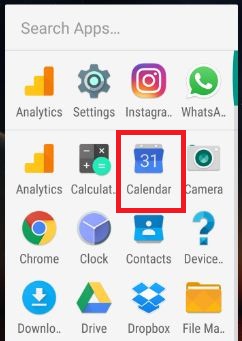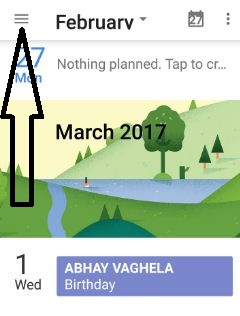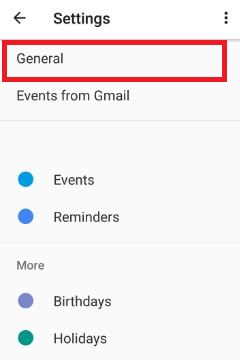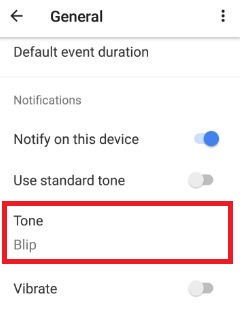Last Updated on March 7, 2021 by Bestusefultips
By default set Google calendar notifications tone Moto G4 plus and other android phone. You can change Google calendar notifications tone using General settings under Google calendar app. It’s simple to create & manage calendar events and control notifications for set events in your device. Also use standard tone as calendar notifications tone and change default notifications tone using individual calendar events.
You can track next calendar events and set automatic event / birthday / important meeting reminders on your Moto G4 plus. Also use alternate calendar such as Indian calendar / Chinese calendar / Hebrew calendar / Hijri calendar etc. You can show all saved Google calendar events on your device status bar that alert whenever event comes. Follow below given steps to set Google calendar notifications tone Moto G4 plus.
Don’t miss this:
How to stop phone speaking Android
How to make a call using Google Voice search
How to switch camera to professional mode android phone
How to change or set Google calendar notifications tone Moto G4 plus
Step 1: Tap on “App drawer” from home screen on your moto G4 plus
Step 2: Go to “Calendar” app
Step 3: Tap on “Three horizontal line” from top of the left side corner
Step 4: Scroll down until see “Settings” gear icon and tap on it
Step 5: Touch “General”
Step 6: Under notifications section, tap on “Tone”
You can show below screen on your device.
Step 7: Choose from above list & press “OK”
When enable standard tone on your phone, hide notifications tone options from settings. Default duration of a newly created calendar event is 60 minutes. For non-Google accounts, default duration is one hour. Also enable / disable week number and declined events using this Google calendar general settings on Moto G4 plus devices. That’s all.
Not more difficult to set Google calendar notifications tone Moto G4 plus and other devices. If you have any kind of trouble when follow steps, let us know below comment box, would be pleasure to help you. Stay connected with us for latest updates.