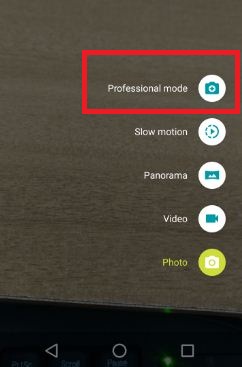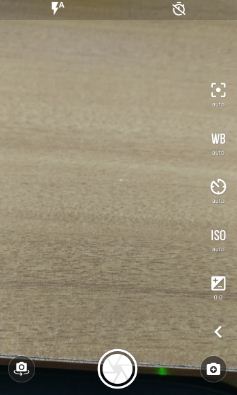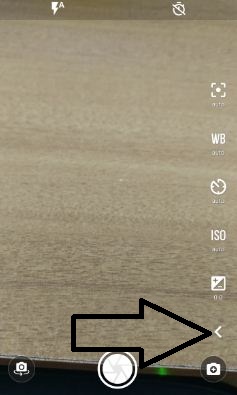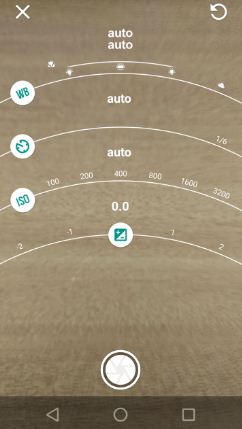Last Updated on March 7, 2021 by Bestusefultips
Have you ever used professional mode in your Moto G4 plus or other android devices? In Moto G4 plus device, you can show various options including photo, video, slow motion video, professional mode and panorama. Also change camera phone size, video size (Full HD 1080p / HD 720p / VGA 480p) and Enable / disable camera shutter sound on Moto G4 plus (Android 7.0 Nougat) device. To use professional mode on Moto G4 plus phone, first of all switch camera to professional mode android phone.
Using this professional mode in camera, you can adjust white balance of photo, set shutter speed (1/4000, 1/3000, 1/2000 etc.) for quickly taken photo from camera, use ISO for camera’s sensitivity to light up to 3200, exposure for black or white light and manual focus on camera photo. Follow below given steps to switch camera to professional mode android phone such as Moto G4 plus, Samsung galaxy S7 & S7 edge, Galaxy S6, Huawei P9, Galaxy note 3 and more.
Don’t miss this:
Red exclamation mark android when sending message
How to use dexterity and interaction Android Marshmallow 6.0
Top best slow motion apps for android phone or tablet
How to switch camera to professional mode android phone: Moto G4 plus
Step 1: Tap on “App drawer” from home screen on your Moto G4 plus
Step 2: Open “Camera” app
You can show below screen on your device.
Step 3: Tap on “Camera” icon from below right side corner
You can view panorama, slow motion, professional mode, video and photo options.
Step 4: Click on “Professional mode”
You can view below screen on your Moto G4 plus device. It contains different professional mode settings to set camera photo. You can individually use one by one professional mode settings, it looks like below screen.
Step 5: Tap on any icon want to change settings of photo
You can also view all settings on one screen also. Tap on “left side arrow” icon.
Step 6: Adjust all professional mode camera settings at one screen
Also set timer (3S / 10S) on professional mode in your Moto G4 plus and other devices. To take panorama photo on your android phone moto G4 plus, slowly moving the screen on same direction.
Did you find above steps helpful to switch camera to professional mode android device? If you have any kind of trouble, let us know below comment box. Don’t forget to share this trick with your friends on social network.