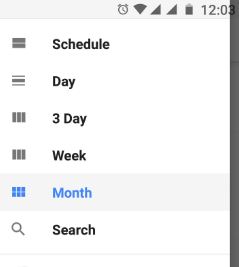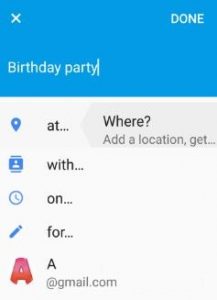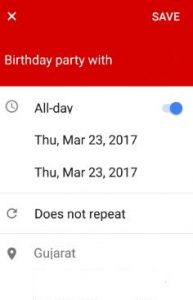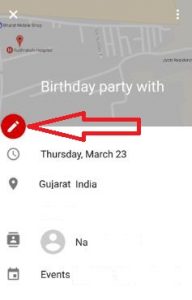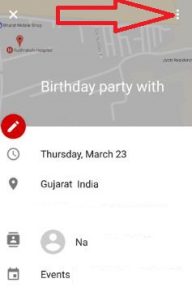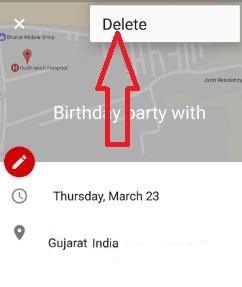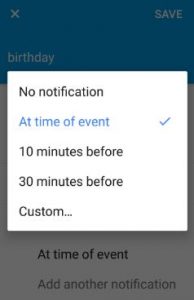Last Updated on March 7, 2021 by Bestusefultips
Add, create and manage event on Moto G4 plus device is easy. You can create & manage calendar events, control notifications for calendar events and more in your android phone. In calendar event, track upcoming events and set automatic reminders on your phone with your calendar. All your events save on Google at one place, which is secure, synced and easily accessible from any computer or laptop device.
It’s simple to review, create and control notifications for events on your Moto G4 plus (Android 7.0 Nougat) and other android nougat devices. You will see calendar events in your phone status bar that alert for upcoming event. If you created multiple calendars, control events to sync with your phone within your Google account. Also Follow below given steps to create and manage event on Moto G4 plus.
Read this:
How to hide caller ID Moto G4 Plus
How to use multi user mode in Android Oreo 8.1
How to set custom ringtone Moto G4 plus
How to Add, create and manage event on Moto G4 plus / Moto G3
Set calendar event schedule as day, 3 day, week or month. You can add new events, search calendar and read or edit event details.
Create events on Moto G4 plus
Step 1: Tap on “App drawer” from home screen
Step 2: Open “Calendar app”
You can see below screen on your phone.
Step 3: Tap on “+“ icon from below right side corner
Step 4: Touch “Event”
Now enter title, people, times, places and more to create and manage calendar event on your Moto G4 plus. You can also add location to get directions, contact info, add note, add attachment and more.
Step 5: Tap on “Save”
Now see created event on your phone.
Edit or delete event on Moto G4 plus
Step 1: Tap on created event want to delete
Step 2: To edit, touch “pencil icon”
Step 3: To delete, touch “more” icon from top right side corner
Step 4: Tap on “delete”
You can see message: Delete this event?
Step 5: Tap on “OK”
Control which events are shown or hide
Step 1: Touch three horizontal line
Step 2: Beneath account name & tap on “events”
You can view list of all calendar events.
Step 3: Touch name of each calendar to hide
If you want a reminder sent to your status bar, Add another notifications and select how long before the event you want a reminder. That’s it.
I hope you will enjoy above article to create and manage event on Moto g4 plus and other devices. If you have any kind of trouble, please let us know below comment box.