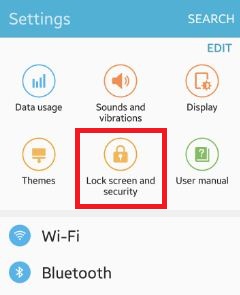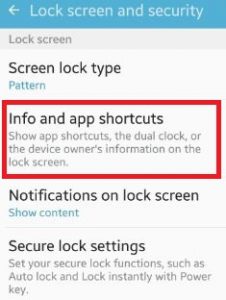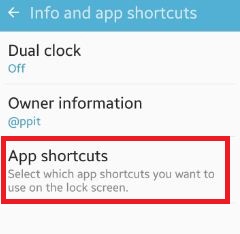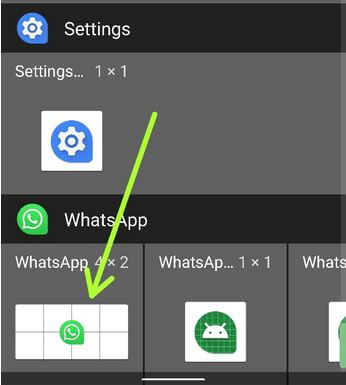Last Updated on March 7, 2021 by Bestusefultips
Here’s how to add WhatsApp icon to lock screen Android phone. You can customize your favorite apps on your device lock screen. By default set lock screen left side as phone app & right side set as camera app in most Android devices. Using lock screen & security settings, you can change the lock screen app shortcuts in your Android or Samsung devices. Also, add WhatsApp widget to the Android lock screen. Different android device has different settings to add the app icon to lock screen. You can also add WhatsApp shortcut to the home screen and set always show pop up so if your device is locked then message shown on screen without unlocking it.
Read Also:
- How to add emergency information on lock screen Android Oreo 8.1
- How to change the name on lock screen Android Nougat 7.1.2
- How to add your profile picture on lock screen on All Android Versions
How to Add WhatsApp Icon to Lock Screen in Android Phone
Different Android version or phone has different settings to change lock screen app shortcuts on Android or Samsung Galaxy devices.
Step 1: Open “Apps” from your device home screen.
Step 2: Go to the “Settings” app.
Step 3: Tap on “Lock screen and security”.
Step 4: Tap on “Info and app shortcuts” under the lock screen section.
This info and app shortcuts include settings of a dual clock, owner information, and app shortcuts.
Step 5: Tap on “App shortcuts”.
By default left shortcut set as “Phone app” and right shortcut set as “Camera app” in your android phone.
Step 6: Select left shortcut or right shortcut want to add WhatsApp icon to lock screen.
You can see a list of all installed apps on your phone.
Step 7: Tap the WhatsApp app as of right or left shortcut to use it on the lock screen.
After setting WhatsApp on the lock screen, it looks like the above screen.
How to Hide Lock Screen App Shortcuts on Android
You can also hide both the left shortcut and right shortcut apps to disable them on your device.
Settings > Lock screen and security > Info and app shortcuts > App shorctuts > Tap on Left shortcut/Right shortcut > Toggle off “ON”
How to Add WhatsApp Widget to Home Screen
Long press on the home screen blank area > Widgets > Scroll down at the end of the page & Touch & hold to pick up a WhatsApp widget and move it to the home screen
How to Change the Lock Screen App Shortcut on Samsung Galaxy (Latest)
Settings > Lock screen > App shortcuts > Left shortcut/Right shortcut > Choose from app you want to set
I hope the above steps to add WhatsApp icon to lock screen in the android phone helpful. If you have any trouble when facing this process, feel free to let us know on the below comment box. It would be a pleasure to help you. Feel free to share this WhatsApp trick with your friends!