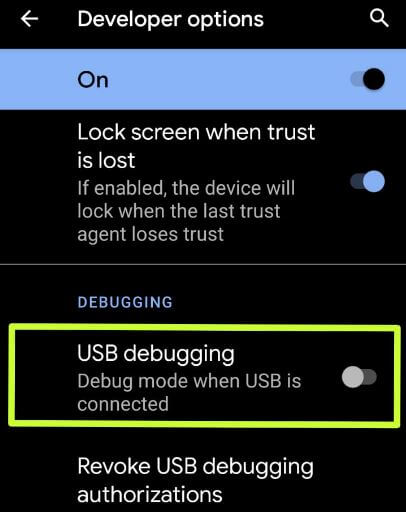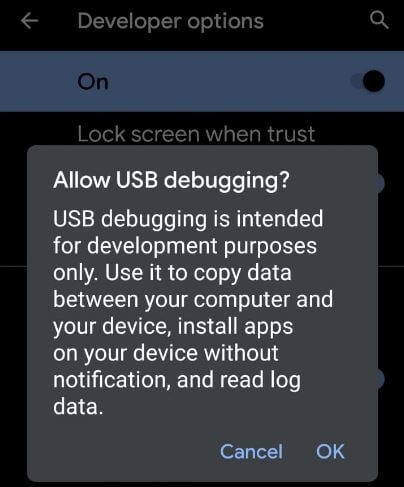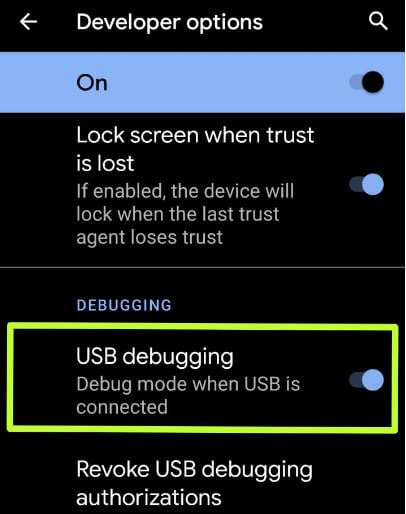Last Updated on March 7, 2021 by Bestusefultips
Here’s how to enable and use USB debugging on Pixel 4 and Pixel 4 XL. To enable USB debugging on Pixel 4 XL, make sure to enable developer mode in your Pixel 4 and 4 XL. When activate USB debugging Samsung or android phone, it will use to transfer data between PC or laptop and your phone. You can find USB debugging under developer settings in your device.
USB debugging is intended for development purposes only. You can easily copy data, install apps without notification, and read log data in your android or Samsung devices. Also, revoke access to USB debugging from all computers you’ve previously authorized to enable revoke USB debugging in your latest android 10. Follow the below-given step by step process to enable USB debugging on Pixel 4 XL and Pixel 4.
Read Also:
- How to share a WiFi network on Android 10 Q
- Google Pixel 4 and Pixel 4 XL Specs and Release Date
- How to factory reset Android 10 using Phone settings and Recovery mode
- How to back up data in Android 10
How to Enable And Disable USB Debugging on Pixel 4 XL and Pixel 4
First of all, enable developer mode using the below steps if turned off in your latest android or Samsung devices.
Step 1: Go to the settings.
Step 2: Scroll down up to end and tap About phone.
Step 3: Scroll down up to the end of the page and tap the Build number 7 times.
After the complete process, you can see this message on the screen: You are now a developer!
Step 4: Press the back button.
Step 5: Tap on System.
Step 6: Tap on Advanced.
Step 7: Tap on Developer options.
Step 8: Turn the toggle button on.
This message is shown: Allow development settings?
Step 9: Tap OK.
Now enable developer options Samsung or android devices. Now turn on USB debugging on Pixel 4 running Android 10 using below given settings.
Step 1: Go to settings in your Google Pixel 4 & 4 XL.
Step 2: Tap on System.
Step 3: Tap on Advanced.
Step 4: Tap Developer options.
By default turned off USB debugging Samsung or android phone.
Step 5: Scroll down up to the debugging section and turn on toggle USB debugging.
This message display on the screen: Allow USB debugging?
Step 6: Tap OK.
Step 7: Now enable USB debugging in Pixel 4 XL.
Now connect your android phone with PC using USB cable and transfer data between your phone and desktop or laptop devices you want.
And that’s it. I hope the above given little tip useful to enable and use USB debugging on Android 10. If you have any questions regarding this article, tell us in below comment box. Stay and connect with us for the latest android tips and tricks.