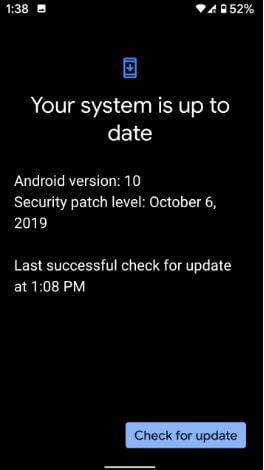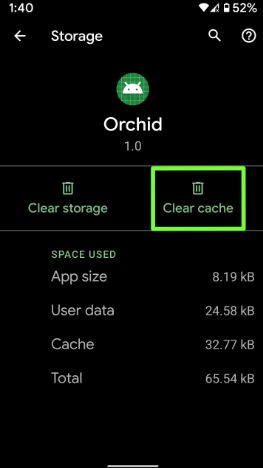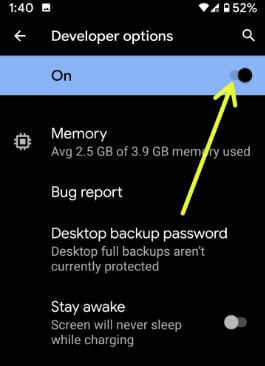Last Updated on March 7, 2021 by Bestusefultips
Here’s how to fix Android 10 accent won’t change. Several Pixel (Pixel 2 XL, Pixel 3 XL, Pixel 3a XL) users reported on my this YouTube video about facing issues on can’t change accent color even available or accent color missing in developer options since December update on Android 10 or Samsung One UI 2.0. Have you been facing this type of issue? According to XDA-developers, you’ll create custom accent color on your rooted android 9 Pie or Android 10.
To change system accent color on Android 10, make sure to enable developer mode in your devices. If you have the latest Google Pixel 4 and Pixel 4 XL devices, you can change the android 10 system accent color using styles & wallpaper settings. Follow below given possible solutions to fix Android 10 accent color not changing the problem.
Don’t Miss This:
- How to change icon shape on Android 10
- 7 best Android 10 Features you don’t miss
- How to enable full-screen gestures in Android 10
- How to turn on Instagram dark mode Android 10
How to Fix Android 10 Accent Color Won’t Change
If you can’t change the accent color on Android 10 devices using developer mode, trying below-given methods.
1st Method: Check phone updated with the latest system update
Check your android 10 device get the latest system update using the below settings.
Step 1: Go to the settings app.
Step 2: Scroll down up to the end of the page and tap System.
Step 3: Tap Advanced.
Step 4: Tap System update at the last of the list.
Step 5: Tap Check for updates.
If available update then updates it and check fix issue.
2nd Method: Fix Android 10 accent color not changing using apps & notifications
If you can’t change accent color for a particular option, you’ll try to clear the cache of that accent color using below given settings.
Step 1: Go to the settings app.
Step 2: Tap Apps & notifications.
Step 3: Tap See all apps.
Step 4: Tap Three vertical dots at the upper right corner.
Step 5: Tap Show system.
Step 6: Tap Accent color from the list you want to clear the cache.
Step 7: Tap Storage and cache.
Step 8: Tap Clear cache.
Now restart your device and check the android 10 accent color change.
3rd Method: Disable developer mode and enable it again
If none of the above methods worked for you to fix system accent color not changing in android 10, turn off developer mode and turn on it.
Settings > System > Advanced > Developer options > Turn off toggle > Tap back button
Now developer option is hidden from your android 10 devices. You need to enable it again using the below steps and check the fix android 10 issue.
Settings > about phone > Tap on Build number 7 times until see “You are now a developer!” on the screen > Back button > System > Advanced > Developer option > Theming section > Accent color > Choose accent color Android 10
Read Also:
- How to customize Pixel 4 XL theme: Font style, icon shape & Accent color
- How to change the accent color in Android 10 Q
- How to change the accent color in OnePlus 6T
If you have the latest Pixel 4 and Pixel 4 XL devices, you can set an android 10 custom accent color, icon shape, and font style using style & wallpaper settings without developer mode. This setting also supported to Pixel 3 & 3 XL, Pixel 2 XL & 2, Pixel 3a & 3a XL running Android 10 devices only.
Step 1: Open app drawer in your latest android 10 running devices.
Step 2: Tap Display.
Step 3: Tap Styles and wallpapers.
Here you can set icons (Wi-Fi, Airplane mode, Bluetooth), specific font style, Choose a color from the list, change icon shape and enter style name you create.
And that’s all. End the list of solutions that will use to fix Android 10 accent color not changing issues. Do you have any alternative methods? Share with us in below comment box.