Last Updated on March 7, 2021 by Bestusefultips
Set Samsung A50 custom notification sound? This tutorial explains to you how to change notification sound on Samsung A50, A70, A30, A20, etc. You can customize or add notification sounds to your Samsung to move music files or voice recordings available on your phone. So easily set song or other custom ringtones as notification tone on galaxy A50.
You can change ringtones and message notifications sound on Samsung Galaxy A50 using sounds & vibration settings. Also, set custom notification sounds for individual contacts on Samsung Galaxy devices.
Read Also:
- How to change default apps on Galaxy A50
- How to change message background theme Android
- How to change the ringtone for Samsung Galaxy S10 Plus
- How to use notification reminder on Android Nougat 7.0
How to Change Notification Sound on Samsung Galaxy A50
You can change the notification sound for text messages on Samsung galaxy A50 using the below settings.
Step 1: Swipe up from the bottom of the screen to open the App drawer on A50.
Step 2: Tap the Settings app.
Step 3: Tap Sounds and vibration.
Here you can see Sound mode, vibrate while ringing, Ringtone, Vibration pattern, notification sound, volume, and more settings.
Step 4: Tap Notification sounds.
Step 5: Select SIM 1 or SIM 2.
Step 6: Choose the notification tone from the list.
How to Set Custom Ringtone (Mp3 Song) in Samsung A50, A70, A30, A20 Using Internal Storage
If you want to set a downloaded song or other audio files as a message notification tone, you need to move that files to internal storage.
Step 1: Open My Files in the Samsung folder on your A50.
Step 2: Tap Audio.
Step 3: Tap & hold the Music or Ringtone from the list.
Step 4: Tap copy or move at the bottom.
Step 5: Go back to My File and tap Internal storage.
Step 6: Select Notifications.
Step 7: Tap Copy here or Move here at the bottom right to move ringtone or audio file into the notification folder.
Now you can set ringtone in Samsung galaxy A50 from downloaded ringtone or music files using the below settings.
Settings > Sounds & vibration > Notification sounds > Choose your audio tone
The selected notification tone has now been set as your galaxy A50 notification sound. Also, set custom text message sounds on Samsung galaxy A50 using messages app settings.
And that’s all. We hope this makes it clear how to change notification sound on Samsung A50. Do you still have any questions? Tell us in below comment box. Stay and connect with us for the latest update.
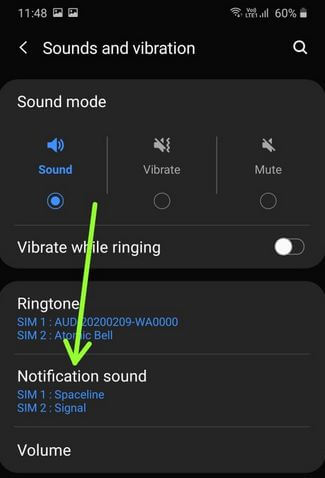
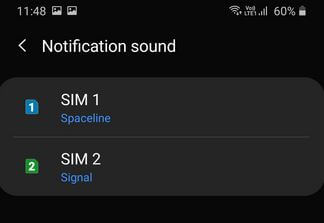
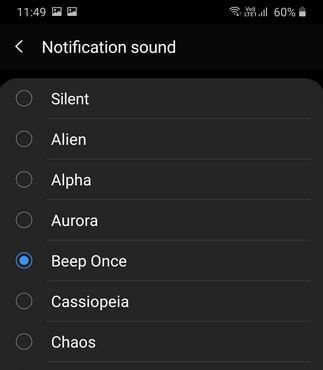
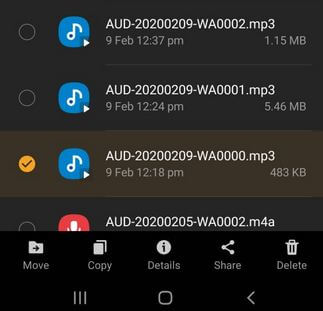



Thanks you so much!!!!
I dont even have awords to thank you!!! Really