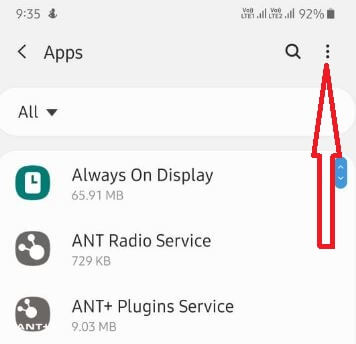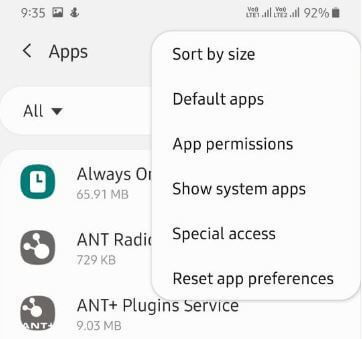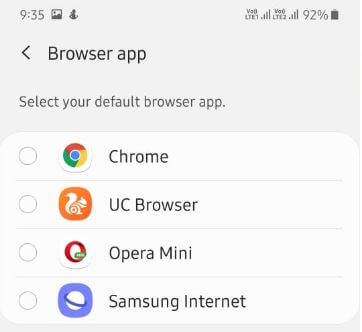Last Updated on March 7, 2021 by Bestusefultips
Set default messaging app or calling app on Galaxy A50? Here’s how to change default apps on Samsung A50. You can see a set browser app, calling app, messaging app, home screen, and device assistant app. Also, choose default app selection from set default apps automatically or ask before setting default apps.
Samsung Galaxy A50 apps settings include default apps, app permissions, show system apps, special access, and reset app preference. If you’ve temporary changing apps, you can restore default apps in Samsung A50 anytime. Follow the below-given step by step process to set or change default apps on Samsung A50.
Don’t Miss This:
How to hide apps in Samsung Galaxy A50
How to clear app cache on Galaxy S10 Plus
How to backup data on Samsung Galaxy A50
How to change default apps on Samsung A50 and Galaxy A70
You can change Samsung A50 messaging or home screen apps using below given settings.
Step 1: Swipe up from the bottom of the screen to open the app drawer and tap Settings gear icon
Step 2: Tap Apps
Step 3: Tap Three vertical dots (More)
Step 4: Select Default apps
A list of default apps is appearing on your A50 screen such as the Browser app, home screen, calling app, etc.
Step 5: Select app from a list you want to change the default app
Here we choose the Browser app.
Step 6: Select your default browser app from Chrome, UC Browser, Opera Mini, Samsung Internet
You can easily change and clear default apps on Galaxy A50.
Restore default apps in Samsung Galaxy A50
You can reset all your apps preference on Samsung A50 using below given settings.
Step 1: Swipe down the notification panel from the top of the screen and tap Settings gear icon
Step 2: Tap Apps
Step 3: Tap Three vertical dots
Step 4: Tap Reset app preference
Step 5: Tap Reset
It will reset all your preferences including disabling apps, notification restrictions for apps, default apps, background data restriction for apps, and permission restrictions. You won’t lose your existing app data.
And that’s all. I hope this tutorial useful to change default apps on Samsung A50. If you have any kind of question, tell us in below comment box. Stay and connect with us for the latest updates.