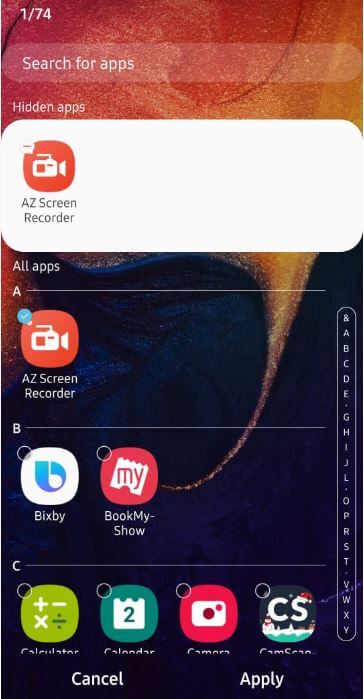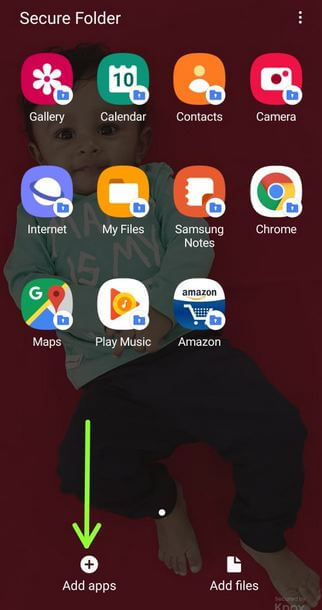Last Updated on March 7, 2021 by Bestusefultips
Here’s how to hide apps in Samsung Galaxy A50. If you want to secure your important app data, you need to hide or lock apps on Samsung A50 using home screen settings or secure folder. This hidden app on Samsung will disable from the app drawer and home screen. You can hide individual apps or hide all apps at once.
You can use a secure folder to transfer apps or files from the app drawer and secure app data. If you want to show hidden apps again, apply the same process of show apps again. Follow the below-given step by step process to hide apps in Samsung Galaxy A50 And Galaxy A70.
Read Also:
- How to turn off app notifications on Galaxy S10
- How to disable apps in Android Oreo 8.1
- How to use a secure folder on Galaxy S10 Plus
How to Hide Apps in Samsung Galaxy A50
You can lock or hide the important apps on the Galaxy A50 device. Check out below given settings.
Step 1: Long press on the blank space in your Galaxy A50.
You can see Wallpapers, themes, widgets, and home screen settings.
Step 2: Tap Home screen settings.
Step 3: Tap Hide apps at the end of the page.
Installed apps are available on your Samsung Galaxy devices.
Step 4: Select apps from a list you want to hide from your device (Show below given screenshot)
Step 5: Tap Apply or Done at the bottom right corner.
Now selected apps to disable or hide from the app drawer.
How to Find Hidden Apps on Samsung A50
Step 1: Touch & hold on the blank space on the Samsung A50 home screen.
Step 2: Tap Home screen settings.
Step 3: Tap Hide apps.
You can see selected hidden apps with a tick mark.
Step 4: Uncheck the box you want to show apps on the app drawer again on A50.
It’s easy to show or hide apps from the app drawer on Samsung Galaxy A50 And Galaxy A70.
How to Lock Apps on Samsung Galaxy A50, A70, A30, A20 Using Secure Folder
Not all Samsung Galaxy devices supported this method. Check out your device using the below steps to lock apps.
Step 1: Open the Secure folder app from the app drawer.
If you can’t set up a secure folder, go to Settings > Biometrics and security > Secure folder under Security section > Log in with your Samsung account
Step 2: Tap Add apps at the bottom left corner.
Step 3: Select the apps from the list and tap Add at the bottom right.
Step 4: Tap Three vertical dots at the top right in a secure folder.
Step 5: Tap Lock & exit.
You can use Pattern, PIN, Password, or Fingerprint security to lock your secure folder.
Step 6: To access the app that add to a secure folder, you must enter the PIN or Password or Fingerprint you set.
And that’s it. We hope this makes it clear how to hide Apps in Samsung Galaxy A50. Do you still have any questions? Tell us in below comment box. Stay and connect with us for the latest updates.