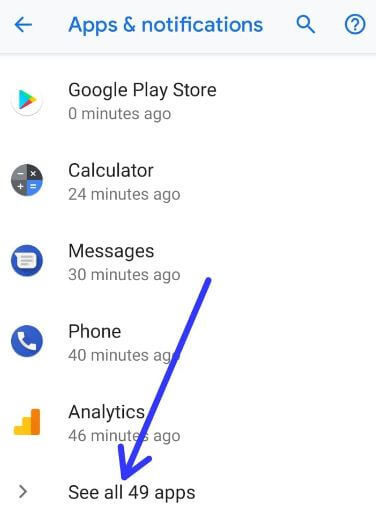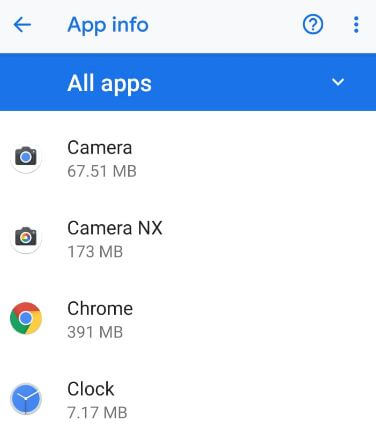Last Updated on March 7, 2021 by Bestusefultips
Want to hide or disable system apps on Android Oreo 8.0 & 8.1? Here’s how to disable apps in android Oreo devices. This disabled app is hidden from your app drawer or apps list on the home screen. You can’t delete pre-installed apps on Android devices but individually disable it using app’s settings. Also, remove or uninstall third-party apps you downloaded from play store if using more battery and running in the background even not use. Different android device has slightly different settings to enable or disable apps.
Read Also:
- How to uninstall apps in Android 9 Pie
- How to reduce mobile data usage on android 8.0
- How to stop apps running in the background on Android
How to Enable or Disable Apps on Android Oreo 8.1 & 8.0
Check out the below-given settings.
How to Disable System Apps Android 8.1 Oreo
Step 1: Swipe down the notification panel and tap the Settings gear icon.
Step 2: Tap Apps & notifications.
Step 3: Tap App info or See all apps.
A list of applications are view in your Android devices.
Step 4: Find the app you want to disable on Oreo and tap on it.
Step 5: Tap Disable.
Step 6: Again touch Disable app.
Step 7: Tap OK.
Now, this app is hidden from your app drawer. To again show that app in your device apps list, enable the app in your Oreo device.
How to Enable App in Android 8 Oreo
Settings > Apps & notifications > See all apps > Tap the disabled app > Enable
How to Force Stop Apps in Android Oreo 8.1 & 8.0
Settings > Apps & notifications > See all apps > Tap any app you want to force stop > Force stop
If none of the methods fix the app-related problems in your android Oreo, uninstall the app in your device. After uninstall app, restart your phone and again download the latest update version of the app in your device.
How to Uninstall Apps Android Oreo 8.1 & 8.0
Open Play store > Three horizontal lines (Menu) at upper left corner > My apps & games > Installed tab > Tap “App” you want to uninstall > Uninstall
And that’s all. Did you find the above tip helpful to enable or disable apps in android Oreo 8.1 & 8.0? Do you have any alternative methods? Share with us in below comment box. Stay and connect with us for Oreo updates.