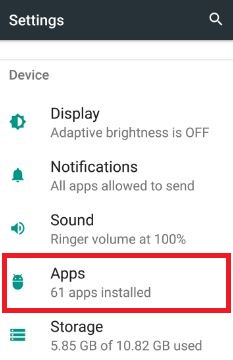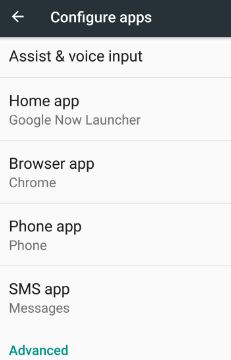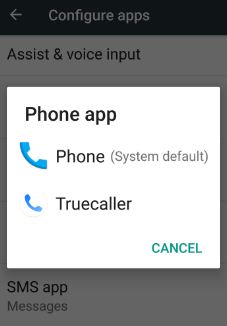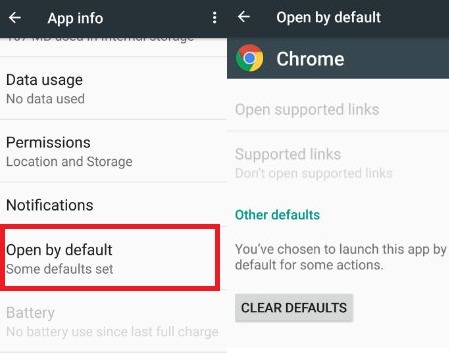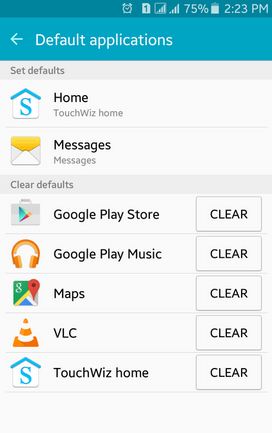Last Updated on March 7, 2021 by Bestusefultips
Want to set default apps in Android Nougat 7.0 & 7.1? By default set home app, browser app, phone app, and SMS app in your android phone or tablet devices. You can change the android default app using app settings. Using this app setting, you can manage, use, and clear default app settings in Android 7.1.2 Nougat. Different android device is slightly different settings to change the default app in android device. Also, clear default apps on Android Nougat 7.1.2 to restore the original app.
When you browse or open a phone app, you can see other options to set a browser app or phone app in your Nougat 7.1, Marshmallow 6.0, and Lollipop 5.1.2 devices. In this tutorial, I will show you a complete guide to change the default camera app, music app, launcher app, and more.
Relevant:
How to Set Default Apps In Android Nougat 7.0 & 7.1
Step 1: Tap “App drawer” in your android nougat & another device.
Step 2: Go to “Settings”.
You can see various sections including wireless & networks, device, personal, and system.
Step 3: Tap “Apps” under the device section.
List of installed apps seen on the phone screen.
Step 4: Tap the “Settings” gear icon to open configure apps settings.
Step 5: Under the default section, you can see a home app, phone app, SMS app and browser app in your nougat device
To change default apps on android, tap any app that want to change default settings.
Step 6: Tap “Phone app”.
By default phone set as a default phone app. You can also set Truecaller and other call-related apps on your android phone or tablet. To change other default apps, just tap that particular app and set others. You can clear default apps in the nougat device using the below settings.
Settings > Device > Apps > Find default apps want to clear (Google Chrome) > Open by default > Clear defaults
How to ClearDefault Apps on Android Lollipop 5.1.1 & Marshmallow 6.0
Step 1: Open “Apps”.
Step 1: Go to “Settings”.
Step 2: Tap “Applications” in the device section.
Step 3: Touch “Default Application”.
Here you can set and change default apps on lollipop 5.1.1 device.
Step 5: Click on the “Clear” button to clear default applications on Android.
That’s all. I hope these steps are useful to change default apps on Android 7.1.2 Nougat, Marshmallow 6.0, and Lollipop 5.1.2 device. If you have any kind of trouble, please let us know on the below comment box. It would be a pleasure to help you.