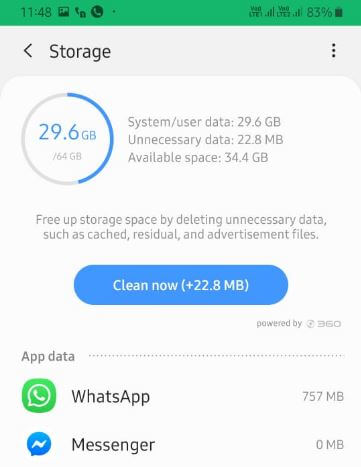Last Updated on March 26, 2021 by Bestusefultips
Annoying by the app keeps crashing or freezing on Samsung A50, A70, A71, etc? Here’s how to fix Samsung Galaxy A50 apps keep crashing or freezing issue. Reasons for Samsung apps keep crashing is check device storage, system update or app update, see if an app is causing the problem, close apps you’re not using, etc. Several Samsung galaxy users facing Instagram or Facebook keep crashing issues also.
If an app that you downloaded caused the issue and you re-install that app, the problem could come back. Check out below given possible methods to fix Samsung Galaxy A50 apps that keep crashing. After each step, reboot your phone to see if it fixed the problem.
Read Also:
- Fix call dropping problem on Samsung Galaxy S8
- How to fix android phone restarting again
- How to Wipe cache partition on Galaxy A50
- Fix network problem on Samsung A50
How to Fix Samsung Galaxy A50 Apps Keep Crashing and Freezing Issues
You can use the below methods even your phone freezes, randomly reboots, stuck with the screen on, and Samsung A50 keeps restarting issues.
Check for System Updates
Check if any update is available for your device.
Step 1: Tap the Settings app.
Step 2: Scroll down and tap Software update at end of the list.
Step 3: Tap on Download and install.
If available update, update it, and check fix issue.
Check Storage & Clear Space to fix Samsung Galaxy A50 Apps Keep Crashing and Freezing
See how much storage you have available. If phone storage is less than 10%, you’re running low on storage. Remove unnecessary junk files, zipping apps, scheduling a cleaning, and moving content to an SD card.
Step 1: Go to Settings.
Step 2: Tap on Device care.
Step 3: Tap on Storage.
Step 4: Tap on Clean now.
Check for App Updates
Make sure all apps updated with the latest version. Check it using the play store.
Step 1: Open the Play store.
Step 2: Tap Three horizontal lines.
Step 3: Tap on My apps & games.
Step 4: Tap on Update all.
Uninstall Update of Android System Webview to fix apps crashing issue on Galaxy A50, A51, A70, A71
Step 1: Go to Settings.
Step 2: Tap on Apps.
Step 3: Tap on the Android system webview.
Step 4: Tap on Three vertical dots (Menu) at the upper right corner.
Step 5: Tap on the Uninstall updates.
It will replace this app with the factory version in your Samsung Galaxy devices.
Step 6: Tap on OK.
Now, restart your phone and update the app and you can see the fix app crashing issue.
Alternative Way: Settings > Apps > Three vertical dots at the top right > Show system > Android system webview > Three vertical dots at upper right > Uninstall updates > OK
Force Stop Apps You’re Not Using
Step 1: Open the Settings app.
Step 2: Tap on Apps.
Step 3: Select an app from a list you want to force stop.
Step 4: Tap Force stop.
Step 5: Tap Force stop again.
Enable Safe Mode to Check if an App Causing the issue
When turning on safe mode on galaxy A50, it will disable all third-party apps from your devices. It will reset the phone to factory settings.
Step 1: Press & hold the power button on your galaxy A50.
Step 2: Long press the Power off button until appearing Reboot to safe mode.
Step 3: Touch OK to boot into safe mode Samsung A50.
Wait until restart your device.
Step 4: Now Safe mode symbol appears at the bottom left corner.
Check if any problems occur. If you can’t find any problem, it means third-party apps causing the issue. If you still found a problem when activating safe mode, it means problems with physical hardware or OS.
Factory Reset Samsung Galaxy A50
It will remove all data from your phone including Google account, all apps & their associated data will be uninstalled. Before you perform a factory data reset on A50, click here to backing up your important data.
Step 1: Swipe up from the bottom of the screen to open the App drawer.
Step 2: Scroll down and tap on General Management.
Step 3: Tap Reset.
Step 4: Tap Factory data reset.
Step 5: Tap Reset.
Enter your PIN or Password to continue the process.
Step 6: Tap Delete all.
When your phone has finished erasing, pick the option to restart. Set up your A50 and restore your backed-up data.
And that’s it. I hope one of the above-given method useful to fix Samsung Galaxy A50 apps keeps crashing issues. Do you have any alternative methods? Tell us in below comment box. Stay and connect with us for the latest updates.