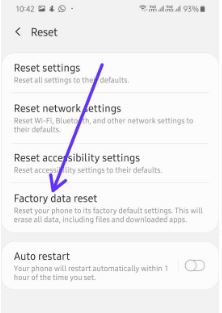Last Updated on March 7, 2021 by Bestusefultips
Here’s how to factory reset Samsung Galaxy A50. It will reset your phone to its factory default settings. This will erase all data, including downloaded apps, Google account, Samsung account, Settings, Music, Pictures and files. Some apps may be reinstalled after the reset depending on your service provider.
You can perform a factory data reset Samsung A50 using phone settings if your device has frozen screen, blank screen issue, A50 restart again and other issues. Make sure backup & restore your important data. Data that has been backed up to the SD card won’t be erased. You can restore SD card data using Smart Switch after the reset. Follow the below-given step by step process to factory reset Samsung Galaxy A50 And Galaxy A70.
Don’t Miss This:
How to boot into recovery mode Android 10
How to factory reset Pixel 3a and 3a XL
How to reset network settings on Galaxy S10
How to Factory Reset Samsung Galaxy A50
You can factory or hard reset Samsung Galaxy A50 to fix annoying problems. Apply below settings to the Samsung A50 factory reset.
Step 1: Swipe up from the bottom of the screen to open the app drawer
Step 2: Scroll down and tap General Management
Step 3: Tap Reset
Here you can see Reset settings, Reset network settings, Reset accessibility settings, Factory data reset and Auto restart.
Step 4: Tap Factory data reset
Now see the list of data will be erased from your Samsung phone.
Step 5: Tap Reset
Enter your PIN or Password to continue the process. All your personal information and third-party apps will be erased and can’t be recovered. Make sure backed up your important data.
Step 6: Tap Delete all
Wait until complete the process. It will reset your Samsung A50 to factory default settings. You need to install third-party apps again in your device.
Also, hard reset Galaxy A50 using the hardware button (Power & Volume down button) if you’re device touchscreen not working, Samsung A50 won’t turn on, Blank screen and more issues. To hard reset Samsung A50 using the power & volume button, you need to enter your phone into recovery mode. This Samsung galaxy A50 recovery mode includes the Reboot system now, Reboot to bootloader, Apply update from ADB / SD card, Wipe data/factory reset, Wipe cache partition, Power off, Lack storage booting and more.
Reset settings on Samsung Galaxy A50
Your phone will be reset to its default settings except for the language, security, and account settings. Your personal information and the settings of downloaded apps won’t be affected.
Settings > General Management > Reset > Reset settings > Reset settings > Enter your current PIN or Password > Reset
All settings will be reset and can’t be recovered. To apply the new settings, your phone will restart.
And that’s it. We hope this makes it clear how to factory reset Samsung Galaxy A50. If you have any questions, tell us in below comment box. Stay and connect with us for the latest updates.