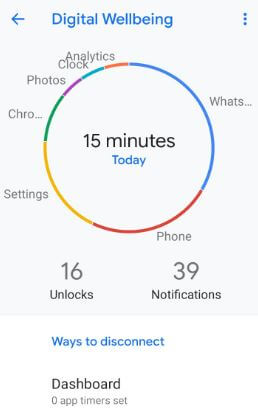Last Updated on March 7, 2021 by Bestusefultips
Samsun galaxy S10 Plus and Galaxy S10 come with Google’s Digital wellbeing feature. Here’s how to enable or disable Digital Wellbeing in Galaxy S10 Plus and S10. This Galaxy S10 Digital Welling includes a Dashboard, Wind down, Screen time, and manage notifications. You can see daily usage app time, how many notifications you received, screen unlocks, and other useful settings. You can set an app time limit on galaxy S10 plus & S10 using this Digital wellbeing to reduce app usage. When you reach the app time limit, that app stops automatically. To use the app again, remove the screen time limit or wait until you complete the time limit.
Digital wellbeing feature first introduced in Google Pixel (Android 9 Pie) devices. Follow the below-given step by step process to use Digital wellbeing in Galaxy S10 Plus.
Read Also:
- How to set an app time limit on Android 9 Pie
- How to enable dual audio Bluetooth on Galaxy S10+ and S10
- How to get Android 9 Pie’s Digital Wellbeing on Pixel & Non-Pixel
- How to set up in-display fingerprint on Galaxy S10
How to Enable and Disable Digital Wellbeing Galaxy S10 Plus, S10, S10 5G, and S10e
You can use Digital Wellbeing on galaxy S10 using below given settings.
Step 1: Swipe down the notification panel from the top of the screen and tap the Settings gear icon.
Step 2: Scroll down up to Digital Wellbeing and tap on it.
You can see the below-given screen in your Samsung S10. Check how many time spend on individual apps in your S10+, how many notifications received, and more.
Step 3: Tap Dashboard.
A list of installed apps is a view in your Samsung S10, S10+, and S10e.
Step 4: Select app you want to set app timer on galaxy S10 Plus.
By default, No timer selected in your device.
Step 5: Choose timer from 15 minutes/30 minutes/1 hour/Custom.
After completing the app timer, you can see a message of “App isn’t available” on your device screen. Facebook or WhatsApp is pause since your app timer ran out. To use the app again, delete app timer on your S10 and other devices.
How to use Wind Down on Galaxy S10 Plus and S10
You can use Wind down mode to easily sleep or read in the dim light in your device. Wind down a bed by changing the screen to grayscale or blocking notifications. Set start and end time to automatically enable wind down on galaxy S10+ and S10 devices.
Settings > Digital Wellbeing > Wind down > Toggle on
Also, disable app notifications on Galaxy S10 if you don’t want to receive notifications in your device.
Disable Digital Wellbeing On Samsung Galaxy S10 and S10 Plus
Settings > Apps > Three vertical dots (Menu) at top right corner > Special access > Usage data access > More > Show system apps > Digital Wellbeing > Toggle off Allow usage tracking
And that’s all. I hope this little tip useful to use Digital wellbeing in Galaxy S10 Plus, S10, S10 5G, and S10e. If you have any kind of question regarding this tutorial, tell us in below comment box. Stay and connect with us for the latest updates.