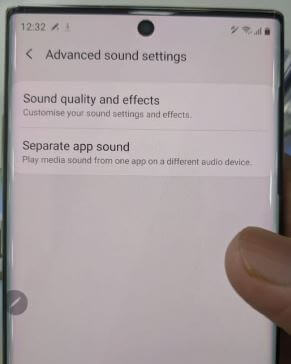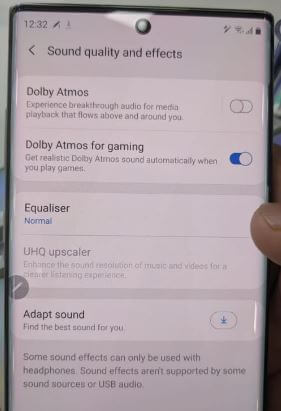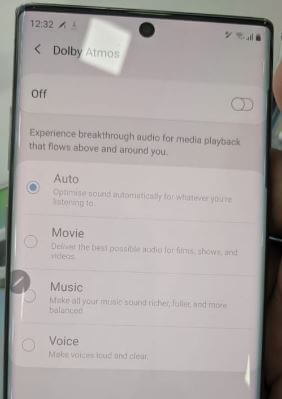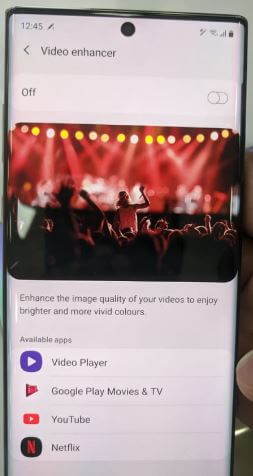Last Updated on March 7, 2021 by Bestusefultips
Boost sound quality on Samsung Note 10+ using Dolby Atmos? Here’s how to enable and use Dolby Atmos on Galaxy Note 10 plus and Note 10. By default turned off Dolby Atmos in your Samsung device. Choose Note 10+ Dolby Atmos from Auto, Movie, Music or Voice you want to set in your phone. Optimize sound automatically for whatever you’re listening to. You can enable Dolby Atmos for gaming to get realistic sound automatically when you play games in Note 10 plus.
Also set Equaliser and UHQ upscaler to enhance the sound resolution of music and videos for a clear listening experience. Follow the below-given step by step process to turn on Dolby Atmos on Galaxy Note 10 plus and Note 10.
Read Also:
- How to make AR Emoji Galaxy Note 10+
- How to enable WiFi power saving mode on Galaxy Note 10
- How to use face recognition on Samsung Note 10+
- How to enable WiFi power-saving mode in Samsung Note 10 and Note 10 Plus
How to Enable Dolby Atmos Samsung Note 10 Plus
Some sound effects used with headphones only. Sound effects aren’t supported by some sound sources or USB audio. Turn on Dolby Atmos Samsung Galaxy Note 10 plus and Note 10.
Step 1: Swipe up from the home screen to access the app drawer.
Step 2: Tap on Sounds and vibration.
Step 3: Tap Advanced sound settings at the end of the page.
Step 4: Tap Sound quality and effects.
Here you can see Dolby Atmos, Dolby Atmos for gaming, Equaliser, UHQ upscaler and adapt sound settings.
Step 5: Tap Dolby Atmos.
Step 6: Turn on toggle to enable it.
You can see four different settings for Dolby Atmos sound including Auto, Movie (films, Shows, Videos), Music (Music found richer & fuller) and Voice for clear and loud voices.
Step 7: Choose from Auto, Movie, Music, or Voice options you want to set
Enable Dolby Atmos For Gaming in Samsung Note 10 Plus and Note 10
You can enable it using the below settings.
Settings > Sounds and vibration > Advanced sound settings > Sound quality and effects > Dolby Atmos for gaming
Check Also:
- Galaxy Note 10 Plus S Pen tips & tricks
- Best Soundbar deals 2019 with Dolby Atmos speakers
- How to enable Power saving mode in Galaxy S20 Ultra, S20 Plus, and S20
Turn On Video Enhancer on Galaxy Note 10 Plus
To enhance the picture quality of your videos on Samsung Note 10+ to enjoy more vivid colors and brighter, enable it using below given settings.
Step 1: Go to settings in your Note 10 plus.
Step 2: Tap Advanced features.
You can see S Pen, Bixby routines, Side key, Link to Windows, Direct share, Motions & gestures, Game launcher, Dual Messenger, Video enhancer, Panic mode and more.
Step 3: Tap Video enhancer.
Step 4: Toggle on the button.
By default available apps that supported video, enhancer is video player, Google play movies & TV, YouTube and Netflix.
You can also enable and use separate app sound on Note 10 plus to play media sound from one app on a different audio device. Select the app & audio device you want the app’s sound to be played.
And that’s it. I hope the above given little tips useful to enable Dolby Atmos on Galaxy Note 10 Plus. If you have any questions, tell us in below comment box. Stay and connect with us for the latest updates.