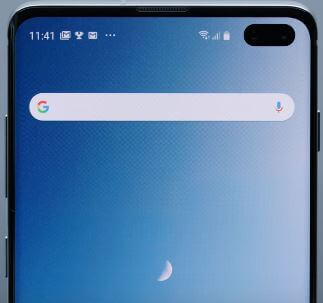Last Updated on March 7, 2021 by Bestusefultips
Here’s how to enable Dolby Atmos on the Galaxy S10 Plus, S10, and S10e device. It will use to boost sound quality effect on your Samsung galaxy devices. Dolby Atmos is a surround sound technology that experience breakthrough audio for media playback that flows above and around you. Also, you can use Dolby Atmos for gaming automatically when you play games and you’ll get richer audio experience for music, movies, and voice.
You can enable Dolby Atmos on Samsung S10 plus using advanced sound settings. Some sound effects can only be used with headphones. Also use adapt the sound to find the best sound for you and use it for calls, music, and video. Follow the below-given step by step process to use Dolby Atmos on Galaxy S10 plus.
Read Also:
- How to enable unknown sources on Galaxy S10 Plus
- How to use a secure folder on Galaxy S10 & S10 Plus
- How to turn on Wi-Fi automatically on Galaxy S10 Plus
- How to enable Dolby Atmos on Galaxy Note 10 Plus, Note 10, Note 9
How to Use Dolby Atmos on Galaxy S10 Plus
You can enable Galaxy S10 plus Dolby Atmos using below-given sounds and vibration settings.
Step 1: Swipe down the notification panel from the top of the screen and tap the Settings gear icon.
Step 2: Tap Sounds and vibration.
Step 3: Tap Advanced sound settings at the end of the page.
Step 4: Tap Sound quality and effects
Here you can see Dolby Atmos, Dolby Atmos for gaming, equalizer, UHQ upscaler and Adapt sound.
Step 5: Tap Dolby Atmos and turn the toggle on.
You can see below given four options on Galaxy S10 plus Dolby Atmos settings.
Auto
Automatically optimize sound for whatever you’re listening to in your device. By default selected this setting.
Movie
Deliver the best possible audio for movies, shows, and videos.
Music
Make all your music sound richer, fuller, and more balanced.
Voice
Make voices loud and clear
Step 6: Choose from above given four options.
Adjust Equalizer on Galaxy S10 Plus For Best Sound
You can change the default equalizer on galaxy S10 plus Dolby Atmos using below given settings.
Step 1: Go to Settings.
Step 2: Tap on Sounds and vibration.
Step 3: Tap on Advanced sound settings.
Step 4: Tap on Sound quality and effects.
Step 5: Tap on Equalizer.
Step 6: Choose from Normal/Pop/Classic/Jazz/Rock or custom
Enable and use adapt sound on Galaxy S10 Plus
You can turn on adapt sound on Samsung Galaxy S10 plus using below given settings. Find the best sound for your S10 Plus and S10.
Settings > Sounds and vibration > Advanced sound settings > Sound quality and effects > Adapt sound
Do you still have a question regarding the use of Dolby Atmos on Galaxy S10 plus? If you have any kind of trouble, tell us in below comment box. Stay and connect with us for the latest updates.