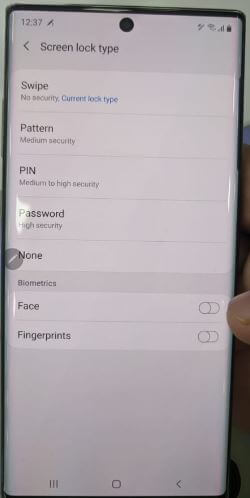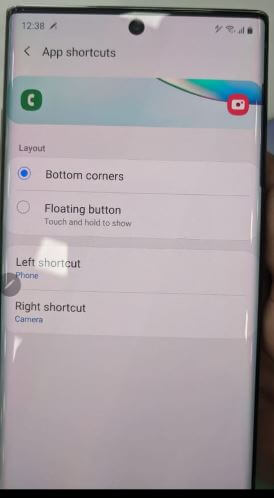Last Updated on March 7, 2021 by Bestusefultips
Remove screen lock or change unlock method on Samsung Galaxy Note 10 plus? This tutorial will explain steps to change the lock screen in Galaxy Note 10 plus. There are different types of lock screen security available such as PIN, Password, Pattern lock, and also use Biometric security including fingerprint scanner and face unlock to lock screen Samsung Note 10 plus. Also, enable dynamic lock screen on Galaxy Note 10 and Note 10 Plus.
You can set a Pattern, PIN or Password on lock screen in Galaxy Note 10 plus using lock screen settings. By default current screen lock type set as a swipe. Password is the strongest security to secure your Samsung Galaxy devices. Follow the below-given step by step process to change screen lock in Galaxy Note 10 plus.
Read Also:
- How to change lock screen clock style on Galaxy Note 9
- How to remove pattern lock on Android phone
- How to reset forgot screen lock password on Galaxy S7 Edge
- How to hide the navigation bar in Galaxy Note 10 and Note 10 Plus
How to Set Up Screen Lock in Samsung Galaxy Note 10 Plus and Note 10
You can change or remove the screen lock on Samsung Galaxy Note 10+ using below given settings.
Change Unlock Method on Galaxy Note 10+
By default set swipe lock screen in your Samsung Galaxy devices. Change it to apply the below steps.
Step 1: Swipe up from the home screen to open the app drawer.
Step 2: Tap the Settings app.
Step 3: Tap on the Lock screen.
Here you can see Screen lock type, Smart lock, Always-on display, FaceWidgets, lock screen app shortcuts, Clock style and more.
Step 4: Tap Screen lock type.
Now see Swipe (Current lock type), Pattern, PIN, Password and None. In Biometrics security, you can see Face and Fingerprints.
Step 5: Choose lock screen security you want to set from a list.
If you have important data on your phone, you must set a password as a lock screen to secure your data.
Enable Dynamic Lock Screen on Samsung Galaxy Note 10 and Note 10 Plus
Step 1: Go to Settings.
Step 2: Tap on the Lock screen.
Step 3: Scroll down and toggle on Dynamic Lock Screen.
Step 4: Tap on Dynamic Lock Screen.
Step 5: Choose from Landscape, Life, Food, Pets, or Art.
To disable dynamic lock screen Samsung Note 10 plus & Note 10, toggle off it.
Remove Screen Lock on Samsung Note 10+
If you want to turn off the screen lock in your galaxy Note 10 plus, just remove it using below given settings.
Settings > Lock screen > Screen lock type > None
Now, unlock your Galaxy Note 10 when you touch the screen or press any button.
Read More:
- Forgot secure lock password on Galaxy Note 8
- How to change lock screen clock on Galaxy Note 8
- How to unlock Galaxy S10 forgot password
Change Lock Screen App Shortcut on Galaxy Note 10 Plus and Note 10
By default phone app set as a left shortcut and camera app set as a right shortcut. You can change lock screen app shortcut layout on galaxy Note 10 from bottom corners or floating button (Touch & hold to show), app shortcuts and hide app shortcut from lock screen also.
Settings > Lock screen > App shortcuts > Left shortcut or Right Shortcut > Select the app from a list you want to set
It’s quite easy to change app shortcut on Note 10 lock screen. Also use a smart lock in galaxy Note 10+ to unlock your device without touch your phone such as trusted places, trusted devices, trusted locations, voice matches, etc.
And that’s all. Do you still have any kind of question regarding the change screen lock in Galaxy Note 10 Plus? Tell us in below comment box.