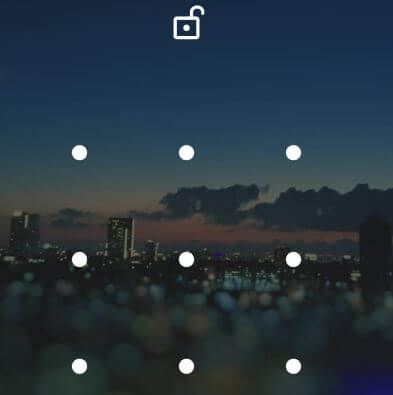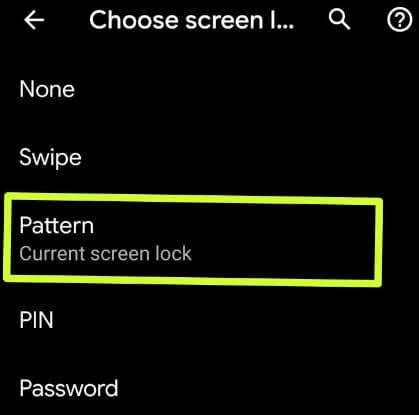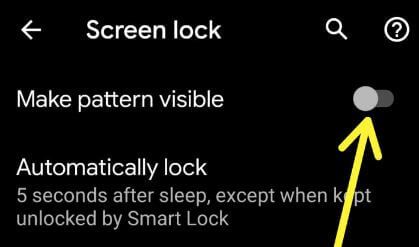Last Updated on March 7, 2021 by Bestusefultips
Want to disable PIN or Pattern lock on Android phone or tablet? Here’s how to remove pattern lock on android device. We set up screen lock on android device to secure important data from other people. If annoying by lock screen security on android, you need to remove screen lock PIN on android 9 Pie, Oreo 8.1, Nougat and upcoming Android 10 Q using this tutorial.
You can use face unlock or finger print security to lock your android or Samsung galaxy devices. Sometimes users forgot pattern lock or PIN, have you ever forgot password or Pattern lock on android? If yes, don’t worry we already discussed about unlock android pattern lock if forgotten. Follow below given step by step process to remove pattern lock on Android without Gmail account.
Don’t Miss This:
How to hide pattern lock dots on Android lollipop and Kitkat
How to set up fingerprint Pixel 3a and 3a XL
How to use lock down on Pixel devices to disable fingerprint
How to share Wi-Fi password on Android 10 Q
How to remove pattern lock on Android phone or Tablet
In latest android devices, you can use both Pattern lock and fingerprint or face unlock security. So, if you forgotten Password or PIN, you can unlock your device using fingerprint or face unlock. Let see steps to remove screen lock pattern on Android device.
Remove or unlock pattern for Android Oreo, Pie & upcoming Android Q 10
Step 1: Open app drawer in your android device and tap setting app
Step 2: Scroll down up to Security and open it
Step 3: Tap Screen lock under device security
Make sure set up pattern lock in your android or Samsung galaxy device.
Step 4: Confirm your pattern to continue process
Step 5: You can see None, Swipe, Pattern, PIN and Password options for screen lock on android phone or tablet.
Note: Device protection features will not work without your pattern. Your saved fingerprints will also be deleted from your device.
Step 6: Choose None if you want to turn off all screen lock on android device
Step 7: Choose swipe to continue use lock screen security that unlock your android phone to Just swipe screen
Step 8: Tap Yes, remove
Now remove pattern lock and added fingerprint from your device. To use it again, set up screen lock on android device. By default show pattern lock while you draw to unlock your device. If you don’t want to show pattern lock or PIN, you can hide it.
Hide pattern lock dots on Android phone (Android 8.1, 9.1 & Q 10)
Settings > Security > device security > Settings gear icon in-front of screen lock > Turn off toggle Make pattern visible
Different android OS has slightly different settings to remove pattern lock on android phone or tablet.
Delete pattern on Android Nougat 7.1
Settings > Personal > Security > Tap on pattern lock > Confirm pattern > None > Yes, Remove
Remove pattern lock on Android lollipop 5.1.1
Settings > Lock Screen & Security > Screen lock type > pattern lock > Confirm pattern > None > Yes, Remove
Remove screen lock pattern Android Kitkat 4.1
Settings > Sound and display > Lock screen > pattern lock > Confirm pattern > None
And that’s all. We hope this makes it clear how to remove pattern lock on Android phone. If you have any question regarding this tutorial, tell us in below comment box. We’ll respond as soon as possible. Don’t miss out to check out other Android tips and tricks.