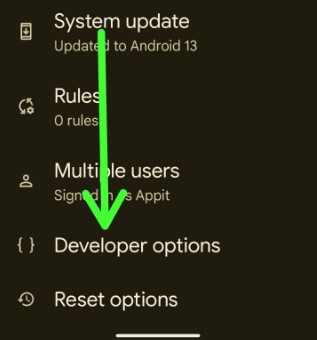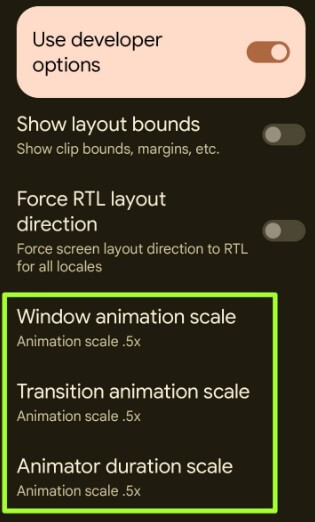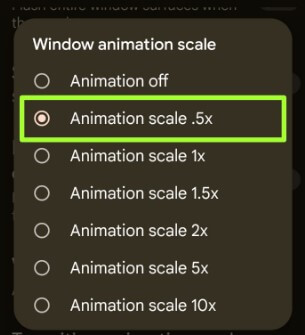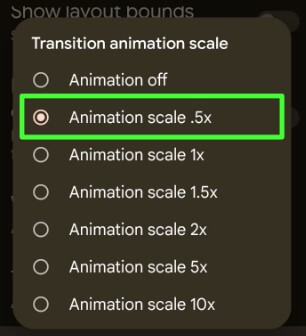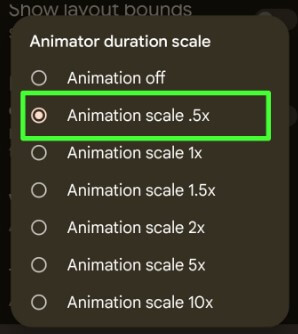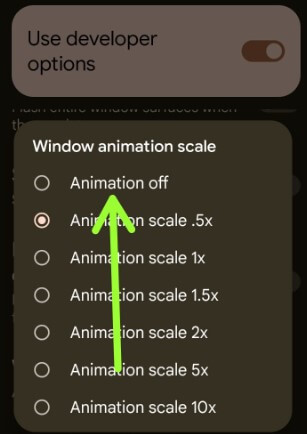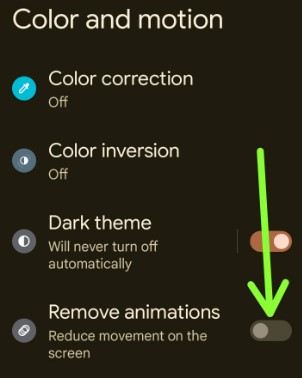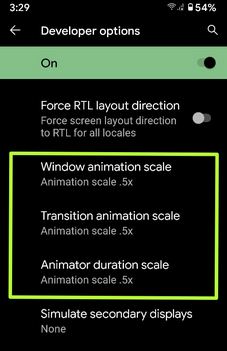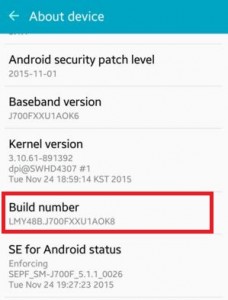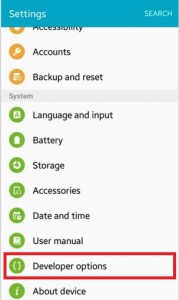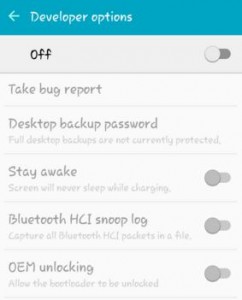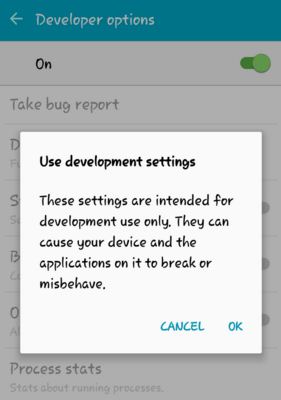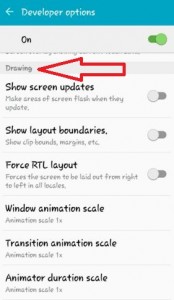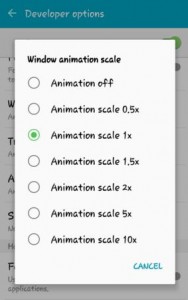Last Updated on January 5, 2023 by Bestusefultips
Do you want to speed up your Android phone? We use Android animation scale features to speed up my phone. In this tutorial, I’ll show you the steps to change the Windows animation scale on Android 13, Android 12, Android 11, and older versions. Three different animation scales are available on Android devices, including the Window animation scale, Transition animation scale, and Animator duration scale. To speed up animation on your Android device, ensure to activate developer options on your Android or Samsung devices. You can disable Window animation scale or set the Android animation scale as 0.5x, 1x, 1.5x, 2x, 5x, and 10x.
What is Window Animation Scale?
Window animation scale means any pop-up menu opens your Android devices when you process any activity.
Read More: How to Get Off my Phone Safe Mode Android
How to Change Android Scale Animation to Speed Up Android Phone
You can make Android faster with developer options on your Android phones. Changing Windows animations on Android is one of the best ways to speed up your Android phone and tablet instantly.
How to Speed up my Phone to Change Animation Duration Scale on Android 13, Android 12/11
Step 1: Go to Settings.
Step 2: Scroll down and tap on System.
Step 3: Scroll down at the end and tap on Developer options.
If you can’t see developer options, check this to enable it on your phone.
Step 4: Scroll down until the drawing section, and you can see three animation scale options, including Windows animation scale (Pop-up menu), Transition animation scale (Settings & Back, home button), and Animator duration scale (open and close apps, Swipe down the notification panel).
Step 5: Tap Windows animation scale and choose the Animation scale .5x to speed up animations on your Android phone.
Now, change each animation scale speed as.5x to
Change Transition Animation Scale Android
Settings > System > Developer options > Transition Animation Scale in Drawing section > Choose Animation scale.5x
Change Animator Duration Scale Android Phone
Settings > System > Developer options > Animator Duration Scale in Drawing section > Choose Animation scale.5x
Android 12 Disable Animations
You can turn off animations on your Android 12 using the below-given settings.
Settings > System > Developer options > Select an Animation scale you want to disable > Choose Animation off
Alternativ Way: Settings > Accessibility > Color and motion > Toggle on Remove animations
Read Also:
Android 10 and Android 9 (Pie)
Settings > System > Advanced > Developer options > Drawing section > Windows animation scale/Transition animation scale/Animator duration scale
For Android 5.1.2 (Lollipop), 6.0 (Marshmallow), 7.1.2 (Nougat)
Step 1: Open Settings.
Step 2: Under the system section, tap About Device.
Step 3: Tap on Build number 7 times to enable developer options on your Android phone or tablet.
Step 4: Go to Settings.
Step 5: Under the system, tap on Developer options.
By default, turn off Developer options.
You can see the above screen on your Android device when turning on developer options.
Step 6: Tap on OK to enable developer options.
Step 7: Scroll down until you see the Drawing section, and tap on the Window animation scale.
By default, set the Window animation scale, Transition animation scale, and Animator duration scale as “1x”.
Step 8: Choose the Animation off or another Animation scale speed on your Android.
Change Transition Animation Scale on Android
By default transition animation scale is set to 1x. You can change or turn off animation on Android devices.
Settings > System > Developer options > Drawing > Transition animation scale
And that’s all. We hope this clarifies how to change the Windows animation scale on Android devices. Stay and connect with us for the latest updates. If you have any trouble, please tell us in the comment box below.
Related: