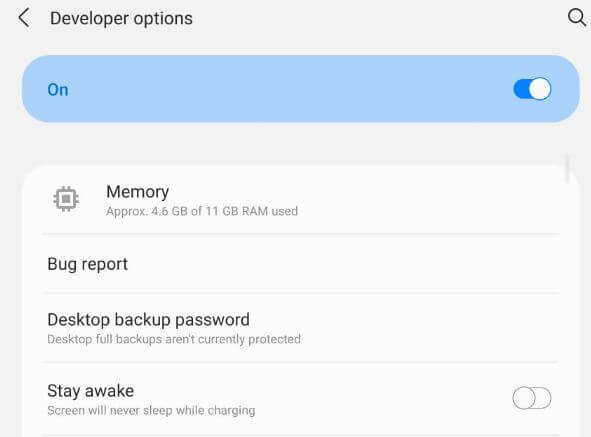Last Updated on September 2, 2021 by Bestusefultips
By default turned off or hidden developer mode in your Samsung Z Fold2. Here’s how to enable developer options on Samsung Galaxy Z Fold2 5G. Developer mode settings hide important features like USB debugging, OEM unlocking, auto-update system, debug app, logger buffer size, running services, and more. You can activate developer options using the below-given step-by-step process in your Samsung One UI 3.1 (Android 11) devices.
Read Also:
- How to Go Back to Default Theme on Samsung Galaxy S21 Plus
- How to enable USB debugging in Galaxy Note 10
- How to Enable Gesture Navigation on Galaxy S20 Ultra, S20 Plus, and S20
How to Activate Developer Options in Samsung Galaxy Z Fold2
Step 1: Swipe down the notification panel at the top and tap on the Settings gear icon.
Step 2: Scroll down at the end and tap on About phone.
Step 3: Tap on Software information.
Step 4: Tap on Build number 7 times until view Developer mode has been enabled message on the screen.
Step 5: Tap the Back button.
Step 6: Tap the Back button again.
Step 7: Tap on Developer options at the end of the list.
You can see activated developer mode in your Samsung galaxy devices. Several features are available here.
Step 8: Toggle on the feature you want to use on your device.
How to Disable Developer Mode on Samsung Z Fold2 5G
Step 1: Swipe down the notification panel at the top and tap on the Settings gear icon.
Step 2: Scroll down and tap on Developer options at the end.
Step 3: Toggle off button and go back.
Step 4: You can see hide developer options from the phone settings.
To use developer mode again, you need to turn on it again.
How to Activate USB Debugging Mode on Samsung Galaxy Z Fold2
Make sure to turn on developer mode in your Samsung One UI devices. If disabled, enable it using the above explain settings.
Settings > Developer options > Toggle on USB debugging under the debugging section > OK
Do you use developer mode in your Samsung Galaxy Z Fold2? If yes, which is your favorite developer mode feature? Tell us in below comment box.