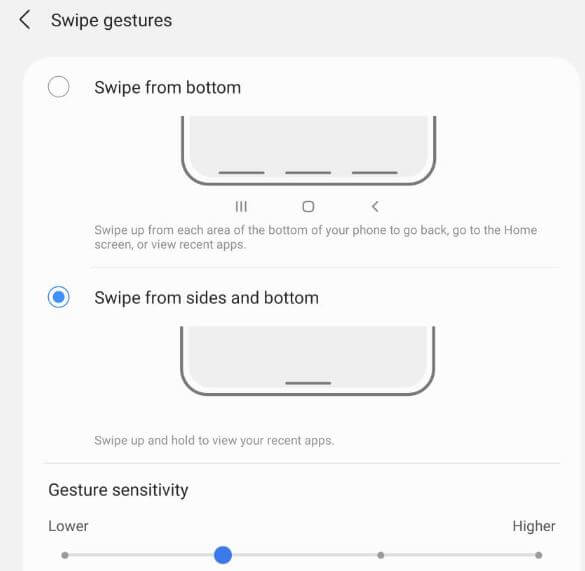Last Updated on September 2, 2021 by Bestusefultips
Here’s how to enable full screen gestures on Samsung Galaxy Z Fold2. By default activate 3 button navigation (Recent, Home, and Back) on your Samsung Z Fold2 5G. You can use full screen navigation gestures to choose swipe gestures on your Samsung One UI 3.1. Also, change the navigation button order position (Recent & Back) in your Smartphone.
Read Also:
- How to Turn On Split Screen on Samsung Galaxy S21 Ultra
- How to Hide Apps in Samsung Galaxy A50
- How to Turn Off Background Apps on Samsung Note 20 Ultra
How to Use Full Screen Gestures on Samsung Galaxy Z Fold2 5G
You can activate full screen gestures using the below settings in your Samsung Z Fold2 5G devices.
Step 1: Swipe down the notification panel at the top and tap the Settings icon.
Step 2: Tap on Display.
Step 3: Scroll down and tap on the Navigation bar.
By default set buttons in your device.
Step 4: Choose Swipe gestures.
Step 5: Tap on More options.
Below given two options are available.
Swipe from bottom: It includes three horizontal lines at the bottom. Swipe up from each area of the bottom of your phone to go back, go to the home screen, or view recent apps.
Swipe from sides and bottom: Only a single horizontal line appears at the bottom. Swipe up from the bottom of the screen to go to the home screen. To go back, swipe inwards from either side of the screen. Swipe up and hold to view your recent apps. Also, adjust gesture sensitivity in your Smartphone.
Step 6: Select the option from Swipe from bottom or Swipe from sides & bottom.
How to Change Navigation Bar button Order on Samsung Z Fold2
By default set the recent, home, and back button on the navigation bar. You can change the position of the recent and back buttons only.
Step 1: Swipe down the notification panel at the top and tap the Settings icon.
Step 2: Tap on Display.
Step 3: Scroll down and tap on the Navigation bar.
Step 4: At the bottom, select the Button order () you want to set.
Also, change the button position in your Samsung Galaxy One UI devices.
And that’s it. Do you still have any questions regarding enabling full screen gestures on Samsung Galaxy Z Fold2 5G? If you have any questions, tell us in below comment box.