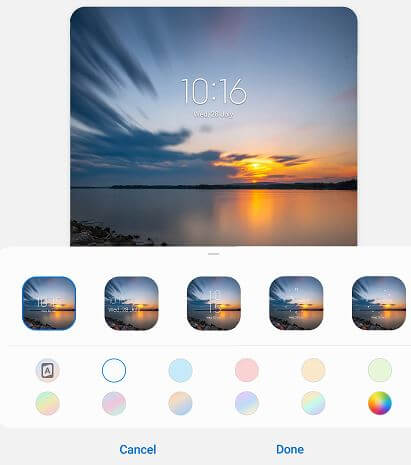Last Updated on July 30, 2021 by Bestusefultips
By default set lock screen and always-on display clock style on your Samsung One UI 3.1 devices. Here’s how to change the clock style on the lock screen in Samsung Galaxy Z Fold2 5G. You can see different clock styles on both the lock screen and AOD screen and customize your favorite color on your Samsung Galaxy Z Fold 2devices. If you want to set Always-on display clock style, you can select photos from your phone gallery also.
Read Also: How to Activate Dark Mode in Samsung Galaxy Z Fold2
How to Change the Clock on Lock Screen in Samsung Galaxy Z Fold2 5G
Step 1: Pull down the notification panel at the top and tap on the Settings icon.
Step 2: Scroll and tap on the Lock screen.
Step 3: Tap on Clock style.
Step 4: Choose from the Always-on display or Lock screen.
Step 5: Select the Clock style from the available list.
Step 6: Tap on Color or customize the color you want to set and tap on Done.
Step 7: Press the power button to lock the screen and you can see the new clock style you set.
How to Change Always on Display Clock Style in Samsung Galaxy Z Fold 2 5G
Step 1: Pull down the notification panel at the top and tap the Settings icon.
Step 2: Scroll and tap the Lock screen.
Step 3: Tap the Always-on display.
Step 4: Tap Clock style.
Step 5: Select the Clock from the list or you can choose your photo from the gallery also in AOD.
Step 6: Tap the Color you want to set or customize it and tap on Done.
How to Change Lock Screen Wallpaper in Samsung Z Fold2
Step 1: Touch & hold the blank space on the home screen in your Samsung Galaxy device.
Step 2: Tap on Wallpaper.
Step 3: Select the Wallpaper from My wallpapers/Gallery/Wallpaper services (Dynamic lock screen).
Step 4: Choose Lock screen.
Other options are home screen and home screen & lock screens.
Which is your favorite clock style? Tell us in below comment box. Stay and connect with us for Samsung Galaxy Z Fold2 updates.