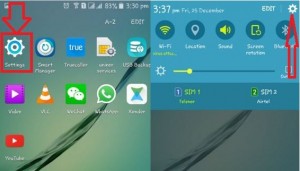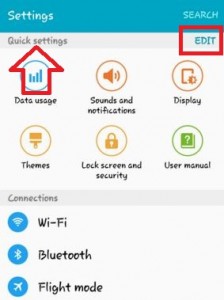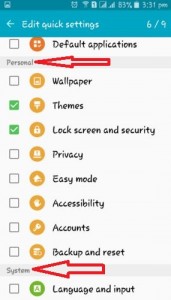Last Updated on March 7, 2021 by Bestusefultips
Here’s how to customize or change quick settings on Android Lollipop 5.1.2 and Marshmallow 6.0 device. You easily add tiles to Android quick settings on your phones to swipe down the top of the screen and access quick settings on Android devices. Maximum add 9 different quick settings on your Android Lollipop and Marshmallow devices. You can remove from existing quick settings and also edit new settings on your Android devices. After change quick settings tiles on android lollipop, you can easily access settings you use often or daily routine. These Android quick settings menu includes Bluetooth, Wi-Fi, Application, Lock screen and security, Accessibility, Battery, NFC, and other settings.
You can see the 4 categories in the quick settings on android lollipop including connections, device, personal and system section. This is perfect works on the latest Android Lollipop 5.2 and Marshmallow 6.0 devices.
Read Also:
- How to change button order in Note 9 quick settings panel
- How to customize quick settings on Google Pixel & Pixel XL
How to Edit Quick Settings on Android Lollipop 5.1.2 & 6.0 Marshmallow
Step 1: Open “Apps” from your Android Lollipop home screen.
Step 2: Go to “Settings” or Swipe down from the top of the screen and tap on “settings” at the top right corner.
Step 3: Tap on “Edit” in the right side corner under Quick settings.
Step 4: Tick mark the checkbox of options want to edit in quick settings.
You can maximum add up to 9 quick settings on your Android 5.1.2 Lollipop and 6.0 Marshmallow device. When you tick mark more than 9 options then see the below message on your android phone or tablet screen.
“Unable to add an item, the maximum number of quick settings item reached”
Reset Quick Settings Tiles on Android (Latest Android OS)
If you want to get back original quick settings tiles after changed it, you need to reset quick settings in your android phone.
Step 1: Swipe down the notification panel from the top of the screen to view the quick settings panel.
Step 2: Tap the Pencil icon at the bottom left corner.
Step 3: Tap Three vertical dots (More).
Step 4: Tap Reset.
Now reset your Android phone quick settings tiles.
Above you can see the steps to edit quick settings on Android Lollipop 5.1.1. Did you find the above process helpful? Please let us know! Comment below box and connect with us for daily technology updates!