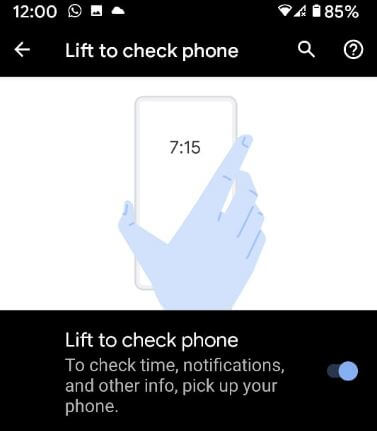Last Updated on March 7, 2021 by Bestusefultips
Here’s how to enable and disable Pixel 3a Always-on display. By default enable always-on display on Pixel 3a and 3a XL. When turning on Always-on display on any android device, it will show notifications icons, times, and other information on the lock screen. When you receive a new notification, wake up screen automatically on your android phone.
To quickly show notification on the lock screen, you can enable double-tap to check phone and lift to check phone settings of Google Pixel 3a always-on display. One thing that remembers AOD is increased battery usage on your device. Let see step by step process to activate Pixel 3a Always-on display.
Related:
- How to change lock screen clock style on Galaxy Note 9
- How to improve battery life on Pixel 4 and 4 XL
- How to turn on Dark mode in Pixel 3a, 3a XL, 3, 3 XL, 4, 4 XL
How to Enable and Use Pixel 3a Always On Display
You can enable the Pixel 3a Ambient display using below given lock screen display settings.
Step 1: Swipe up from the bottom of the screen to open the app drawer.
Step 2: Tap the Settings app.
Step 3: Tap on Display.
Step 4: Tap on Advanced.
Step 5: Scroll down up to the end of the page and tap the Lock screen display.
Here you can show or hide lock screen notification content, add lock screen message, show lockdown, Now playing and Google Pixel 3a AOD settings.
Step 6: Make sure turn on Always-on toggle to show notification and other info on the lock screen.
Here you can also enable below given two settings for quickly show information on AOD screen on your Pixel 3a, Pixel 3a XL, 3, 3 XL, 4, 4 XL.
Read Also:
- How to enable gestures in Pixel 3a and 3a XL
- How to enable full-screen gestures in Android 10
- How to turn off notifications in Pixel 3a and 3a XL
Double-tap to check phone
Turn on double-tap to check phone toggle to check the time, notifications and other info, double-tap your screen to quickly view without unlocking the screen.
Lift to check phone
Just pick up your phone and you can see new notifications message, time, and other information on the Pixel 3a lock screen. You can enable a lift to check the phone to use it.
New Notifications
Wake screen when you receive notifications. If you don’t want to wake up the screen, turn off New notifications toggle. After disabling, you can only see the app icon on the lock screen, to view the name of the sender touch the lock screen.
And that’s all. We hope this makes it clear how to use Pixel 3a Always-on display. If you have any questions, tell us in below comment box. Stay and connect with us for the latest updates.