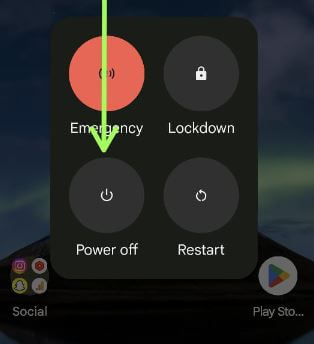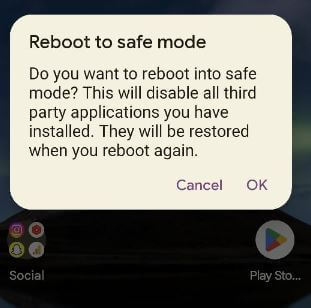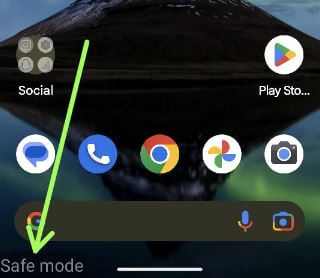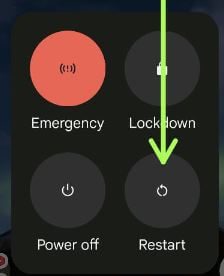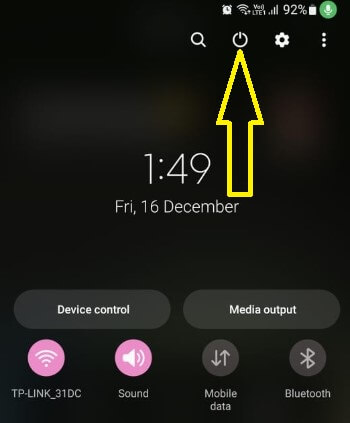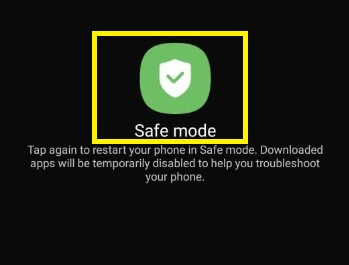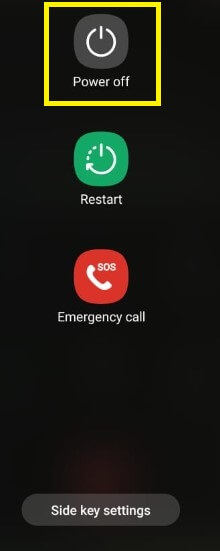Last Updated on December 16, 2022 by Bestusefultips
Do you want to turn off safe mode on Android phone? Restart Android phone to get off my phone Safe mode.
What is Safe mode on my phone?
Safe mode is hidden mode which is useful to check if any downloaded apps (Third party apps) causing the problems in your devices like apps crashing or freezing, slow down your phone, frozen screen, etc. When turning on safe mode on your Android, all third-party apps are disable temporary. You can access pre-installed apps only.
How to Turn On and Off Safe Mode Android
Follow the below-given two different methods to turn on or turn off safe mode Android devices.
How to Turn On Safe Mode Android When device is Powered On
Step 1: Hold the power button until view the Power menu.
Step 2: Long-press the Power off to view Reboot in safe mode.
Step 3: Tap on OK.
Now, your phone rebooting to safe mode.
Step 4: Safe mode icon appear at the bottom left corner of your phone.
You can access system default apps only. Check your device in safe mode if facing any issues, if you can’t find any problem that means any third party app causing the problem on your phone. Restart your phone to safe mode off. Now, delete recently installed apps one by one until find the app that causing the problems. After remove the app, re-install other apps from Google play store.
If you’re still facing problems in safe mode, check for hardware or operating systems related problems.
How to Get Off my Phone Safe Mode Android
Long-press the power button until view the Power menu and tap on Restart button to exit safe mode.
How to Start in Safe Mode When Power Off your Phone
Make sure to turn off Android phone.
Step 1: Hold the volume up button and power button at the same time until the Google logo animation appear on the screen.
Step 2: While Google logo appear, long-press the volume down button until view safe mode in your phone.
Now, your Android restart in safe mode.
How to Turn Off Safe Mode on Android Phone (Stock OS)
Press and hold the power button until view the power menu and tap on Power off or Restart. When turning on your phone, toggle off Airplane mode.
How to Restart Android Phone (Stock OS)
Long-press the power button until view the power menu and tap on Restart button (Different Android device has slightly different settings to restart your device).
Read Also: How to Enter into Recovery Mode Android
How to Turn On Samsung Safe Mode
Step 1: Long-press the power button or Swipe down the notification shade at the top and tap the Power button to view the power menu.
Step 2: Long-press the Power off button.
Step 3: Tap on Safe mode to restart your phone in safe mode.
How to Turn Off Safe Mode on Samsung
To turn off safe mode Samsung, swipe down the notification panel at the top and tap on Power button to view the power menu. Tap the Power off or Restart button to turn safe mode off.
How to Power Off Samsung Phone
To quickly power off your Samsung device, pull down the notification panel at the top and tap the Power button. Now, tap on Power off and again tap the Power off to turn off your Samsung phone. You can also use power button or side key settings to power off or restart Samsung phone.
How to Restart Samsung Phone
To restart your Samsung phone, swipe down the notification panel at the top and tap the Power button to view the power menu. Tap the Restart button to restart your device.
How to Take Off Safe Mode Tablet – Samsung
To phone safe mode, long-press the power button (Side key) and tap the Power off. Again, tap on Power off button to disable safe mode.
Related: