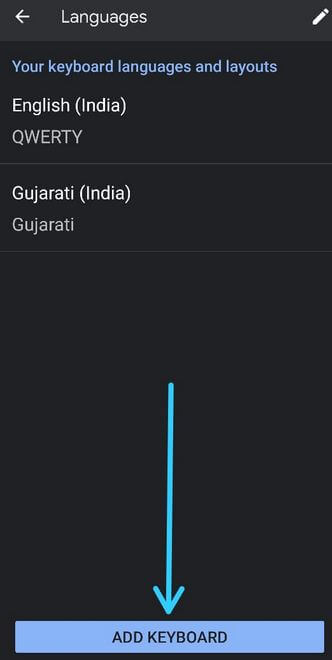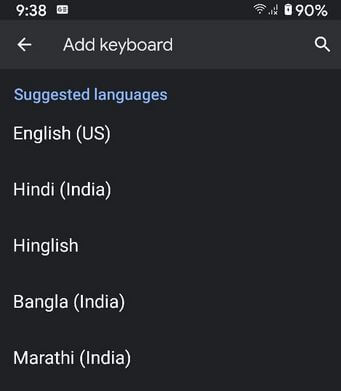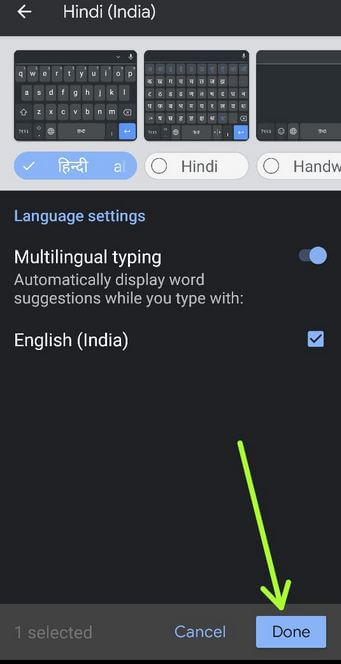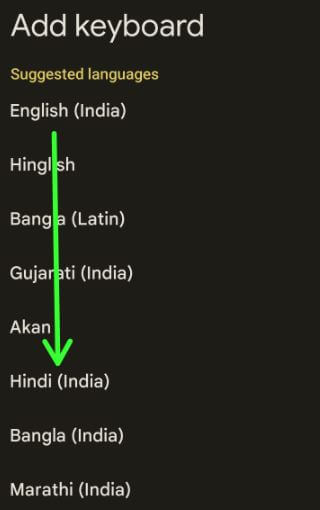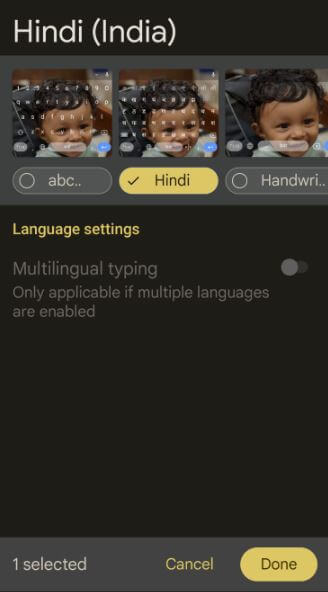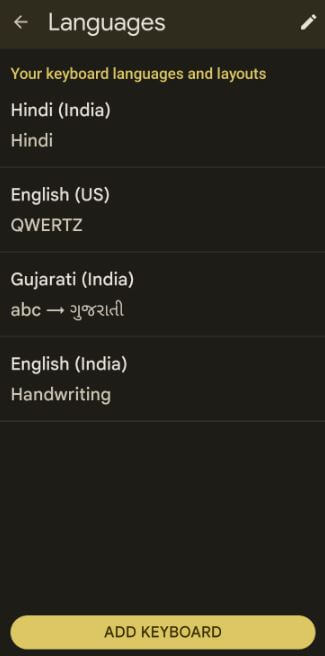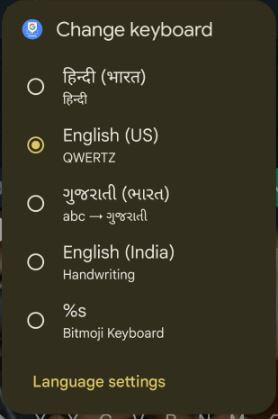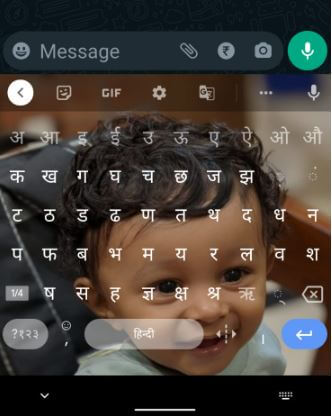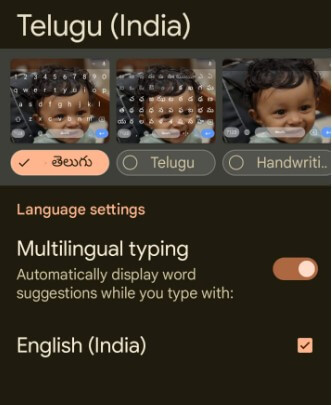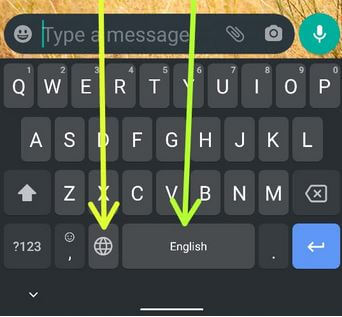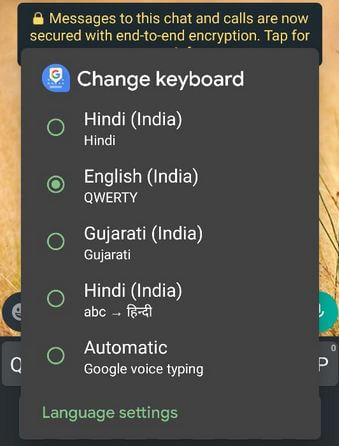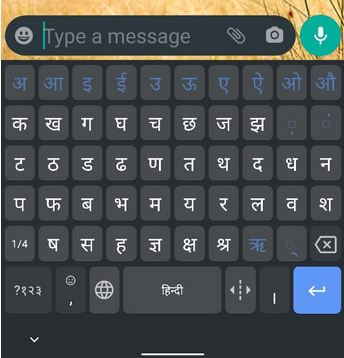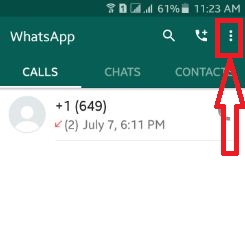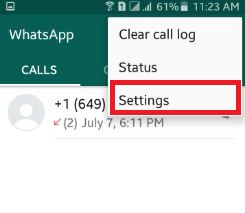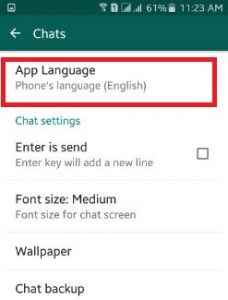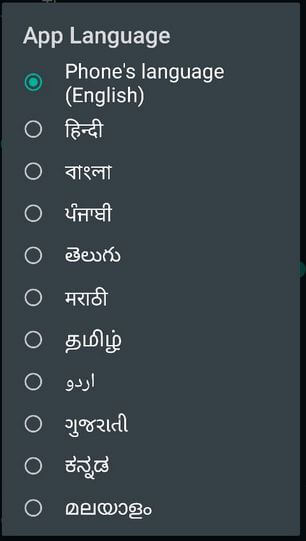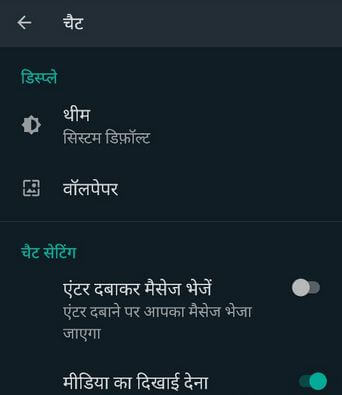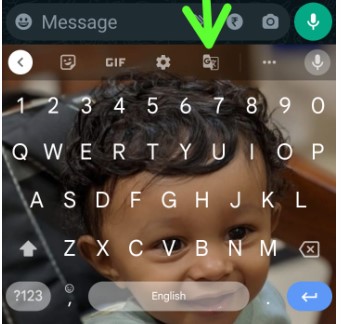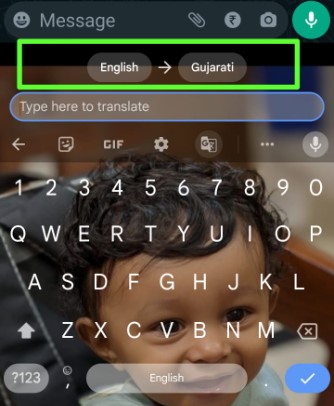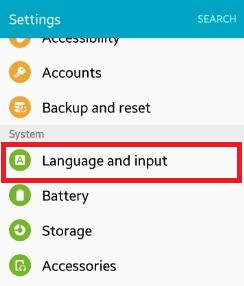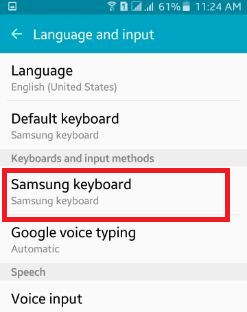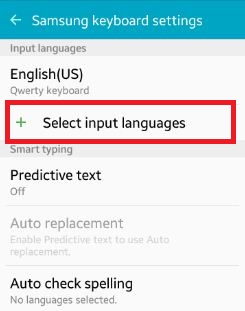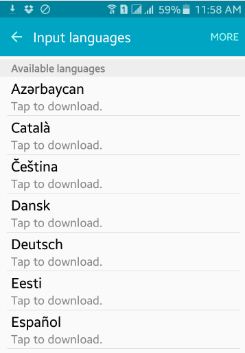Last Updated on January 23, 2023 by Bestusefultips
Do you want to change WhatsApp language back to English on your Android or iPhone? Here’s how to change language on WhatsApp Android phones or tablets. You can change the language in WhatsApp using WhatsApp app settings that will not change the WhatsApp chat language. Also, set WhatsApp chat languages such as Catala, Chinese, Deutsch, Eesti, Euskara, Italiano, English (US), English (UK), Hindi, Gujarati, Marathi, Telugu, Magyar, Polski, Portugues, etc. To change the language in WhatsApp chat, you need to add keyboard languages using languages & input settings in your latest Android or Samsung Galaxy devices. If you have running the latest Android 13 versions, you can set specific app language also.
Read More: How to Fix WhatsApp Not Working Android
How to Change Language in WhatsApp Android?
Check out the below-given methods to change WhatsApp’s default language on your latest Android devices.
How to Change Keyboard WhatsApp (Language) on Android 2023
It will change the language for all message apps and keyboard languages on your devices.
Step 1: Open the WhatsApp App on your Android phone.
Step 2: Tap on any Contact or group.
Step 3: Tap & hold on to the Space bar and tap Language settings (Different Android device has different settings).
Step 4: Tap Add keyboard at the bottom.
Step 5: Select a language you want to add to a WhatsApp keyboard, like English, Hindi, Spanish, Telugu, Marathi, Chinese, Deutsch, etc.
Here you can change keyboard type and enable/disable multilingual typing settings.
Step 6: Tap Done.
Step 7: Tap & hold the language to move it to the first position to set the default keyboard language on your Android or Samsung devices.
How to Type in Hindi in WhatsApp
Step 1: Follow the above-given steps 1 to 4.
Step 2: Tap on Hindi (India).
Step 3: Choose the Hindi keyboard at the top and tap Done.
Step 4: You can see you add the Hindi language to the keyboard.
Step 5: Press the language and move it to the top to set your device’s default WhatsApp keyboard language.
Step 6: Open the WhatsApp chat, long-press the space bar, and choose the Hindi language.
Step 7: You can see you set the WhatsApp keyboard language as Hindi.
How to Type in Telugu in WhatsApp
Open WhatsApp > Long-press the space bar > Language settings > Add keyboard > Telugu > Choose a keyboard > Done > Open the WhatsApp chat > Long-press the space bar and tap the Telugu language to type in the Telugu language.
Read More:
How to Switch WhatsApp Keyboard Language on Android 12/Android 11
To switch languages on WhatsApp, make sure different languages are added to the keyboard list. You can add WhatsApp keyboard language using the below-given methods.
Step 1: Open the WhatsApp app.
Step 2: Tap any Contact or group name.
Step 3: Long press on the space bar or Language icon (Different Android device has slightly different settings).
Step 4: Choose the keyboard language you want to use on WhatsApp.
Step 5: We choose Hindi.
How to Change WhatsApp Language Format on Android 12/Android 11 (Not Change the WhatsApp Keyboard Settings for Language)
You can change the WhatsApp language settings on your Android phone or tablet. Using the below WhatsApp settings, only language format change, not change the WhatsApp chat language.
Step 1: Open WhatsApp on your Android devices.
Step 2: Tap on Three vertical dots from the top of the right corner.
Step 3: Tap on Settings.
Step 4: Tap on App Language at the bottom.
You can see the available WhatsApp app languages on your Android device.
Step 5: Choose a language from a given list.
Step 6: You can see the change in WhatsApp Language Format on your Android device.
It will not change the WhatsApp keyboard language.
How to Translate WhatsApp Messages to English
To automatic translation on WhatsApp, you need to set the language first. To get a translator on WhatsApp Android or iPhone, you can use the Gboard app to set auto-translation in your device.
Step 1: Open the WhatsApp app and tap any contact.
Step 2: Tap on the Translate icon on the keyboard (Different devices have different settings).
Note: Make sure to enable the Live translate feature on your latest Android phone to use it.
Step 3: Tap the Language and set the WhatsApp translation language you want to transfer language on WhatsApp chat automatically.
WhatsApp Web Language Change
You can change your WhatsApp web language using WhatsApp app settings. It will change the WhatsApp app or WhatsApp web language only, but not change the WhatsApp keyboard or Typing language.
Open WhatsApp > Three vertical dots > Settings > Chats > App language > Choose an App language (English) you want to set
Older Android Devices (Android 7.1.2 Nougat & older)
Step 1: Open the Settings app on Android devices.
Step 2: Tap Language and input under the System section.
Step 3: Tap on the Samsung keyboard under the keyboard & input methods section.
Step 4: Click on Select input languages.
You can see the available input languages for your Android mobile or tablet. By default, “English (UK)” is set.
Step 5: Choose a language from the list to change the chat language on your Android phone.
Now all chat language changes, including WhatsApp, Messages, and other chat apps on your Android or Samsung Galaxy devices.
Please let me know via the comment box below if you have any concerns regarding the above steps to change the WhatsApp language on Android phones. Don’t forget to share this WhatsApp trick with your friends on social networks if you find it useful.
Read Also: