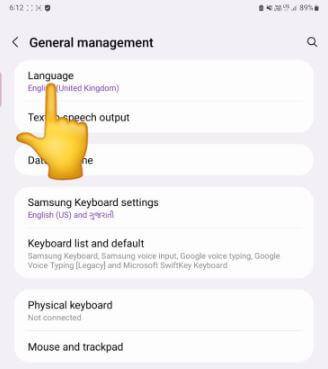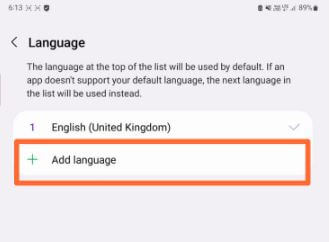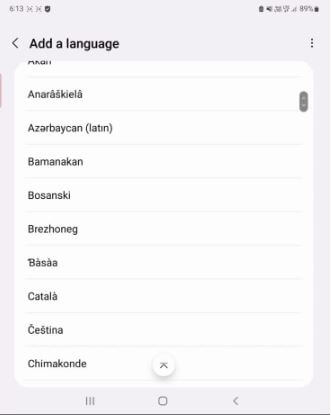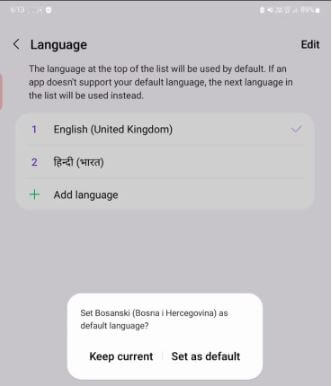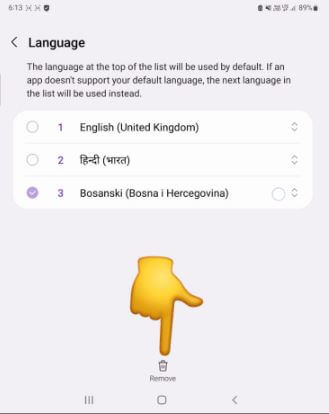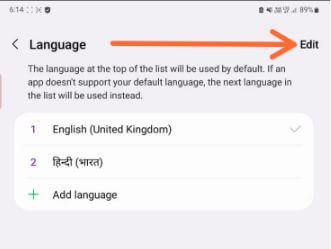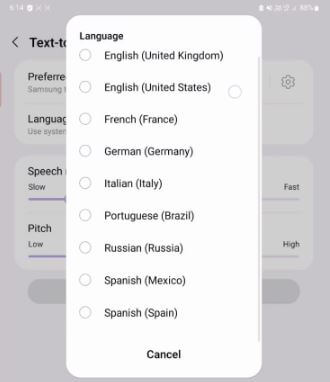Last Updated on July 15, 2022 by Bestusefultips
Do you want to change the default phone language on your Samsung Galaxy Z Fold? You can add multiple languages to the list and set one of them as phone language on your Samsung One UI (4.1) devices. This will change your phone system language. Here’s how to change the language on Samsung Galaxy Z Fold 3 5G/Samsung Galaxy Z Fold 2 5G.
How Do I Change the Language on my Samsung Galaxy Z Fold 2/Galaxy Z Fold 3?
Step 1: Go to Settings.
Step 2: Scroll down & click on General Management.
Step 3: Tap Language.
Step 4: Tap + Add language.
Step 5: Select a Language from the list you want to add.
Step 6: Choose from Keep current or Set as default.
Also, add one or more languages to the list.
How to Move Language to Set as Default Language on Samsung One UI (4.1)
Step 1: Follow the above-given method in steps 1 to 3.
Step 2: Long-press the language and move it to the top of the list to set it as the default Samsung language.
Step 3: Go back and see changes to the system language in your Samsung devices.
Choose the default language again on your phone to get back the default language.
Don’t Miss: How to Change Keyboard Language on Samsung Galaxy Z Fold2/Z Fold3
How to Remove Languages on Samsung Galaxy Z Fold
You can delete languages one by one or delete multiple languages simultaneously using the settings below on your Samsung One UI (4.1).
Step 1: Go to Settings.
Step 2: Scroll down and Tap General Management.
Step 3: Tap on Language.
Step 4: Long-press the language.
Step 5: Tap on Remove (Trash icon) at the bottom.
Step 6: Tap on Remove.
Alternative Way: Settings > General Management > Language > Edit at the top right > Select the Languages > Remove at the bottom middle > Remove
How to Change Text-to-speech Language on Samsung Galaxy Z Fold
Use system language as the default TTS language on your Samsung Galaxy Z Fold devices. To change language, follow the below-given settings.
Step 1: Go to Settings.
Step 2: Scroll and tap on General Management.
Step 3: Tap on Text-to-speech output.
Step 4: Tap on Language.
Step 5: Select a Language from the list you want to set.
And that’s all. Do you still have any questions about change the default language on your Samsung Galaxy Z Fold 3/Galaxy Z Fold 2? Tell us in below comment box.