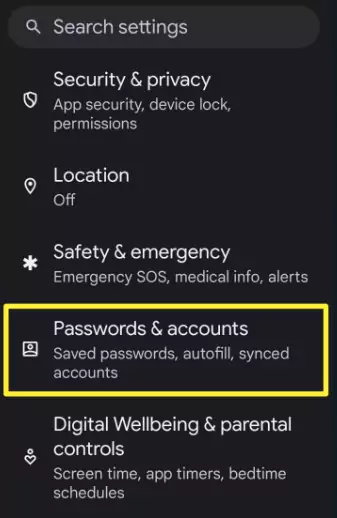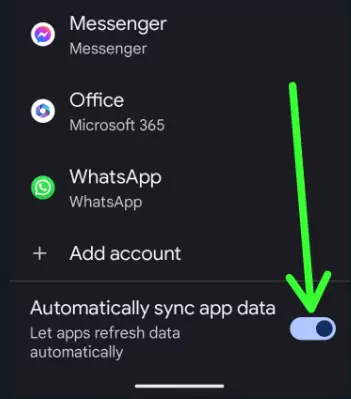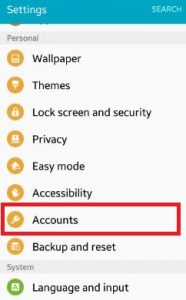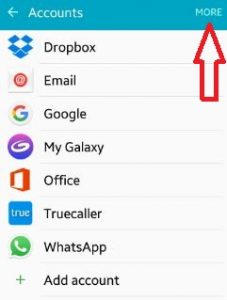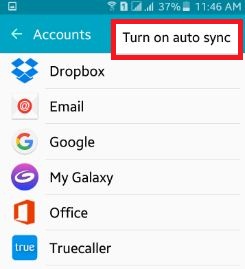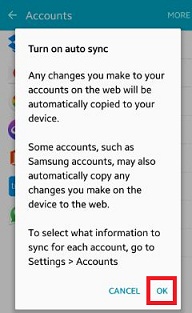Last Updated on June 12, 2023 by Bestusefultips
Here’s how to turn on Auto sync on Android 13, Android 12, Android 11, Android 10, and other Android devices. When turning on auto-sync, any updates on your phone or apps will be automatically stored in your account. You can manage all your device’s apps, email, social network apps, and other data on your Android phone or tablet devices. Turning off auto-sync on your device will reduce data usage and conserve battery power. You must enable auto sync on your Android phone or tablet if you receive update notifications.
Some accounts, including your Google account, Samsung account, my galaxy, and the Microsoft Office app, automatically copy any update you make on your Android phone or tablet device. You can also see the information sync for each account using the account section under settings.
Read More: How to Fix Google Contact Not Sync on Android
How to Turn On Auto Sync Android 13 and Android 12
Step 1: Go to Settings.
Step 2: Scroll down and tap Passwords & Accounts.
Step 3: Scroll down at the end and toggle on Automatically sync app data.
How to Turn On Auto Sync on Android 11 and Android 10
Settings > Accounts > Toggle on Account sync.
Read More:
How to Enable Sync on Android 7.1.2 (Nougat)
Settings > Personal > Accounts > More > Auto-sync data.
How to Turn On Auto Sync on Android 6.0 (Marshmallow)
Settings > Accounts > More > Enable Auto sync > OK.
How to Enable Auto Sync Android 5.1.2 (Lollipop)
Step 1: Open the Settings app on your Android devices.
Step 2: Tap on Accounts under the personal section.
Step 3: Tap on More at the top right corner.
Step 4: Click on Turn on auto sync.
You can see the pop-up message Turn on auto sync.
Step 5: Press OK to turn on/enable auto sync Android lollipop devices.
Now you can get all update notifications of accounts or apps on your Android device. It’s easy to turn on/off auto-sync data on your devices. That’s it.
If you have a problem implementing the above steps to enable auto-sync Android or tablet, comment on the below box. It would be a pleasure to help you. Don’t forget to share this trick with your friends!
Read Also: