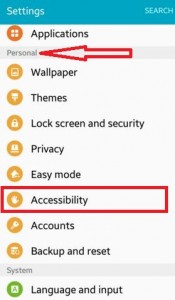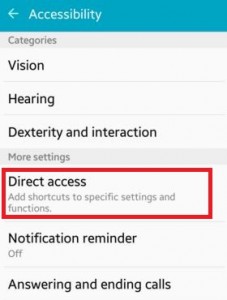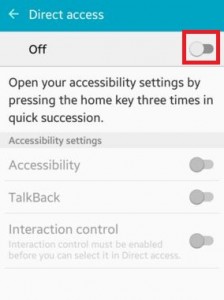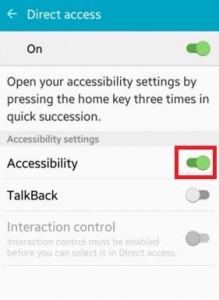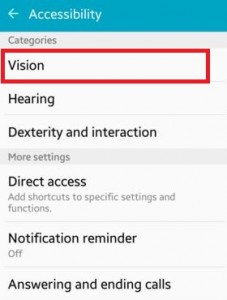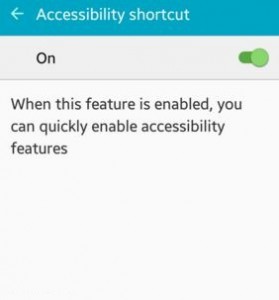Last Updated on March 7, 2021 by Bestusefultips
Here’s how to enable accessibility in Android Lollipop 5.1.1 device. You can open your accessibility settings directly on your Android phone or tablet by pressing the home key three times in quick succession. If in your android device accessibility shortcut is enabled, you can quickly enable accessibility features using below 2 steps.
- Press and hold the power key until you hear a sound or feel a vibration on your android phone or tablet
- Tap and hold with two fingers until you hear audio confirmation
If the device has multiple users, using this shortcut on the lock screen temporarily enables accessibility until the device is unlocked. Also, it enables the talkback features of accessibility settings.
Read Also:
- How to manage notifications Android Nougat 7.0
- How to use dexterity and interaction Android Marshmallow
- How to turn off autocorrect on android device
How to Enable Accessibility in Android Lollipop 5.1.1, KitKat 4.1, Marshmallow 6.0
Step 1: Open “Settings” in your Android Lollipop 5.1.2 devices.
Step 2: Tap on “Accessibility” under the personal section.
Step 3: Tap on “Direct access” under more settings section.
Step 4: By default turned off the direct access. Toggle on “Direct access”.
Step 5: Under accessibility settings turn off the toggle button of “accessibility”, turn on it.
You can “Turn on/off accessibility shortcut” on your Android lollipop device using below given steps.
Step 1: Open “Settings”.
Step 2: Tap on “Accessibility” under the personal sections.
Step 3: Tap on “Vision” under the categories section.
Step 4: Tap on “Accessibility Shortcut”.
By default turn off the accessibility shortcut on your Android Lollipop device
Step 5: Enable/turn on the toggle button of “Accessibility shortcut”.
When this feature is enabled in your android device, you can quickly enable accessibility features.
How to Turn on Accessibility on Android 10
You can enable accessibility on your android 10 device. Android 10 accessibility settings (Settings > Accessibility) include a Volume key shortcut, Text-to-speech output, Font size & display size, Dark theme, Remove animation, Auto-rotate screen, etc.
Above you can see the process to enable accessibility in android lollipop 5.1.2 and marshmallow 6.0 device. Did you find the above process helpful? Please let us know on the below comment box and connect with us for daily latest updates!