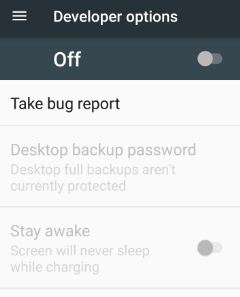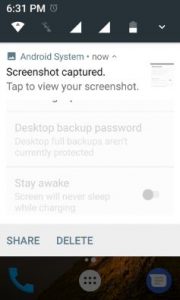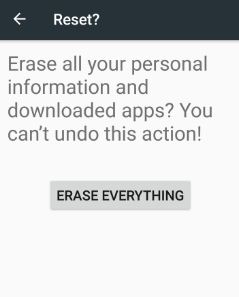Last Updated on March 7, 2021 by Bestusefultips
Android phone or tablet’s screen isn’t working. You can see flashing, black screen, flickering, dead pixels and other error on phone screen. Also problem of touch screen not working, unresponsive touch screen, can’t unlock screen and more. Try these possible troubleshooting steps on your android phone or android tablet. After follow each solution, check the fix android device screen not working.
Read this:
Fix Android phone not ringing when someone calling
How to fix camera issues after Android 9 Pie update
How to fix Pixel 3 freezing and crashing issues
How to find lost phone location android device
My android device screen not working issues
Apply below given possible different methods to fix android device screen not working issues.
Method 1:
First of all check your device screen isn’t cracked or damaged
Method 2: Remove screen protector or case
Remove your phone case, cover or screen protector use and check screen.
Method 3: Make sure that your android phone screen is clean
Method 4: Restart your device
Sometimes this solution fixes an issue on your android phone or android tablet. After this, if you’re android phone touchscreen is still unresponsive, try below step.
Method 5: Check an app as causing the problem
Reboot your android phone “safe mode“. When safe mode on, touch the screen. If your phone screen works in safe mode, a downloaded app is causing the issue. Restart your device to exit the safe mode. Uninstall the recently downloaded apps one by one your phone. After remove the app that causing problem, reinstall the other uninstalled apps. If your screen doesn’t work is safe mode, continue the next step to fix android device screen not working.
Method 6: Turn off developer mode
It could be causing problem on your android phone or table touchscreen not working. If hidden developer option on your device follow below settings:
Settings > about phone > Tap 7 times on “build number”
Now enable developer mode on your phone.
Settings > System > Developer options > Turn off
Method 7 : Test the affected part to fix android device screen not working issues
If the android phone touch screen not working only sometimes or only specific part of the screen. You can check this using notification shade. Try to swipe down notification panel from top of your screen.
First touch the top left corner of the screen. Now slowly drag your finger to the bottom right side corner without lifting. Try to move finger slowly before reaching the opposite corner of the screen. If perfectly drag the notification shade all the way to the bottom of the screen, problem isn’t caused by a specific area on screen. If notification shade releases while you’re still dragging your finger across the screen, visit your device manufacturer.
Method 8: Factory data reset Android 7.0 Nougat
Before hard reset your android pixel, Nexus and other device, backup your phone data.
Settings > Personal > Backup & reset > factory data reset > Reset phone / Reset tablet > Erase everything
If your phone screen doesn’t work correctly, after try above given troubleshooting steps, last option to fix this issue is wipe cache partition on pixel, nexus and other devices.
The list of possible solutions ends here. Don’t forget to mention which method worked for you to fix Android device screen not working. Share this trick with friends on social network.