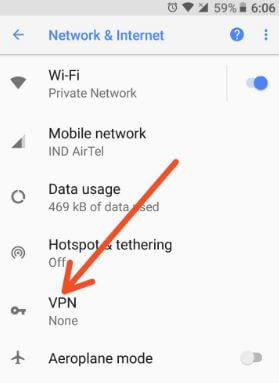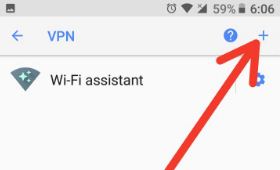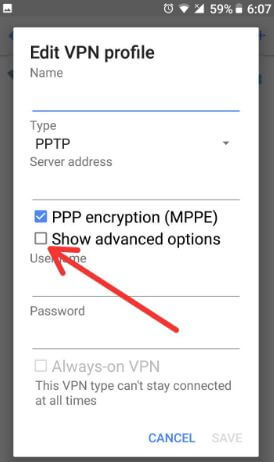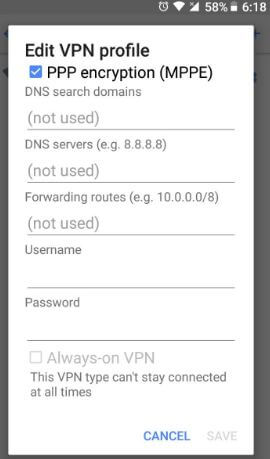Last Updated on March 7, 2021 by Bestusefultips
Here’s how to set up and use a VPN on Android 8.0 and 8.1 Oreo devices. VPN stands for Virtual Private Network that works as secure privacy between two or more device. Also, protect your data while web-surfing with VPN. Also, use the best VPN services and VPN apps for Android phones such as ExpressVPN. When set up the details in your device, it will ask for given permission to see all your internet activity for the app in your Android Oreo 8.1, Nougat 7.1.2, Marshmallow 6.0, and other devices.
Read Also:
- How to set data limit in Windows 10
- How to automatically enable Wi-Fi on android 8.0 Oreo
- How to download and install Google ARCore on android phone
How to Set Up a VPN on Android Oreo 8.0
Step 1: Go to Settings in your Android Oreo device.
Step 2: Tap Network & Internet.
Step 3: Tap VPN.
Step 4: Tap + icon at the top right corner.
You can see the below-given VPN settings in android Oreo 8.0 devices.
Name: Enter your VPN name.
Type: Choose the connection type. By default set PPTP VPN in your android phone. You can see other options such as L2TP/IPSec PSK/L2TP/IPSec RSA/IPSec Xauth PSK/IPSec Xauth RSA/IPSec Hybrid RSA.
Server address: Enter the server address provided by your VPN service.
Now tick marks the Show advanced options box and you will see below options in your Oreo devices.
DNS settings: In android Oreo DNS settings, enter DNS search domains and DNS servers provided by your VPN service. You won’t need to enter anything here.
Forwarding routes: You won’t need to enter anything here. Your VPN service provides the company to add it manually.
Username: Enter the username provided by your VPN service.
Password: Enter the password provided by your VPN service.
Now tick mark Always-on VPN in Android Oreo, if your device has settings for it. After completing all settings, tap Save.
And that’s all. Did you find the above tutorial on how to set up a VPN on android Oreo 8.0 is useful?. If you have any kind of trouble, tell us in below comment section. Stay connected with us for daily latest Android Oreo 8.0 tips and tricks.