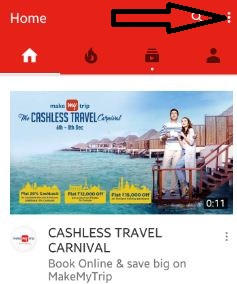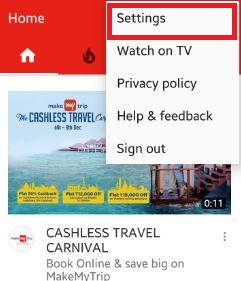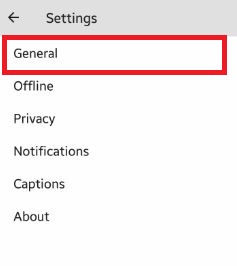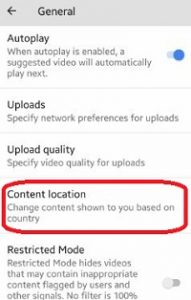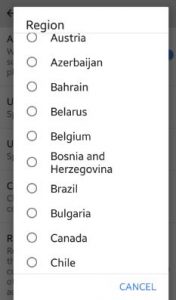Last Updated on March 7, 2021 by Bestusefultips
Here’s how to set or change the location of YouTube content on Android phones. You can create a new video, upload a high-quality video, banned/hide inappropriate content, and other useful YouTube settings. You can change the content shown to you based on your country location. Also, enable limit mobile data usage on YouTube so only stream HD video when Wi-Fi available on your Android devices.
It’s easy to change content location settings using YouTube general settings. In YouTube notifications settings, you can notify via push and email when comments and other activity on your YouTube channel or videos. Also, turn on restricted mode to hide videos that include unworthy content that should help you ignore the most inappropriate content on your android phone. In this tutorial, I will show you step by step process to change content location YouTube android mobile.
Read Also:
How to Change Content Location YouTube Android Phone
Step 1: Open “Apps” on your Android phone.
Step 2: Tap on “YouTube” app.
You can see the below screen on your smartphone.
Step 3: Tap on “Three vertical dots” from the top of the right corner.
Step 4: Click on “Settings”.
You can see the various below options.
Step 5: Tap on “General”.
Step 6: Tap on “Content location” under the general section.
You can see the list of all given country or region.
Step 7: Choose the country from the above-given list want to set YouTube content location on your Android phone.
Now change location settings on your smartphone. You can also save videos offline, view & remove videos offline, and show offline videos when Wi-Fi or mobile data network not available on your device.
Did you find the above process to change content location YouTube Android helpful? If you notice there is something wrong or missing, feel free to let us know on the below comment box. It would be a pleasure to help you. Stay connected with us for daily updates.