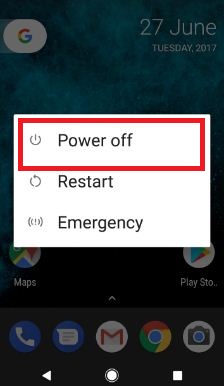Last Updated on March 7, 2021 by Bestusefultips
Here’s how to enable safe mode on Google Pixel and Pixel XL. You can boot your Pixel into safe mode if you want to check any third party apps causing the issue like Pixel freezes or crashes, phone slows down, restart your Pixel itself, etc. When turning on safe mode in your Pixel, it will hide or disable all downloaded apps from your phone. You can only access the system default apps on your Android phone. If you know which app causing the issue, you can clear the app cache, uninstall app updates, or force stop app to fix the app issue. If none of the solutions worked for you, uninstall the app and reinstall the app again.
Read Also:
- How to extend battery life on Google Pixel & Pixel XL
- How to fix Google Pixel 3a app crashing issue: 4 Ways
- How to Fix Google Pixel lens blur issue
How to Enable Safe mode on Google Pixel and Pixel XL
You can find the app that causing the issue in your Pixel or Android devices.
How to Turn on Safe Mode on Google Pixel and Pixel XL When Phone Powered On
Step 1: Press and hold the power button on your Google Pixel and Pixel XL device.
Step 2: Touch and hold the Power off button until view “Reboot to safe mode”.
Step 3: Press “OK” to reboot safe mode on Google Pixel and Pixel XL.
It will take 30-50 seconds to reboot your Google Pixel device.
Step 4: You can see the “Safe mode” symbol at the bottom left corner.
Check your Google Pixel device facing the issue. If you don’t found any issue, you need to find the third-party app that causing the problem. To exit safe mode on Pixel, restart your phone. Now all downloaded apps available. Delete one by one recently installed app and find app that causing problem. After found that app, install other applications in your device.
How to Enable Safe Mode on Pixel XL and Pixel When Phone Powered Off
Step 1: Press your Pixel phone power button until vibrate.
Step 2: When animation or G logo start, long-press the volume down until see the Safe mode icon at the bottom left of the screen.
How to Disable Safe Mode on Pixel or Android
Restart your Android or Samsung Galaxy devices to exit safe mode.
That’s all about the safe mode feature. We hope this makes it clear how to enable safe mode Google Pixel and Pixel XL. Do let us know you liked this tutorial or not. Stay connected with us for the latest Google Pixel tips.