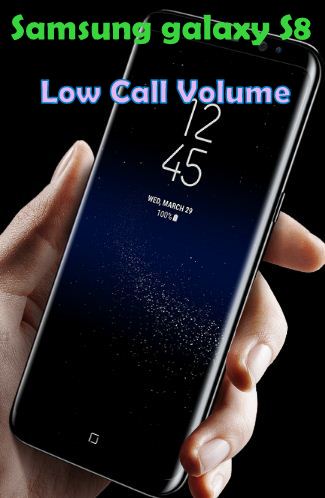Last Updated on May 9, 2023 by Bestusefultips
Samsung Galaxy S8 users reported poor sound call quality during phone calls or low call volume. Various problems occur during phone calls, such as calls dropping, black screen, people can’t hear your voice on calls, low call volume, and more. Sometimes this error occurs due to a poor network connection or hardware issues. This tutorial explains possible methods to fix call volume too low on Samsung Galaxy S8 and S8 Plus. If you set a low call volume on your Samsung phone, adjust the phone volume using the volume button.
Several users face low call volume after system updates or extremely low earpiece call volume. You can use a wired headset or microphone while poor sound quality on calls in your Samsung Galaxy S8 phone. Because of a poor network signal, you can’t hear or make a call. Try the below-given step-by-step guide to fix low call volume on Samsung Galaxy S8 and S8 Plus.
Read More: How to Fix Samsung Galaxy Can’t Send or Receive MMS Messages
How to Fix Samsung Galaxy S8 Plus Call Volume is Low
Can’t hear your phone call volume to other side people, and then again & again ask you to repeat yourself. Try the below given possible solution to fix the low call volume on Samsung Galaxy S8 & Galaxy S8 phones.
Clean Speaker with an Electric Toothbrush or Soft Cloth
You need to clean the Samsung S8 speaker grill & ports with an electric toothbrush for at least 5-10 minutes, and it starts working again. Alscleanned the grill on the earpiece if there is a problem.
Turn your Galaxy S8 Off & On
Turn off your Samsung Galaxy S8 & Galaxy S8 phone. After a few seconds, switch on your device again and try to call someone and check issues are fixed or not.
Check Extra Volume
Call your number from other devices, receive the call, tap on Extra volume, and set it. Now reboot your device without stopping the call.
Clear Phone App Cache & Data
Settings > Apps > Find Phone app and open it > Storage > Clear cache.
If clearing the cache can’t fix the problem, remove the data by clearing the phone app data.
Settings > Apps > Find Phone app and open it > Storage > Clear data or Clear storage > OK.
Read More: How to Clear App Cache on Android
Check the Wired headset/Microphone issue to Fix the Galaxy S8 Volume too Low
Wired headset: Check wired headset is inserted perfectly into the headset jack in your device. If using a Samsung Galaxy S8 case or cover, remove it. If not fix the issue, try a new headset.
Microphone: Check that nothing is in front of a microphone causing low-volume issues on your Galaxy S8 and other Android devices.
Check Network Signal Strength
While using a speakerphone or Bluetooth headset and facing this issue of volume not working, check the signal strength in your device. If the low network, find a nearby location with good signal strength.
Check System Software Update on Samsung
Settings > Software Update > Download and Install.
Turn On Safe Mode Samsung Galaxy S8 & S8 plus
Step 1: Press & hold the power button on your phone
Step 2: Touch & hold the Power off
You can see this message: Reboot to safe mode
Step 3: Tap OK
You can see the safe mode icon at the bottom left corner. Now see your phone call volume perfectly working while talking with other people. If resolving problems, it means any third-party apps causing this problem. To find this app, remove recently downloaded apps one by one and check to fix poor sound quality call issues or Galaxy S8 low hearing problems.
If none of the above-given methods solve Samsung Galaxy S8’s low call volume problem, try the below-given way.
Reset the Samsung Galaxy S8 & S8 Phone
Step 1: Go to Settings.
Step 2: Tap Backup & reset.
Step 3: Tap Factory data reset.
Step 4: Tap on the Reset device.
Step 5: Tap on Delete All.
It will reset all your Samsung Galaxy S8 phone data. If this does not solve your phone’s low call volume issue, clear the cache partition on Samsung Galaxy S8 & S8 Plus devices.
Did the above-given solutions fix the low call volume on the Samsung Galaxy S8 problem for you? If you know some other tricks to fix this issue, please share them with us. Read more about Samsung Galaxy S8 and Galaxy S8
Read More: