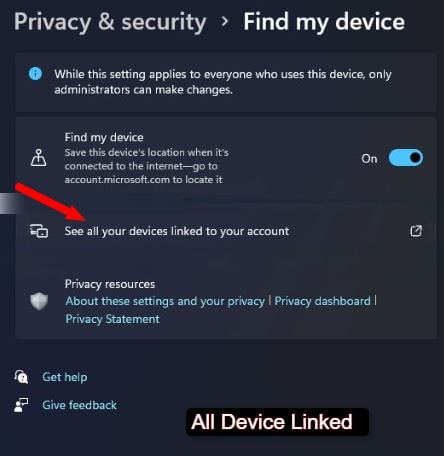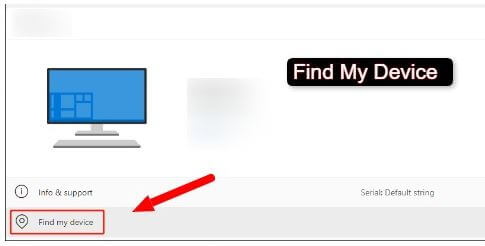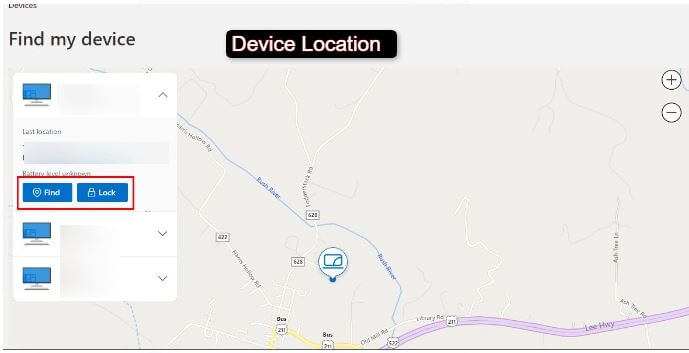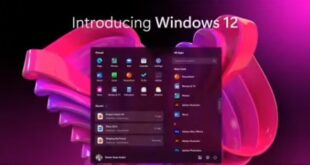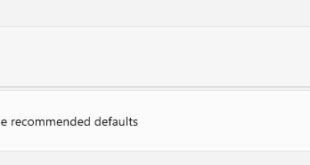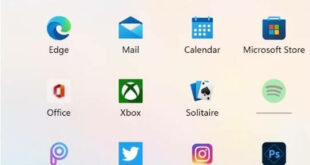Last Updated on November 28, 2022 by Bestusefultips
Find my device in Windows 11: If using Windows 11, you can enable “Find my device” to search for your lost laptop, tablet, and PC to find anywhere it gets stolen by someone.
If your computer is ever stolen or lost, you can use your Microsoft account online to find the last location the device was captured to help you find it. The function depends on the data syncing capabilities of your Microsoft account. When “find my device” is enabled, Windows 11 will occasionally give Microsoft information about the all-time location of the device where it was last used.
In this article, we will check to locate my device with Windows 11, and we will see some steps on how you can enable Microsoft find my device. Read further to get more insights. Sign in to the Microsoft account to use find my device Windows 11 open.
Read Also: How to Use Find My Device Google
How to Track my device Windows 11 – Find my Laptop
You can locate windows devices with this feature if the Find my device feature is turned on to all Windows 11 computers and tablets that have logged in to this Microsoft account.
Below are the steps to use this tool to find my computer. This guide is also helpful if you need to find your tablet or desktop computer:
Step 1: Click on Start, then Settings, after then Privacy & security, and go for Find my device.
Step 2: Check out See all your devices linked to your account to continue.
Step 3: Sign in to your Microsoft account once the web page opens.
Step 4: The website displays all devices connected to your Microsoft account. Choose the device you’re looking for. To proceed, click Find my device below the device icon.
Step 5: You can also check the location of your device on another page. You may lock your laptop by clicking the Lock button in case it becomes lost or stolen.
To find the device, you must click the Find button if you see Location unknown on the page.
You’ll have an excellent notion of the laptop’s location once you’ve finished the process, making finding it more accessible. However, this service offers a general location, which might only sometimes be reliable.
Disable Find a Device Windows 11
If you don’t like to use the find my device Windows 11 feature, you can also disable it.
Step 1: Click on Start > Settings > Privacy and Security > Find my device.
Step 2: Disable Find my device, so now this feature is disabled.
Following these steps will improve your privacy by preventing the function from tracking and saving the location of your device on your Microsoft account.
Please share this article if you find it helpful. Or If you have any way to enable or disable Find my Device in Windows 11, please reply with your thoughts in the comment section. Stay and connect with us for latest Windows 11 tips and tricks.
Related: