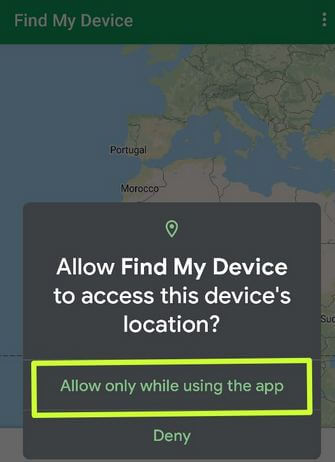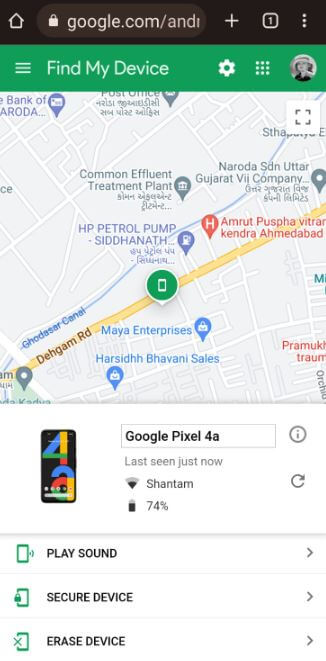Last Updated on July 19, 2022 by Bestusefultips
Do you want to track your lost or stolen Google Pixel devices? Here’s how to locate or track a lost Google Pixel 5 XL/Pixel 5/Pixel 5a 5G/Pixel 4 XL/Pixel 4/Pixel 4a 5G/Pixel 3a XL/Pixel 3a/Pixel 3 XL/Pixel 3. You can use Find my device to find, lock or erase your Google Pixel device remotely. Make sure to enable location (GPS) on your Pixel devices to find the last location. Turn on Find my device so that you can locate or track your Android phone’s previous location. Also, it helps keep your data safe by erasing your Pixel phone.
How to Use Find My Phone Google to Locate your Lost Pixel 5 XL/5/5a 5G/4 XL/4/4a 5G
Step 1: Go to Settings.
Step 2: Scroll down and tap on Security.
Step 3: Tap on Find my device.
Step 4: Toggle on Use Find My Device.
Make sure to turn on the location (Settings > Location > Toggle on Use location) on your Pixels to track a lost Google Pixel.
Step 5: Tap on the Find My Device app.
Step 6: Tap on Install if you don’t install the app on your Pixel.
Step 7: Tap on Open.
Step 8: Tap on Find my device again and Sign in with your Google account.
You can see allow pop-up location message if turned off the location on your device.
Step 9: Tap Allow while using the app.
Step 10: Select the phone from the top of the left corner (Show below screenshot).
Step 11: Wait, and you can see your phone’s last location.
Step 12: You can see Play sound, Secure device, and Erase device options.
Play Sound: Play ringtone on your device for up to 5 minutes continuously.
Secure device: If you can’t find your device, you can secure it using this. Add a message or a phone number so anyone who finds your device can be reached you.
Erase Device: All data will be permanently erased from this device. If your device is offline, erasing will begin when it next comes online. To erase your device, you may need to sign in to your Google account again.
Read Also:
- How to Use Find my Phone Google to Find Lost Android Phone
- How to Use Find My Mobile on Samsung Galaxy
How Do I Find a Lost Pixel on my Phone or PC?
Step 1: Go to Settings.
Step 2: Scroll down and tap on Security.
Step 3: Tap on Find my device.
Step 4: Tap on the Find My Device web or Visit “Android.com/find” on your Windows PC or Laptop.
Step 5: Sign in with your Google account.
Step 6: You’ll see the last location of your phone on a Google Map.
Can you Track a Lost Google Pixel?
Yes, you can use find my device to find or track your lost Google Pixel devices. To track a lost Pixel, go to Settings > Security > Find my device > Toggle on Use Find my device > Find my device app > Sign-in with your Google account > View the last location of your Pixel. To track the previous location, make sure to turn on the location in your Pixel. Also, use the find my device web to track a Google Pixel location using a PC or laptop.
Can Google Find my Phone if it’s off?
Yes, Google can view the last location of your phone when turned on location. If your phone turns on and location is enabled, Google can quickly locate that place.
Can you Track a Google Pixel 4a?
Yes, you can track a Google Pixel 4a location to go Settings > Security > Find my device > Toggle on Use Find my device > Find my device app > Sign-in with your Google account > View the last location of your Pixel.
Does Google Pixel have Location Tracking?
Yes, you can track the location of your Google Pixel device using Google find my phone or find my device. Make sure to enable location and find my device to locate or track your lost Pixel or Android devices.
We hope the above-given method helps to find your lost Google Pixel. Do you know any alternative methods? Could you share it with us in the below comment box? Don’t miss out on checking our other Pixel tips and tricks.