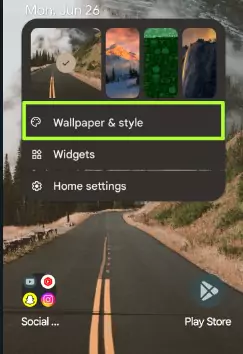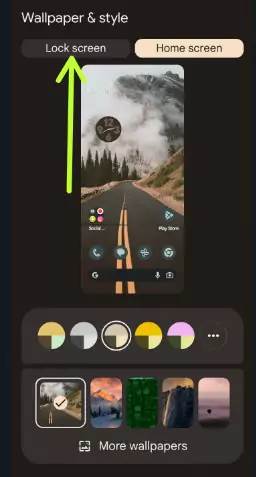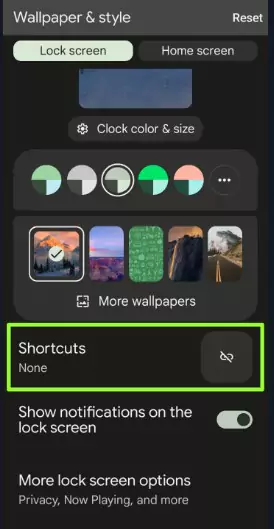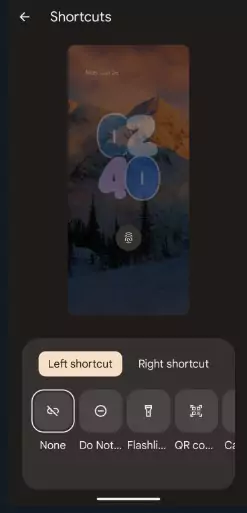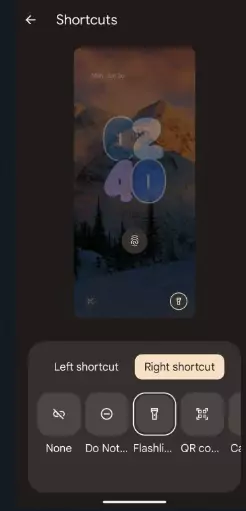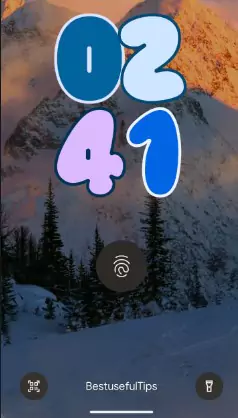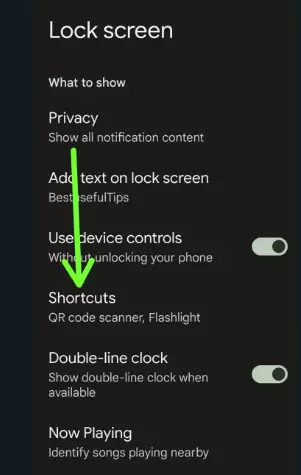Last Updated on December 11, 2023 by Bestusefultips
Do you want to change the app shortcuts on the Android 14 lock screen? If your device runs the Android 14 version, you can change lock screen app shortcuts on Android 14 devices. By default, no function is set as left or right shortcuts on your device. You must customize the shortcut app from Do not Disturb, turn Flashlight on/off, QR code, Camera, Video, Device Home, or Mute. Set the left or right shortcut on Android 14 that you want to access from the lock screen quickly.
Other Android 14 lock screen customization includes a lock screen clock, set Emoji wallpaper & cinematic wallpaper, more wallpaper colors, etc.
Read More: How to Create Emoji Wallpaper on Android
How to Change Lock Screen App Shortcuts on Android 14
Step 1: Long-press on the blank area on the home screen.
Step 2: Tap Wallpaper and style.
Step 3: Tap the Lock screen at the upper left.
None is set as default.
Step 4: Scroll and tap Shortcuts.
Step 5: Tap the Left shortcut and choose a function or app you want to access from the Android 14 lock screen.
Step 6: Tap the Right shortcut and choose a function or app you want to access from the Android 14 lock screen.
Step 7: Lock your Android phone, and you can see the left and right shortcuts on the bottom of your device.
How to Change App Shortcuts on Android 14 using Display Settings
Step 1: Go to Settings.
Step 2: Scroll and tap Display.
Step 3: Tap the Lock screen in the lock display section.
Step 4: Tap Shortcuts.
Step 5: Tap the Left or Right shortcuts and choose a function you want to access from the lock screen.
How to Remove Shortcuts from Lock Screen on Android 14
Settings > Display > Lock Screen > Shortcuts > Left Shortcut or Right Shortcut > Choose None.
Read More: How to Customize Android 14 Lock Screen
How to Change Lock Screen App Shortcuts Samsung Galaxy
Step 1: Go to Settings.
Step 2: Scroll and tap the Lock screen.
Step 3: Tap Edit on the lock screen.
Step 4: Tap the Left or Right shortcuts you want to set.
Step 5: Tap Any app you want to access from the Samsung lock screen.
Step 6: Tap Done at the top right corner.
How to Change Lock Screen App Shortcuts on OnePlus
Step 1: Go to Settings.
Step 2: Tap the Home screen and lock screen.
Step 3: Tap the Lock screen shortcut in the lock screen section.
Step 4: Set the App shortcut you want to access.
And that’s it. Which app shortcuts do you use on your Android phone’s lock screen? Tell us in the comment box.
Read More: