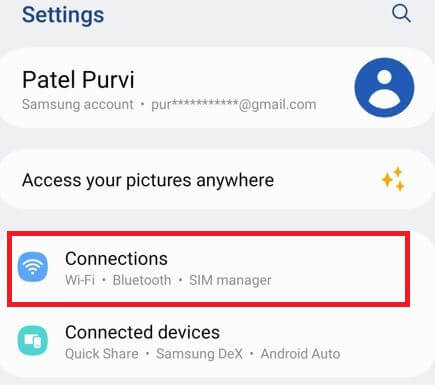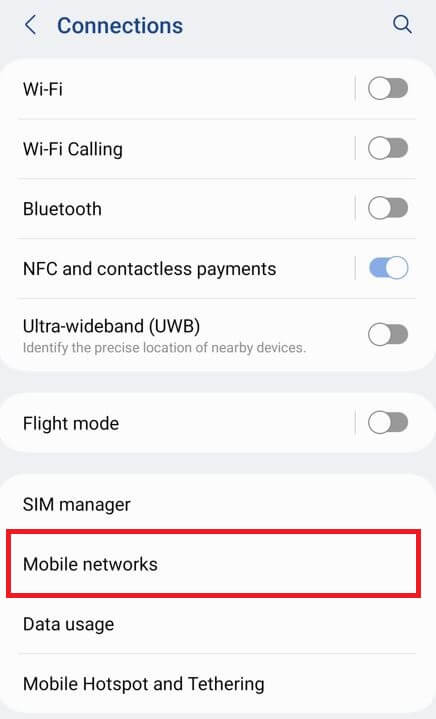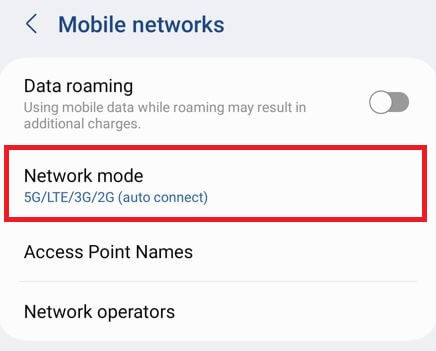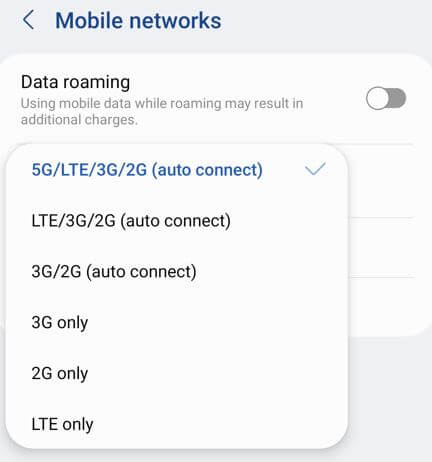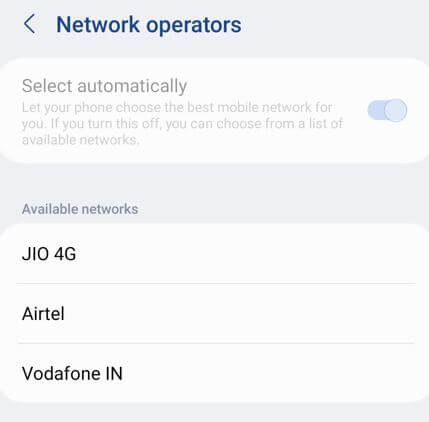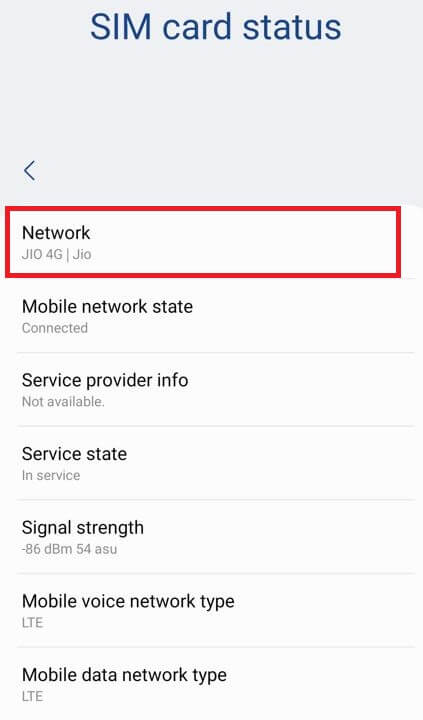Last Updated on March 14, 2024 by Bestusefultips
Do you want to change the preferred network type for the Samsung Galaxy? In this tutorial, I’ll show you how to change network mode 4G to 5G or turn on 5G on Samsung S24 Ultra, S24 Plus, S24, S23 Ultra, S23 Plus, S23, S22 Ultra, S22 Plus, and S22 5G. By default, the Samsung One UI 6.1/6.0 devices automatically set the network mode depending on the area. You can switch between 5G/4G/3G on Galaxy S24 Ultra and other devices. Not all devices support all network modes, depending on carrier or location.
Read Also: How to Fix Mobile Data Not Working on Samsung
How to Turn On 5G on Samsung S24 Ultra, S24+, S23 Ultra, S23+ S22 Ultra, S22+
Step 1: Swipe down the notification panel at the top & tap the Settings gear icon.
Step 2: Tap Connections.
Step 3: Tap Mobile Networks.
Step 4: Tap Network Mode.
Step 5: Choose from 5G/LTE/3G/2G (Auto connect), LTE/3G/2G or 3G/2G, 3G only, 2G only, or LTE only.
Using the above steps, you can change the Samsung S24 ultra from 5G to 4G or any other network mode.
How to Change the Network Mode on Any Samsung Phone (One UI 6.0)
Settings > Connections > Mobile Networks > Network Mode > Switch between 5G to 4G or 4G to 5G.
How to Change Mobile Network Operators on Your Samsung Phone
Settings > Connections > Mobile networks > Network operators > Toggle off Select automatically > Select the Network Operator.
How to Check Your SIM Network or Carrier Network on Samsung One UI 6.1/6.0
Settings > About phone > Status information > SIM card status > Network.
SIM card status includes network, mobile network state, service provider info, mobile data network type, roaming, etc.
And that’s all. Do you still have any questions about changing the Samsung Galaxy network mode? Tell us in the comment box below.
Read More:
- How to Fix Slow Internet Connection on Samsung Phone
- How to Turn Off 5G on Google Pixel
- How to Change Mobile APN Settings
- How to Fix Not Register on Network Error on Samsung
Frequently Asked Questions (FAQs):
Where is Network Mode on S23 Ultra?
Network mode settings are available on Settings > Connections > Mobile networks > Network mode > Select Preferred Network Mode.
How do I Change the Preferred Network Type on Android?
To change the preferred network type on Android, go to Settings > Network & Internet> SIMs > Tap Carrier > Preferred network type > 5G (Recommended)/LTE/3G.
How do I Turn On 5G on my Samsung Galaxy S23 Ultra?
You can turn on 5G on the Samsung Galaxy S23 Ultra by going to Settings > Connections > Mobile networks > Network mode > Choose a Network mode.