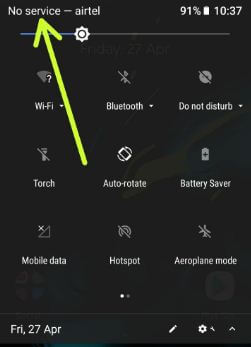Last Updated on May 2, 2023 by Bestusefultips
Irritated by the no service message on your Samsung Galaxy devices? Here’s how to fix not registered network error in Samsung Galaxy S10 Plus/Galaxy S10/Galaxy S10e/Galaxy S9 Plus/Galaxy S9. You can’t make or receive a phone call while networking problems on your phone. The most common reason for causing this problem is poor network signal, SIM error, carrier problem, etc. Try the below given different troubleshooting methods to fix Samsung Galaxy S9 not registered on network error.
Read More: How to Fix Low Call Volume on Samsung Galaxy Note
Why is My Phone Saying Not Registered on the Network Samsung S10 Plus, S10, S9 Plus?
Follow the below-given different methods to fix the Samsung S9 with no network connection.
Restart your Samsung
Press and hold power and volume down buttons simultaneously for 7-10 seconds.
Reinsert SIM Card
Remove the SIM card and restart your phone. Now, reinsert the SIM and check the network signal. If you still face the issue, insert another SIM to check if the SIM card is faulted.
Check Network Signal
A low network signal is causing the problem with making or receiving a call or can’t sending/receiving a text message on your Samsung devices. Find a place that has a good network signal to fix the Samsung network connection issue.
Set Automatic Network Settings to Fix Phone Not Registered on Network Samsung S10 Plus/S10/S10e
Settings > Connection > Mobile data (networks) > Network Operators > Select automatically
Turn Airplane Mode On & Off
Swipe down the notification panel at the top and tap on Airplane mode to turn it on and off.
Make sure to turn off Aeroplane mode on your Samsung devices. While enabling Aeroplane mode, you can see the “No service” message on the screen. And you can’t make a phone call or do other network-related work.
Reset Network Settings
It will reset all network settings in your Samsung Galaxy.
Step 1: Go to Settings.
Step 2: Tap on General Management.
Step 3: Tap on Reset.
Here you can reset settings, reset network settings, and factory data reset settings.
Step 4: Tap on Reset network settings
Step 5: Tap on the Reset settings button.
Now, reboot your Samsung and check to fix the problem.
Wipe Cache Data
This will wipe all junk files and remove temporary data from your Samsung Galaxy devices. This wipe cache partition will not remove your personal data and other information. So you don’t need to back up your data.
Contact your Carrier
If none of the solutions worked for you, contact your nearby carrier support center to check if there is a carrier-related or SIM problem.
Read Also:
- How to fix MIC Not Working on Samsung Galaxy
- How to Fix Can’t Send or Receive a Text Messages on Samsung Phone
- How to fix Galaxy Note Home Button Not Working
- How to Fix Not Sending Text Messages on Samsung Galaxy Note
End the list of possible solutions to fix not registered on network error Samsung Galaxy S9 and Galaxy S9 Plus. Do you have any other tips you want to share with us? Let me know in the comment section below.