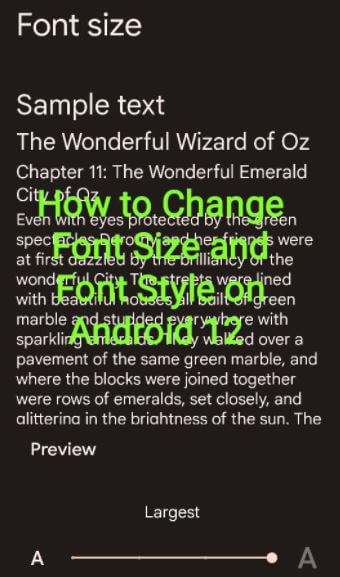Last Updated on May 24, 2023 by Bestusefultips
Do you want to change the font style and size on Android stock OS? Here’s how to change font size and font style on Android 13 and Android 12 stock OS (Pixels). You can change font size and display size on your Android 12 devices using display or accessibility settings. Also, enable bold text and high-contrast text on your Android phone. You can’t change font style and icon shape on Android 13/12 stock OS (Pixels) devices. To customize the icon and font style on Android, you must download third-party apps or launchers like Nova Launcher.
Read Also: How to Delete Google Search Bar from Home Screen
How to Change Font Size and Font Style on Android 13 and Android 12
You can change the default font and display size on Android using the given settings.
Compatible Devices:
- Google Pixel 6 Pro
- Google Pixel 6
- Google Pixel 5
- Google Pixel 5a 5G
- Google Pixel 4a 5G
- Pixel 4a
- Google Pixel 4 XL
- Pixel 4
Android 13/Android 12 Font Change – Increase or Decrease Font Size
Step 1: Swipe down the notification panel twice at the top and tap the Settings icon.
Step 2: Scroll down and tap Display.
Step 3: Tap Font size in the appearance section.
Step 4: Move the slider to change the text size to smaller or larger than you want.
Alternative Way: Settings > Accessibility > Text and display > Font size > Move slider
Read More: How to Change Accent Color and Color Palette on Android and Samsung Phone
How to Change Display Size in Android
Step 1: Open the app drawer and tap on Settings App.
Step 2: Scroll down and tap on the Display.
Step 3: Tap Display size in the appearance section.
Step 4: Move the slider to change the display size.
It will make the icons on your screen smaller or larger. Some apps on your screen may change your position.
Alternative Way: Settings > Accessibility > Text and display > Display size > Move slider
How to Enable Bold Text on Android 13/Android 12
Step 1: Go to Settings.
Step 2: Scroll down and tap on Accessibility.
Step 3: Tap on the Text and display.
Step 4: Toggle on Bold text.
You can see all text views as bold on your Android phone.
How to Enable High-Contrast Text on Android 13/Android 12
Settings > Display > Display size and text > Toggle on High Contrast Text.
And that’s all. Do you still have any questions about changing Android phones’ font and display size? Do you use third-party apps to change Android font style and icon shape? Please share it with us in below comment box.
Read Also: