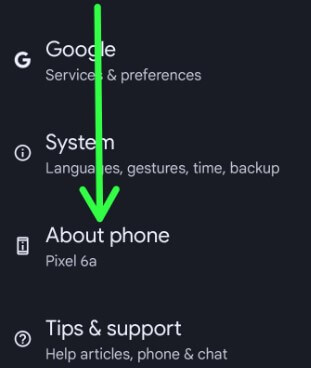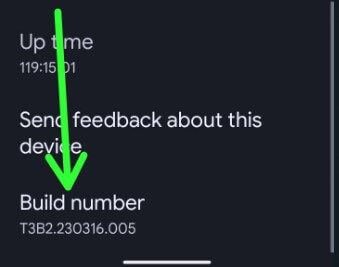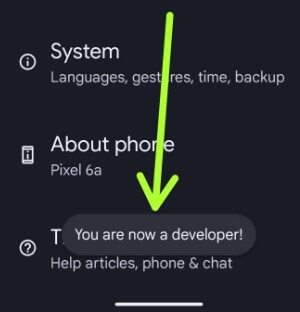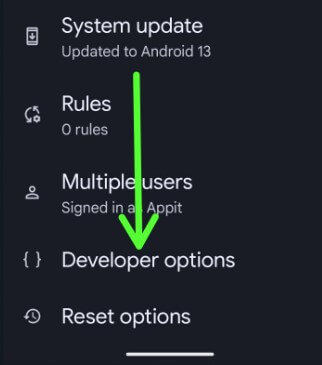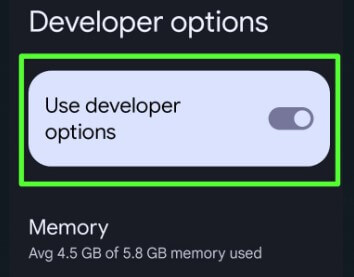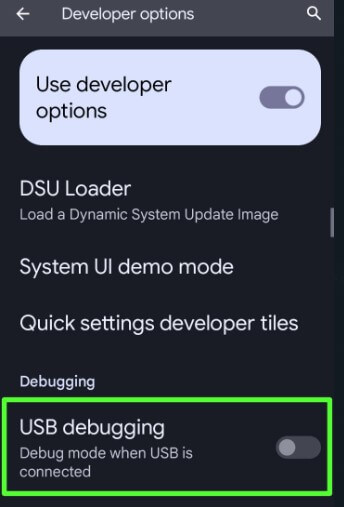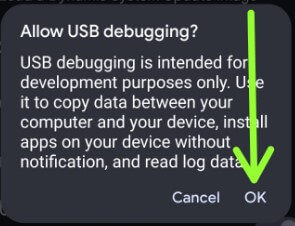Last Updated on June 5, 2023 by Bestusefultips
By default, you have a hidden developer option on your Android phones and tablets. You can see several helpful developer options settings such as USB debugging, OEM unlocking, running services, feature flags, logger buffer sizes, USB configuration, Windows animation scale, display cutout, background process limit, and more. Here’s how to turn on developer mode Android 13, Android 12, and Android 11.
Read More: How to Change Windows Animation Scale to Speed Up Your Phone
How to Turn On Developer Mode Android 13 and Android 12
Follow the below-given settings to access developer mode on your Android devices.
How to Enable Developer Mode on Android 13 and Android 12
Step 1: Open the app drawer and tap Settings app.
Step 2: Scroll down and tap About phone.
Step 3: Scroll down to the end of the page and tap on the Build number 7 times.
Step 4: You see this message: You are now a developer!
How to Access Android 12 and Android 13 Developer Mode
Step 1: Go to Settings.
Step 2: Scroll down and tap the System.
Step 3: Tap on Developer options.
Step 4: You can see enable developer options on your Android device.
Enable the hidden developer options settings you want to use on your phone.
How to Turn Off Developer Mode on Android 13 and Android 12
Settings > System > Developer options > Toggle off Use developer options.
How to Enable USB Debugging Android 13 and Android 12
First, enable developer mode using the above-given settings to turn on USB debugging on Android device to copy data between your phone and other devices.
Step 1: Open the Settings app on your Android.
Step 2: Tap System.
Step 3: Tap Developer options.
Step 4: Toggle on USB debugging under the debugging section.
You can see this pop-up message: Allow USB debugging.
Step 5: Tap OK.
Now, you can copy or transfer the data between your phone and desktop or laptop device.
How to Turn On Developer Mode Android 11
You can enable Android 11 developer options using the below settings.
Find Hidden Developer Mode: Settings > About phone > Tap Build number until seeing the message You are now a developer.
Access Developer Mode Android 11: Settings > System > Developer options.
And that’s it. I hope this little tip helps turn on developer mode. Stay and connect with us for the latest update. If you have any questions, please tell us in below comment box.
Related: